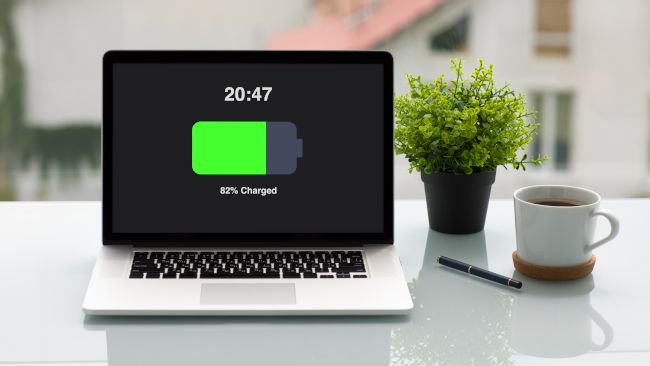Quick Links
Despite their name, some laptops on the market run so hot that actually putting them on your lap can feel like setting a hotplate on your thighs. But no matter what laptop you have, there are ways to reduce the heat it generates.
Reduce the Load
One of the main reasons your laptop gets hot is that it's working hard. So if you want it to chill out, reduce its workload in some way. For example, you could:
- Close those browser tabs!
- Limit frame rates in video games.
- Close applications running in the background.
- Use less intense settings in video games.
Of course, if you need every ounce of performance your laptop has available, reducing the load on the computer isn't really an option. There are yet more things you can try that still let you make full use of your resources.
Don't Block the Vents
Almost all laptops use fans for active cooling, drawing in cool air from outside and blowing out hot air, carrying away waste heat. There are air vents placed strategically on the laptop chassis that allow for adequate airflow to deal with the heat. If you block any of those vents, the temperature is going to climb!
The best practice is to use your laptop on a hard, flat surface that will allow air to move freely instead of a blanket, pillow, or clothing that will only insulate. If you want to use your laptop on your lap, making use of a good lap desk is a solid idea.
Clean the Vents and Fans
Even if you're using your laptop on a hard flat surface, the vent may be blocked internally. Over time dust gets pulled into the cooling system and if it builds up enough it will reduce or block airflow. It's usually enough to gently vacuum the vents with an electronics vacuum cleaner.
Some people swear by compressed air cans, but if you don't use them correctly, they can cause water condensation inside your laptop, which is bad news!
You can also use a soft brush to clear blocked vents, but vacuuming will actually remove dust rather than move it around.

EASYOB Keyboard Cleaner
A simple cordless vacuum that can clean your keyboard or laptop air vents.
Use a Cooling Pad
Laptop cooling pads often stir debate since not everyone agrees that they are effective. However, if the specific pad and laptop you use are paired well, there's no doubt that you can decrease your system's overall temperature by a few degrees.
Not only do these pads lift your laptop's bottom away from your desk, but they can also have built-in fans that further carry away heat. These pads tend to be inexpensive and have the added benefit of acting as laptop risers, which offer ergonomic benefits.
Switch to Power Saving Mode
Modern laptops are powerful computers that can handle almost any job, but do you really need all that performance to browse the web or watch some YouTube? While automatic power management does a great job of scaling things down when loads are light, you can set your laptop to be more aggressive about conserving power by switching to the Power Saver plan.
With lower power limits, you'll have less heat because there's a direct relationship between wattage and heat output. Your computer won't perform as well as it can on higher power plans, but should still be more than enough for light daily tasks where heat and noise are least welcome.
Increase Fan Speed
If you need a cooler laptop, but don't want to decrease your performance, then your best option is to increase your level of cooling. We mentioned using cooler pads earlier, but ramping up your laptop's internal fans is another option.
How you can do this will differ depending on the make and model of laptop you're using. Most gaming laptops come with a branded utility that lets you select the fan profile, deciding whether to prioritize temperature or noise. There may be dedicated shortcuts on your keyboard that let you boost your fans, or you can open the BIOS or UEFI of the computer and look for fan settings there.
You can also try your luck with third-party fan speed control apps such as SpeedFan or Argus Monitor. Depending on how the laptop manufacturer implemented their fan controls, there may be more compatibility problems than with a desktop computer. But it's worth a try if you don't have a solution out of the box.
Undervolt Your Laptop
As we mentioned earlier, watts become heat. The more wattage your laptop uses, the more heat it will produce. Wattage is the product of voltage and amperage, so if you reduce either of these, you'll also reduce the total wattage.
It's possible to "undervolt" your laptop's CPU and, in some cases, GPU. The voltage these components are officially rated for is conservative, with a significant percentage of the chips in each batch capable of running on lower voltages without any issues. Not only will this cool down your laptop, but it can also extend battery life and improve peak performance. Undervolting also has no serious risks, other than needing a BIOS reset if you take things too far.
Wait Until It's Charged
If you're charging your laptop, then additional heat is pumped into the system as a byproduct. So if you want to do heavy-duty work while plugged in, you may want to wait until your laptop is fully charged first.
On some laptops, you can set a maximum charge level for the battery, which is a great option to extend the lifespan of your battery if you use your laptop plugged in, and it reduces how long extra heat from active charging is pumped into the laptop.
Work in a Cool Environment
One commonly-overlooked factor in laptop temperature is ambient heat. If the air going into your laptop is already fairly warm, it has a reduced capacity to absorb heat from your components. turning up the AC or otherwise lowering the ambient temperature can bring everything down by a few degrees. Likewise, if there's direct sunlight on your laptop, heat can build up quickly, so you may want to draw those curtains or sit in the shade until the sun has moved into a more computer-friendly position.
Still Running Hot? Consider a New Laptop
It's a harsh reality that technology moves quickly, and if your laptop is getting on in years it's probably hot because it uses older technology that generates more heat. With every generation of laptop technology, they become more power efficient, so heat and noise will go down---especially for daily tasks.
Then there are laptops such as the Apple Silicon MacBooks with M1 or M2 processors. These machines run so cool that the MacBook Air (ironically) has no fans at all!