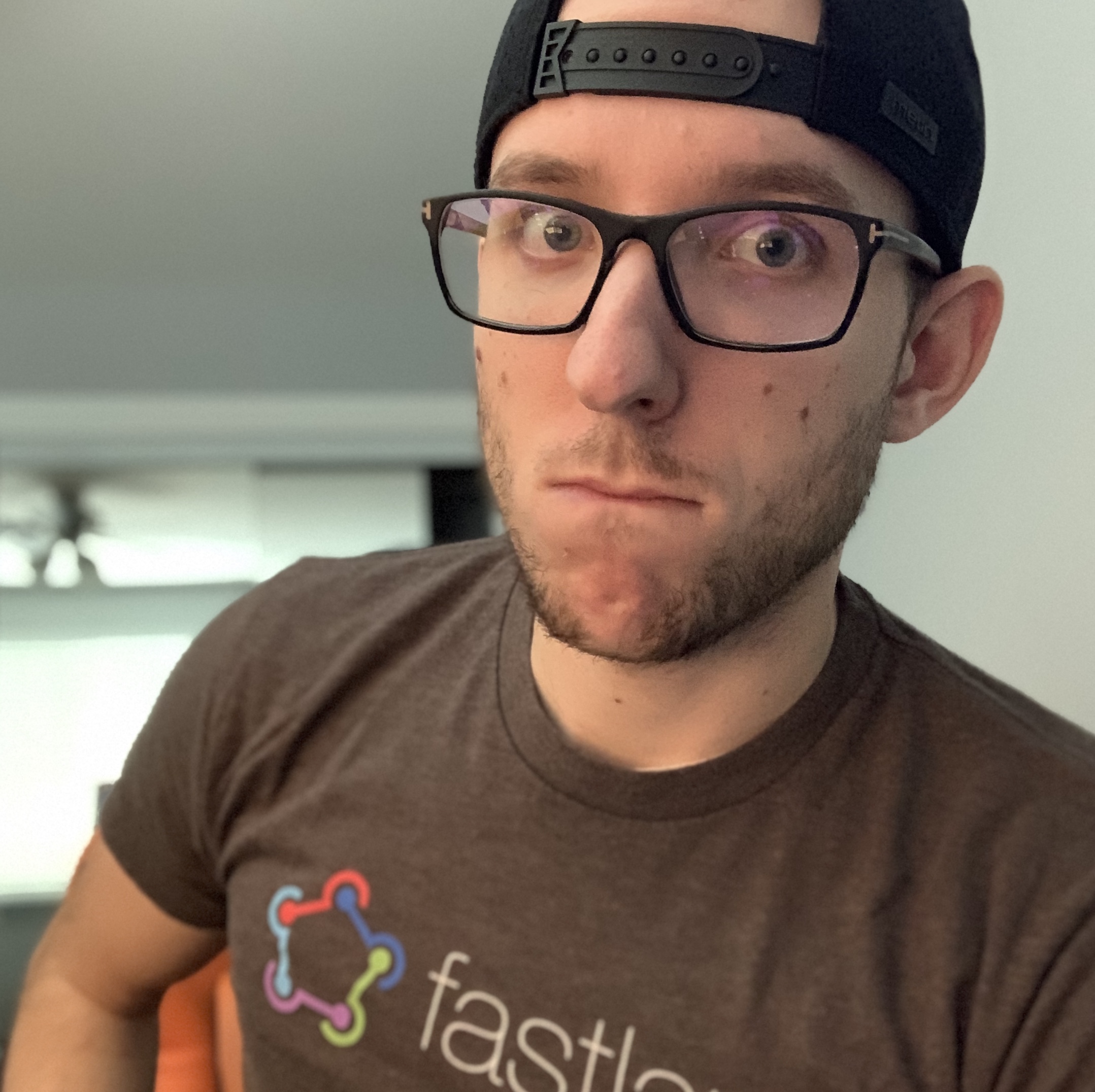Josh's M1 Mac Development Environment - homebrew, zsh, Ruby and python version managers
- 7 minsHello, it’s me! Josh Holtz. On my joshholtz.com blog. I don’t know who else it would be 😅
This post will briefly show how I have my M1 Mac setup to handle homebrew, zsh, Ruby and Python version managers and how they all interact with Rosetta 💪
TL;DR - The problem was not homebrew or any other tools. I was my weird setup and misunderstanding of how M1 and Rosetta worked 🤷♂️
The YouTube Format
There is a YouTube format of this blog post on my YouTube channel over at https://youtu.be/EG-K5n20_HQ 👀
The Problem
I was having mad issues with my develoment environment. Ruby was having issues installing native extensions. Homebrew was having more and more issues installing dependencies for unknown reasons (to me).
Me, M1, and homebrew are just not getting along… again 😭
— Josh “so many typos” Holtz 💪🚀 (@joshdholtz) October 19, 2021
After a day or two of constantly uninstalling and reinstalling homebrew and my other tools, I figured out my issue and my development environment that I wanted to use going forward.
OMG, I finally figured out how to get my M1, homebrew, and Rubies playing nicely 😅
— Josh “so many typos” Holtz 💪🚀 (@joshdholtz) October 19, 2021
Would anybody like a blog post or video tutorial on how to do this? 🙃
It turns out… the root cause of my problem was I was using a build of Alacritty (a terminal ) that was built for Intel so all of my stuff was running in Rosetta without me knowing 🤦♂️
Being cognizant of architecture
I would have solved my issues a lot sooner if I knew what architecture my terminal was running in. The options being arm64 or i386.
Zsh prompt
So the first thing I did was add the architecture my terminal was running in into my Zsh prompt. The prompt is the thing the shows before your cursor when you are in a terminal. My prompt already shows the directory I’m in and the git branch of the directory (if I’m in a git repo). I thought it would be cool to also prefix that with the architecture!
This can be done with a custom theme. I was using the robbyrussel theme so I based the joshdholtz theme off of that 💪
Create ~/.oh-my-zsh/themes/joshdholtz.zsh-theme 👇
PROMPT="%(?:%{$fg_bold[green]%}➜ $(arch) :%{$fg_bold[red]%}➜ )"
PROMPT+=' %{$fg[cyan]%}%c%{$reset_color%} $(git_prompt_info)'
ZSH_THEME_GIT_PROMPT_PREFIX="%{$fg_bold[blue]%}git:(%{$fg[red]%}"
ZSH_THEME_GIT_PROMPT_SUFFIX="%{$reset_color%} "
ZSH_THEME_GIT_PROMPT_DIRTY="%{$fg[blue]%}) %{$fg[yellow]%}✗"
ZSH_THEME_GIT_PROMPT_CLEAN="%{$fg[blue]%})"
I modified my ~/.zshrc with ZSH_THEME=joshdholtz 👇
ZSH_DISABLE_COMPFIX=true
export ZSH="/Users/joshholtz/.oh-my-zsh"
# joshdholtz theme shows arch type in the prompt
ZSH_THEME="joshdholtz"
plugins=(git)
source $ZSH/oh-my-zsh.sh
Switching between M1 (arm64) and Rosetta (i386)
It’s important to have a terminal that can run in Rosetta (i386) so that you can build/compile/install things that aren’t able to run on M1 yet. A lot of the suggestions I’ve gotten were to copy Terminal.app and rename it to Rosetta-Terminal.app, click the “Get Info”, and check the Run in Rosetta box.
I don’t like this approach (for me) because I don’t want to have multiple Terminal open that look the exact same. And I don’t expect myself to always be in Rosetta mode. Only when I need it. So I found a way switch my current terminal session using arch --arm64 zsh and arch --x86_64 zsh. These command essentially replace my current Zsh session with one running in the architecture of my chooseing. I used these often enough where I aliased them mzsh (M1/arm64) and ishz (Rosetta/i386). You can see my .zshrc below where I alias these commands.
alias mzsh="arch -arm64 zsh"
alias izsh="arch -x86_64 zsh"
Separate homebrews
The next thing was to have Homebrew installed in M1 and in Rosetta. Homebrew works a little bit differently because M1 Homebrew is installed at in the /opt directory where Rosetta Homebrew is installed in the /usr/local directory.
To handle this for M1, the ran the Homebrew install script in my mzsh session. To handle this for Rosetta, I ran the Homebrew install script in my izsh session.
The tricky part is to re-alias the brew command to point at the correct Homebrew install depending on which architecture you are running in. There is a switch for this also in my .zshrc
if [ "$(uname -p)" = "i386" ]; then
echo "Running in i386 mode (Rosetta)"
eval "$(/usr/local/homebrew/bin/brew shellenv)"
alias brew='/usr/local/homebrew/bin/brew'
else
echo "Running in ARM mode (M1)"
eval "$(/opt/homebrew/bin/brew shellenv)"
alias brew='/opt/homebrew/bin/brew'
fi
Installing Ruby (and other) version managers
Knowing that you are in the correct architecture is key for installing other tools (like version managers).
ruby-install and chruby
My personal favorite Ruby version manager is ruby-install and chruby.
brew install ruby-install
brew install chruby
# put stuff in path in ~/.zshrc that chruby instructions tell you to
ruby-install 3.0
source ~/.zshrc
chruby 3.0
asdf
My next suggestion would be to use asdf. asdf is a complete version manager for multiple runtimes. I use it for Ruby, Python, and NodeJS but it has more.
brew install asdf
# put some stuff in path in ~/.zshrc that asdf instructions tell you to
asdf plugin add ruby
asdf install ruby latest
asdf global ruby latest
But why separate Homebrew installs?
Great question! Most things (that I use) through Homebrew will work perfectly fine on M1 (arm64). However, there are some tools that you need to compile or install that won’t work. We can test this out with Python 2.7.18. Running asdf install python 2.7.18 will fail due to architecture issues on M1. But if you change to Rosetta (using izsh) and run asdf install python 2.7.18, it will succeed 🥳 And now that Python 2.7.18 is compiled and installed from Rosetta, you can actually use it when you are back in M1 (arm64). Just switch back over with mzsh and run python you will see! (But don’t forget to run asdf global python 2.7.18 or asdf local python 2.7.18 first).
Why does this work on M1 (arm64) even though you needed Rosetta for it? Well… here is my understanding of it 😇 Jumping into Rosetta to compile and install it essentially makes an M1/arm64 installation of it after it compiles in the i386 architecture. The M1 Mac don’t have an Intel processor so everything needs to get to an M1 format somehow. So with this above example, we only need Rosetta for the compile and install phase. Now Python 2.7.18 will work anywhere for us!
The End
So yeah, that’s it I think for this post! I just wanted to share my Zsh setup that makes it easy for me to use my M1 and have confidence in building and installing different tools between M1 (arm64) and Rosetta (i386) 😁 I may have some things explained wrong since I wrote this SUPER QUICKLY but hopefully this helps some of you out 🙏
Feel free to tweet me (@joshdholtz) or email me if you have any feedback or questions about this. Thanks for reading and happy Shortcutting!