The Best Way to Type ¯\_(ツ)_/¯
Every time you shrug, you don’t need to Google, then copy, then paste.
/media/video/upload/shrug3.mp4)
Updated, 2:20 p.m.
All hail ¯\_(ツ)_/¯.
In its 11 strokes, the symbol encapsulates what it’s like to be an individual on the Internet. With raised arms and a half-turned smile, it exudes the melancholia, the malaise, the acceptance, and (finally) the embrace of knowing that something’s wrong on the Internet and you can’t do anything about it.
As Kyle Chayka writes in a new history of the symbol at The Awl, the meaning of the “the shruggie” is always two-, if not three- or four-, fold. ¯\_(ツ)_/¯ represents nihilism, “bemused resignation,” and “a Zen-like tool to accept the chaos of universe.” It is Sisyphus in unicode. I use it at least 10 times a day.
For a long time, however, I used it with some difficulty. Unlike better-known emoticons like :) or ;), ¯\_(ツ)_/¯ borrows characters from the Japanese syllabary called katakana. That makes it a kaomoji, a Japanese emoticon; it also makes it, on Western alphabetical keyboards at least, very hard to type. But then I found a solution, and it saves me having to google “smiley sideways shrug” every time I want to quickly rail at the world’s inherent lack of meaning.
My solution is also only possible on a Mac and/or iPhone. (I’m sure there is a Windows fix, but I don’t know what it is. Let me know if you do. On Twitter, Justin Jacoby Smith recommends Auspex, a free utility for Windows that mimics the Mac and iPhone’s system-wide text-replacement function. And the best app like this for Android seems to be Textspansion. Both apps should allow for easy shrugging.)
1. Open System Preferences, then go to the “Keyboard” preference pane.
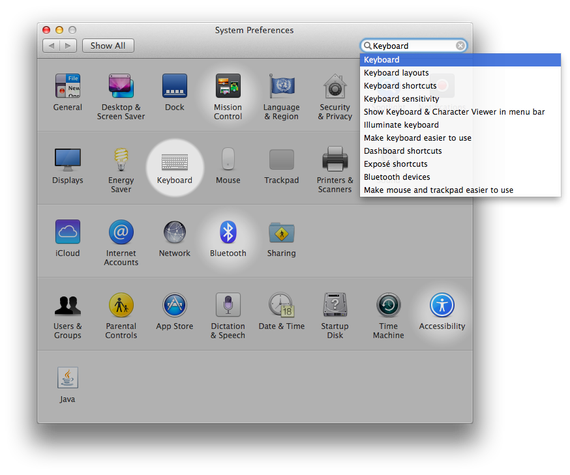
2. Using the menu at the top of the pane, go to the “Text” pane.
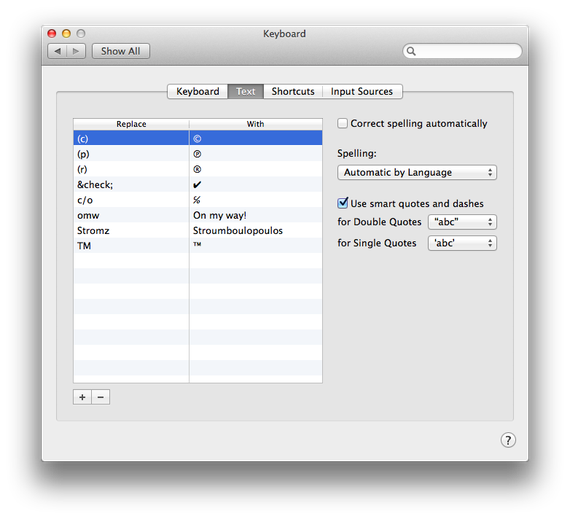
3. Okay, so you’re going to add one of those text replacements. Click the little plus at the bottom of the menu, and a new field will appear in the “Replace” column.
4. This is when you make the most important decision of all: What do you want to type to invoke the shrug? Myself, I type these characters: &shrug;. Ampersand-shrug-semicolon. The syntax recalls HTML escape characters, and, more important, it’s never something I type in the course of my daily life. Ampersand-word-semicolon doesn’t appear elsewhere in standard English.
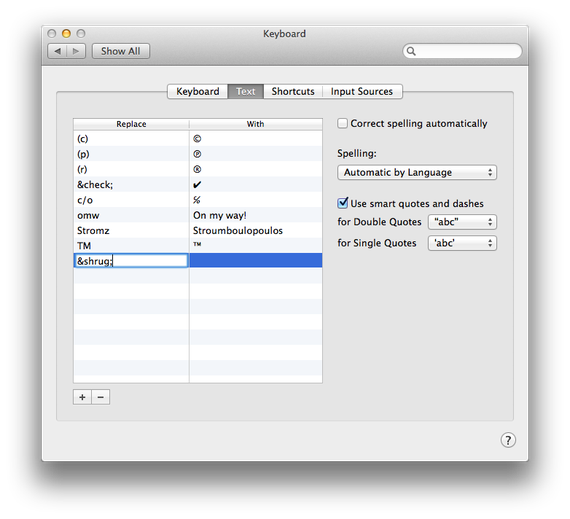
- Copy and paste the shruggie person into the “With” field. Here’s one for reference: ¯\_(ツ)_/¯.
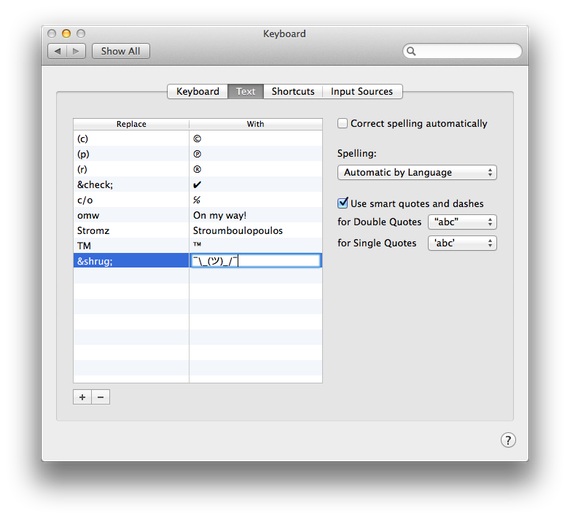
6. Ta-da! You’re done. Whenever you type your abbreviated-shrug, the full ¯\_(ツ)_/¯ should appear, anywhere on your system. If you’re like me, you’ll ¯\_(ツ)_/¯ in Gchat over and over again, until the symbol ceases to have any meaning, and, like “lololol,” means merely, “I had a reaction of some sort to that stimulus.”
0. First of all, if you sync keyboard preferences between your Mac and your iPhone, you’re done! The shruggie will seamlessly sync and you shan’t need to stress. But if you’re flying solo with an iPhone, here’s how it works:
1. Open the phone’s Settings app. Then you’ll follow a set of menus: General > Keyboard > Shortcuts.
2. There’s a little plus sign in the top right corner of the screen. Tap it.
3. Okay, it’s the same as on a Mac! In the phrase textfield, type the shruggy dude: ¯\_(ツ)_/¯.
4. In the shortcut field, enter a set of characters you’re never going to need to type otherwise. (I like &shrug;, ampersand-shrug-semicolon.)
5. Save it, and you’re done! Now you too can mourn the world’s meaninglessness on-the-go.