What is Microsoft Loop?
If you have been following developments within the Microsoft 365 ecosystem over the last few years, it seems like only two things are happening in the world: Copilot and Microsoft Loop. Copilot is, of course, Microsoft’s version of ChatGPT that is incorporated into Microsoft 365 services. I will be blogging about it later. Another buzzword we heard was Loop (or Microsoft Loop, to be exact). So what is Microsoft Loop, and what is the excitement all about? With this article, I would like to introduce you to this new application and explain its purpose.
The current way we author and store content
I don’t think I need to tell you much about the current way we collaborate. Typically, we author content in Office applications like Word, Excel, and PowerPoint and then collaborate on it by dropping that content (files) in SharePoint, Teams, or OneDrive. A big part of the decision-making here is determining who owns the content and where it is stored. This, of course, determines the security/access to the content.
Moreover, from the user perspective, before the collaboration can occur, the foundation shall be built first: SharePoint site created, Team created, Channel created, security set up, and users invited.
For example, if you are trying to manage some tasks with a group of users on a quick project, you need to set up a Plan in Planner, which creates a Microsoft 365 group, set up buckets, permissions, etc.
Introducing Microsoft Loop
This brings us to Microsoft Loop. Microsoft Loop is a new application that is, surprise, surprise, also part of Microsoft 365. The whole idea behind Microsoft Loop is that it allows for ad-hoc collaboration and project management without the overhead of the other applications. In a nutshell, the idea behind Microsoft Loop is that you can start collaboration with your stakeholders with just a few clicks. Using the same example as above, if you need to manage tasks quickly, you can do so quickly by accessing Microsoft Loop and creating a quick table of tasks (called Components in Loop) without the overhead of creating all the foundational elements first.
One other advantage of Microsoft Loop is that its components (more on this in future posts) can seamlessly be embedded into existing Microsoft 365 applications. For example, the Tasks component can be embedded into the Teams channels and, at the same time, into Outlook email. This would allow different groups of users to collaborate and co-author tasks in real-time, without the overhead and anxiety associated with storing the typical Office files and other applications.
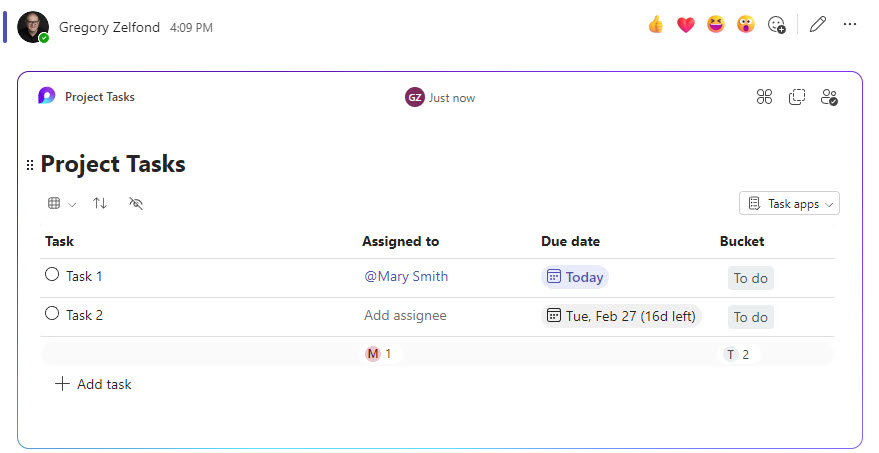
Example of Microsoft Loop Tasks embedded in a Channel in Teams
How to access Microsoft Loop
You can access Microsoft Loop the same way as the other applications.
- Click on Microsoft 365 App Launcher, then Loop
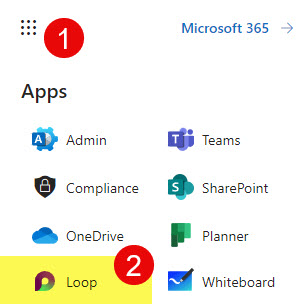
- You will then see a Microsoft Loop landing page. This is where you can create new workspaces, pages, and components. I plan to write additional posts about Loop and its structural elements in the future.
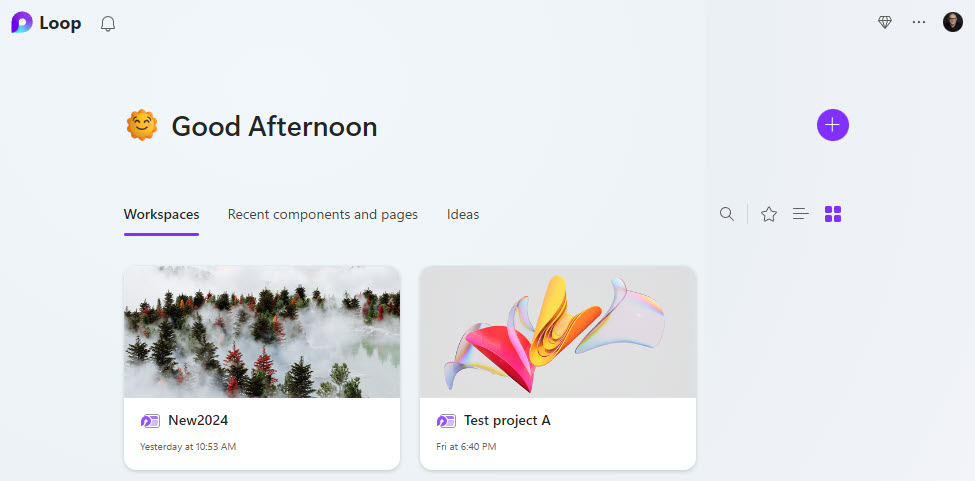
- Alternatively, you can navigate to this URL to access Microsoft Loop: https://loop.microsoft.com/.



