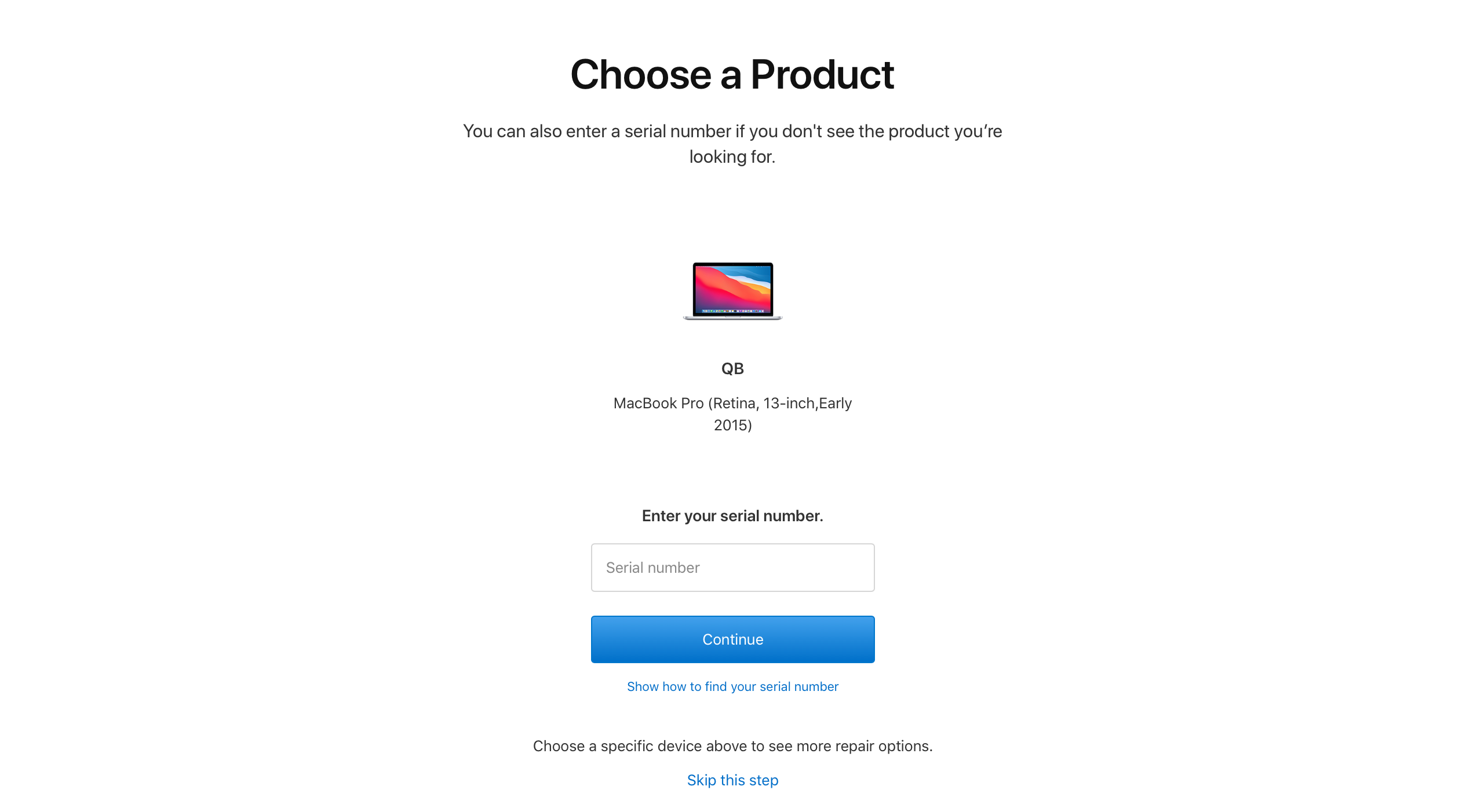Have you ever noticed a weird stain on your MacBook or MacBook Pro screen that just won’t go away? Did you try to wipe it off, only for it to get bigger? You may be experiencing staingate.
In 2015, Apple announced a repair program for several MacBook models affected by issues with its anti-reflective coating. Users who have found that they are affected by these issues can get Apple to replace the anti-reflective coating for free.
What Is Staingate?
Staingate, or delamination, is when the anti-reflective coating on screens wears off, causing a stain-like appearance. It is a known issue in MacBook models and tends to happen after several months of regular use. A common aggravator of staingate is the pressure exerted on the screen by the keys and trackpad when a MacBook is closed. Additionally, staingate can also occur due to the recurred use of cleaning agents and microfiber cloths.
Once the reflective surface begins to peel, it is only a matter of time before it affects the rest of your screen. Not only does this look concerning, but it can also affect your webcam and color clarity. For professionals that need these a perfect screen, it is well worth the effort to fix any staingate issues that arise.
Is My MacBook Eligible for a Free Screen Repair?
If you are not sure if your Mac has problems with its reflective coating, you can contact Apple for a proper diagnosis. Apple will also be able to tell you if your device is included in its recall program or not.
As of writing, here are the eligible models for free display replacement with Apple:
- MacBook Pro (13-inch, Early 2013)
- MacBook Pro (15-inch, Early 2013)
- MacBook Pro (13-inch, Late 2013)
- MacBook Pro (15-inch, Late 2013)
- MacBook Pro (13-inch, Mid 2014)
- MacBook Pro (15-inch, Mid 2014)
- MacBook Pro (13-inch, Early 2015)
- MacBook Pro (15-inch, Mid 2015)
- MacBook Pro (13-inch, 2016)
- MacBook Pro (15-inch, 2016)
- MacBook Pro (13-inch, 2017)
- MacBook Pro (15-inch, 2017)
- MacBook (12-inch, Early 2015)
- MacBook (12-inch, Early 2016)
- MacBook (12-inch, Early 2017)
In addition, your MacBook purchase date must be within four years for it to be eligible for free repair. It must also have no history of tampering from a non-authorized service provider.
Depending on your MacBook model, out-of-pocket repairs for the anti-reflective coating can run anywhere from $500 to $800. While unauthorized repair centers will be able to do this at a lower price, Apple insists on replacing the whole screen to avoid any potential issues.
How to Schedule a Staingate Repair with Apple
To schedule a repair at the Genius Bar, go to Apple Support. Select Mac > Hardware Issues > Bring in for Repair. Then, log in to your Apple account.
On the next screen, you can select your registered MacBook or manually type in the serial number. Afterward, set your location so Apple can recommend the nearest authorized Apple repair centers. From there, you can choose your preferred repair date and time.
For Apple users in the United States, you can also say to Siri, “I need Apple support.” Then, Siri will assist you with everything you need to secure a booking. You can also call Apple through the hotline.
MacBook users who have previously paid for a reflective coating replacement at an authorized Apple repair center may also be eligible for a refund. However, this is decided on a case-to-case basis, and you will need to consult with a Genius bar representative if you might qualify.
Once you have checked your MacBook warranty coverage, you have two options: use AppleCare to reduce the upfront costs, or pay out-of-pocket. If you are not willing to shell out cash on a device that might be at the end of its life anyway, there are ways that you can solve the staingate issue at home.
How to Fix Staingate at Home
Aside from the aesthetic issue, most delamination in MacBook screens won’t cause any real problems for daily use. If staingate doesn’t bother you so much, be sure to weigh out the risks before you decide to do a DIY screen repair.
However, if you can't put up with the stains any more, here are some potential solutions that have been suggested online.
1. Baking Soda
On the Mohs Hardness scale of materials, glass has a hardness level between 5.5 to 7. On the other hand, baking soda or Sodium Bicarbonate is 2.5. As a result, it should be impossible for baking soda to scratch the display, though it is abrasive enough to remove the rest of the coating on your MacBook screen.
For this method, mix baking soda with water until it creates a paste. Then, apply the solution to your screen in a circular motion with a light touch. Next, wipe off the solution using a cloth dampened with water. Lastly, use a toothpick or dry toothbrush to scrape out any remaining baking soda from the sides of the screen.
Be very careful not to let any liquid get inside your MacBook while trying this.
2. Wet Wipes
As an alternative to baking soda, you may also use all-purpose wet wipes. Although, the effectiveness of wet wipes depends on the brand and composition. Use wet wipes in a circular motion on your screen. Then, wipe off any remaining wet spots with a microfiber cloth.
While there are other recommendations online, be careful which ones you follow, as brands may not have the same formulation across countries. Additionally, anything that wasn't explicitly designed for the purpose of cleaning your screen is not without risk.
Tips for Removing Staingate at Home
When it comes to removing staingate, don’t feel the need to remove everything in one go. You can remove parts of the screen stains intermittently to lessen the possibility of damage.
Avoid using cleaning agents that are corrosive to your screens, such as mouthwash or toothpaste. If you are determined to use these, use only a small amount because they can degrade the quality of your screen. If you want to be careful, test a small area of your screen before using the product on the whole screen.
Whether it is water or a screen cleaning agent, never pour bulk liquid into your screen. All you need to use is a damp cloth. Be very careful of having liquids seep into the sides of your screen and wipe off any that get too close.
Protect Your Screen After Staingate
Unfortunately, even for Apple-certified repairs, staingate has a history of recurring within a few years. However, you can make some changes to avoid it happening again.
For example, avoid touching the screen unless necessary. You can use your laptop hinge to open your MacBook. You should also leave your device slightly open when not in use to avoid pressure on the lid. In addition, don’t overclean your screen. Avoid strong screen display cleaning agents and use a light touch when possible.
After successfully removing your reflective coating, it is best to invest in a screen protector film to take its place. Not only will this protect your eyes from glare, but it should protect the screen itself from being damaged further.
Lastly, if your MacBook has a range of other issues asides from the screen, it may be time for an upgrade.