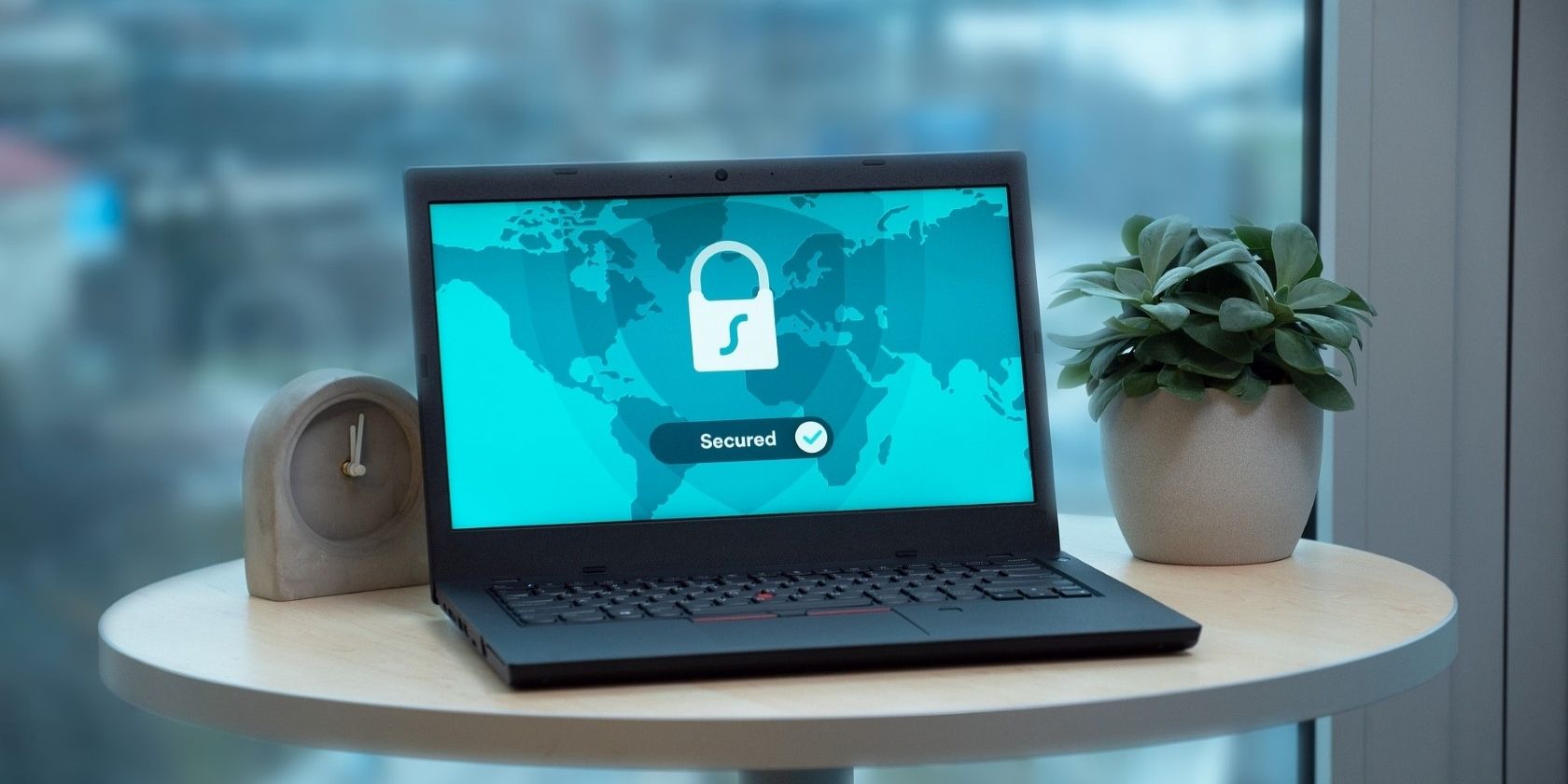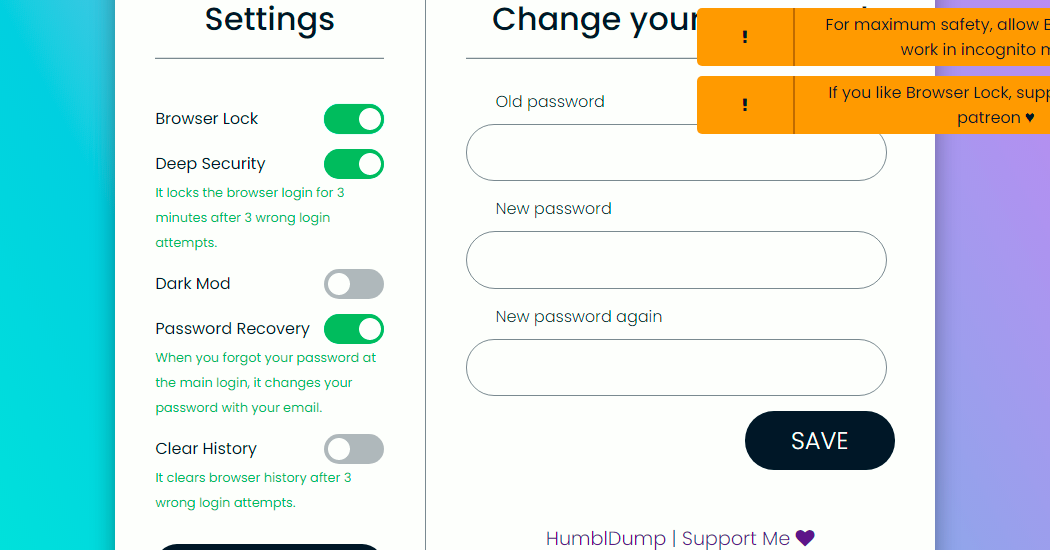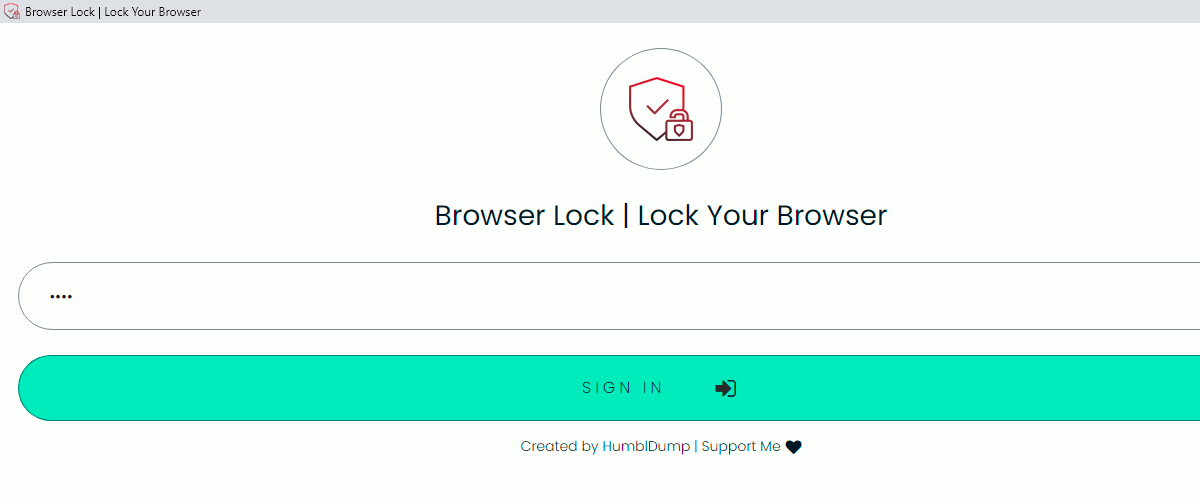If you share your device with others, it's a good idea to lock your browser. Entering the password won't take much of your time, but it'll surely protect your privacy.
We're going to look at how to password-protect your browser on your desktop. Let’s dive in.
Download the Browser Lock Extension
Since there’s no built-in method to password-protect most browsers, we’ll have to use an extension. For the purposes of this article, we'll be using the Browser Lock extension, available for Chrome, Edge, and Opera.
Download: Browser Lock Extension Chrome | Edge | Opera (Free)
Configure Settings
Once you've installed the extension, you'll need to configure the settings. The first thing to do, is sign up with an account. Click on the extension icon and choose Change Settings. Set a password and enter your email address. After the sign-up process, Chrome redirects you to a new page for configuring settings.
By default, you’ll have Browser Lock enabled. To prevent someone from guessing your password, you can enable Deep Security. This is a feature that locks the login option for three minutes after three unsuccessful login attempts.
We’d recommend keeping the password recovery option open so that you can’t be locked out of your own browser. Best of all, this extension has an option for clearing history after three wrong guesses. Even if someone gains access to your browser, your browsing data won't be there.
Lock Your Browser
Once you’ve added the password and configured the settings, you can lock your browser in the following way:
- Pin the extension to the Chrome Toolbar.
- Click on the extension icon.
- Select Lock Browser.
Alternatively, you can right-click anywhere on the screen, hover over Browser Lock, and choose Lock Browser.
Log In Again
When you lock your browser, Browser Lock will display a window for logging in. To unlock it, enter your password and sign in. In case you forget your password, you can click on the Menu icon in the top-right corner and recover your password.
The best part about this extension is that you won’t lose the tabs by locking the browser. Whenever you log in again, the previously-opened tabs will appear automatically.
Protect Your Privacy
Lots of browsers know way too much about us. So while browsing, it’s important to make sure you’ve got the highest level of privacy. Though browsers have built-in security features, you can further enhance your privacy using third-party browser extensions.