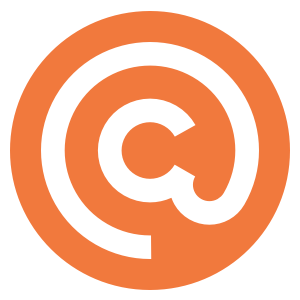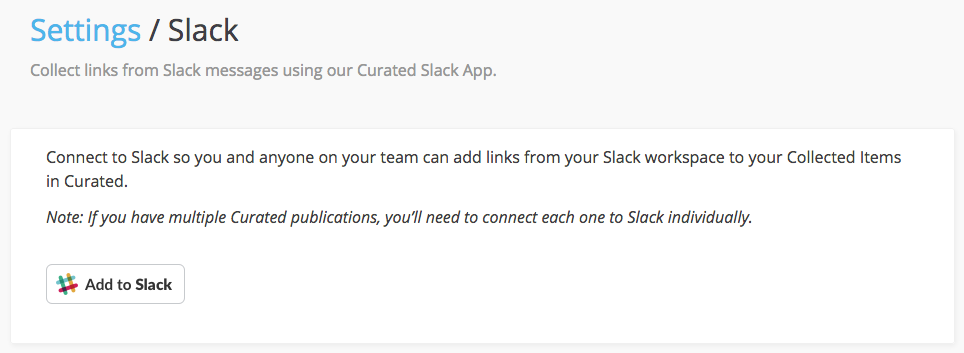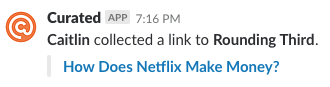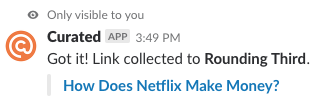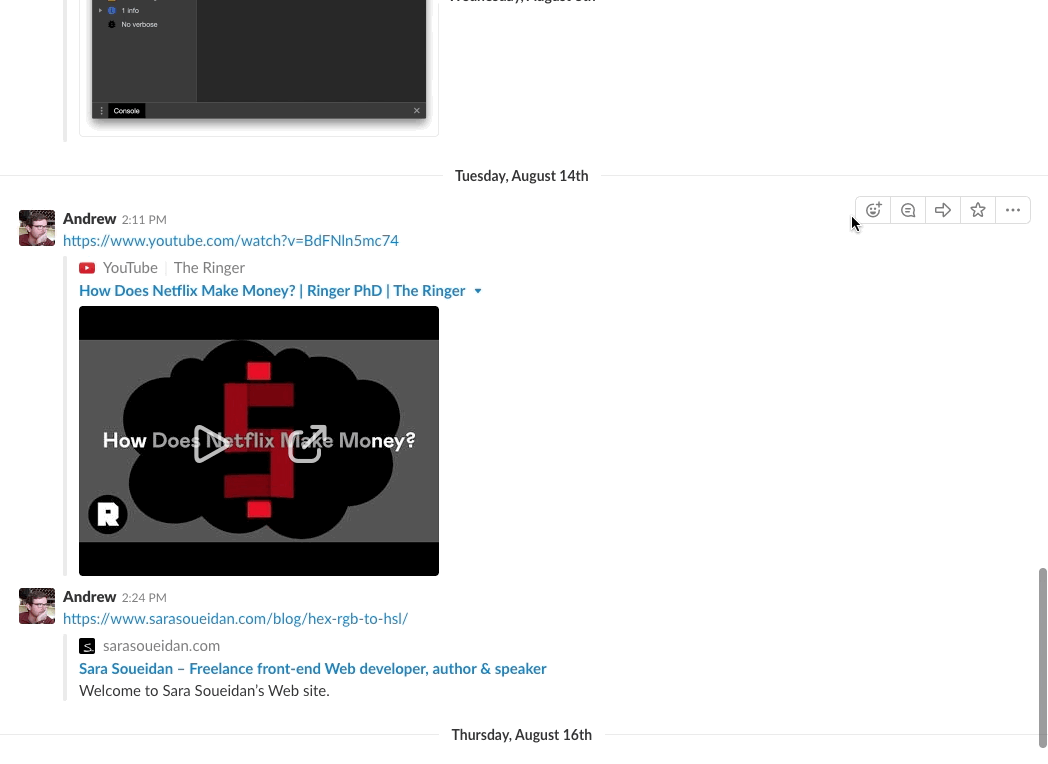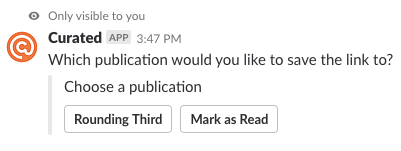Collecting Links via Slack
We have a Slack app (specifically, a Slack “action”) that allows you to save links directly from Slack messages to your Collected Items. To connect Curated to Slack, go to Settings, then scroll to the “Integrations” section, where you’ll see Slack as an option.
Once you’ve clicked that link, you’ll see the option to connect Slack to Curated. Once connected, you’ll be able to save any message with a link directly to your Collected Items.
On this settings screen, you’ll see an option to choose whether or not your team can see when you add links to Curated.
If you want everyone to be able to see that a link has been added (which we recommend if you’re curating links as a team), then choose “Public, posted to the channel”. To be clear, this does not send any notifications to your Slack teammates. Here’s what a saved link will look like in Slack with this setting:
If you don’t want your team to see which links have been saved, choose the “Hidden, only visible to the user” setting. Here’s what a saved link will look like in Slack with this setting:
To add a link from Slack to your Collected Items, hover over the message you want to save, and click the “…” to the right of the message. In the resulting menu, you’ll see a Curated logo and the label “Collect link”. Clicking that will open a window within Slack where you can edit or add a Title, Description, and choose a Category.
If you have multiple Curated publications, when you click the “Collect link” action you’ll first be asked to choose which publication you want to save the link to before editing/adding details for the link.