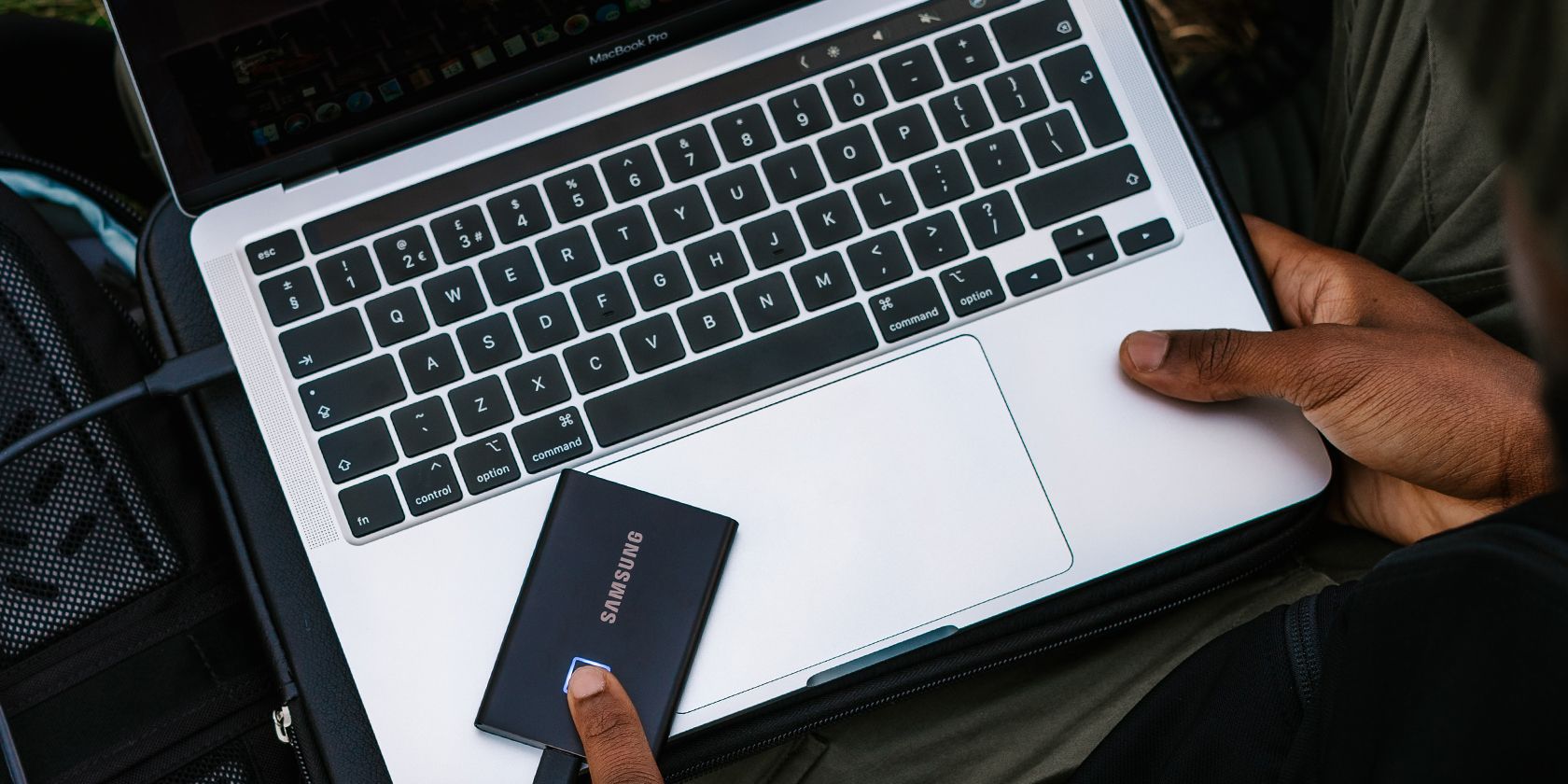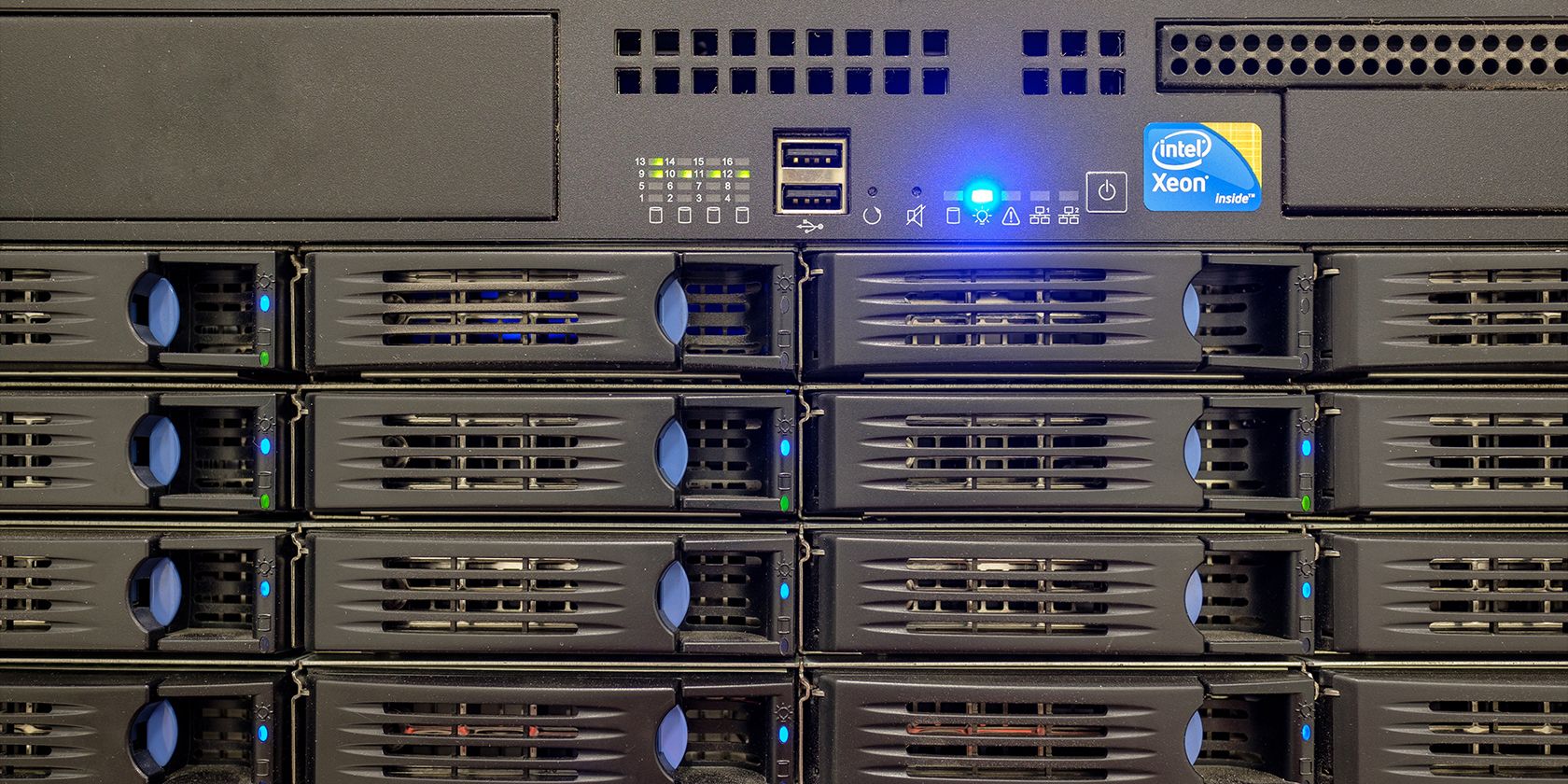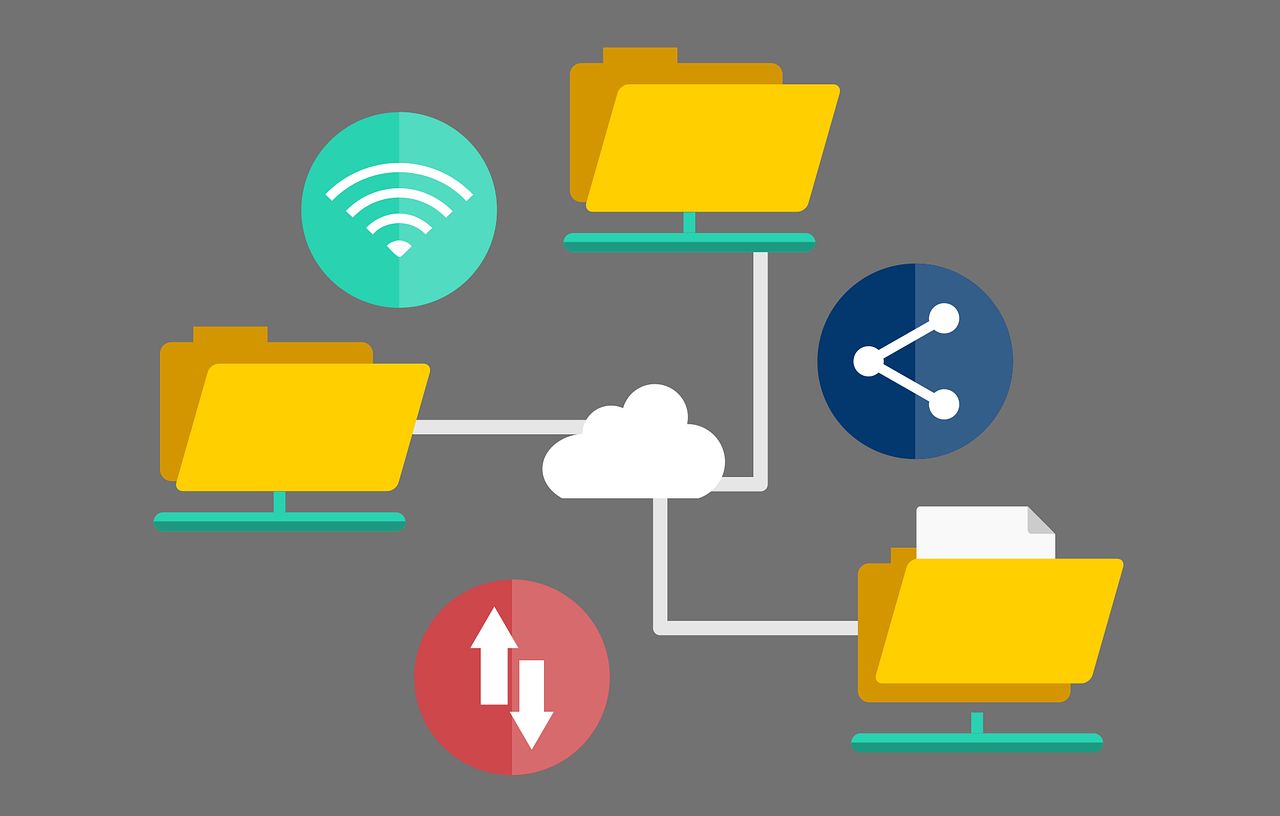Losing data can be a horrible situation. That's why you should always back up your hard drive. However, one mistake most people make is they keep their back-up drives attached to their PC, even if they're not sending over data.
This is a risk you shouldn't take, as keeping your back-up attached to your computer could compromise it too in case of an attack. Here's why.
Why Should You Unplug Your External Storage?
The primary reason you back up your files is that if you lose the hard drive where it's stored, you still have a copy of it on another storage medium. So if your computer's SSD or HDD fails and you lose all data stored on it, you can still restore the data from another source when you replace the broken part.
However, restoring from a back-up you made three months ago would still mean losing substantial amounts of recent data. That's why some people simply do not remove their backup drive and constantly conduct automatic backups.
While this is more convenient, the rise of ransomware means you're equally putting your back-up at risk. That's because ransomware attacks tend to encrypt all drives connected to your PC. So, if your back-up storage is attached to your computer when it's attacked, there's a huge chance it will affect your back-up drive, too.
Aside from ransomware, other malware can also affect an attached drive, thus making your back-up drive a carrier. Even if you've removed the infection from your computer, you risk reinfecting it if your external storage was previously infected in the first attack.
How to Protect Your Data
The best way to protect your back-up files is to keep your external storage medium unplugged when you're not using it.
That way, even if your computer gets attacked by ransomware or other types of malware, it won't affect your back-up. Once you've removed the infection, all you need is to restore your files from the back-up.
Alternatively, you can use cloud services that offer automatic file back-ups. While you may need a consistent internet connection to use these services, they typically run in the background and ensure that your files are constantly updated. Furthermore, many offer ransomware protection so that when they detect an attack, they automatically save the last viable file version, so you can restore it later.
If you work with a lot of data, like videographers and animators, you may want to invest in Network-Attached Storage (NAS). This system connects to your computer via your local network. Some models even come with their own PC and have built-in protection systems. This ensures your files are protected, and even if you suffer an attack, your back-up storage is unlikely to be affected.
Store Back-Ups Away From Your Computer
Whenever you're making a back-up of your PC, you should always keep it in a storage device that isn't directly attached to your computer. Your computer is the primary entry point of ransomware, malware, and all other kinds of attacks.
By keeping your back-ups physically disconnected, you help ensure their integrity. After all, if the device isn't connected to your computer, it's unlikely to be affected if your PC gets attacked. Furthermore, if someone takes your laptop, a back-up stored somewhere else means you still have a copy of your data.
If you're working with crucial, priceless data—like photographs of a once-in-a-lifetime event, difficult to replicate research results, or your final thesis—you may even want to store it in an off-site location, like your email inbox or the cloud. So whatever happens, you're confident that you still have a copy of your data.
After all, while computer equipment might be expensive, the data it contains is much more valuable.