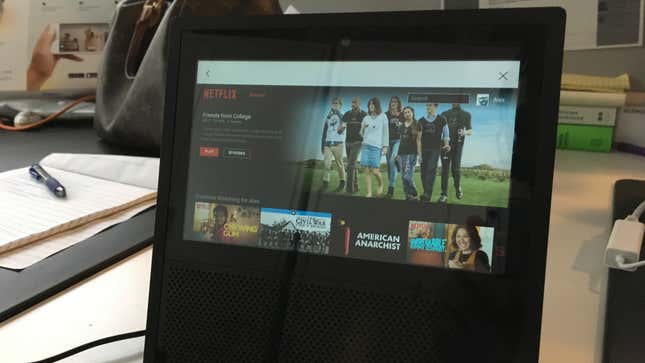
Amazon’s Alexa-powered obelisk is built for a lot of things, but accessing webpages isn’t one of them. “Alexa, take me to Google.com” is met with a puzzled “I can’t find that skill” from Jeff Bezos’s newest user data sponge. But with a bizarre workaround, there is a way to access a very, very limited browser on the Echo Show, and it might help more skilled hackers sideload new apps onto the device.
How do you get to this bare-bones browser, as discovered by YouTuber Dave Bennett? Come with me on impossibly silly adventure through unintended user permissions:
- Swipe down on the Echo Show home screen and tap on “settings”
- Scroll all the way down and tap “Legal & Compliance”
- Tap “Amazon.com Privacy Policy” and under the subhead What Choices Do I Have? tap the “wish lists” link—now you’re on Amazon.com, but you’ll notice the browser is so lightweight it doesn’t have a URL bar, so we’re not done yet.
- Search on Amazon for Google, then tap Google Search. It should be the first result.
- Under “Technical Details” is a link to Google’s privacy policy.
- Tap “my account” in the upper righthand corner, followed by “search” in the left. Now you’re at Google.com, free to search your heart out.
Is this massively convoluted? Does it constitute one of the worst browsing experiences imaginable? Does the Echo Show reverting to the home screen after 5 seconds of inactivity make it pretty useless? Admittedly, in all cases, yes.
Silverlight doesn’t come pre-packed, so the Netflix homepage loads, but actual video is a no-go; Flash issues also kill Crunchyrolll; other (working) video streaming services don’t fare much better because the Echo Show will jump back to its home screen while continuing to play sound from a web-based video with no obvious way to turn it off. Strangely though, it does appear to store login information, even after powering down and unplugging the unit, which is both good and bad.
As for sideloading, well, we were unable to get Chrome to download from the Play Store. All Amazon devices run modified versions of Android, but signing into Google and trying to grab a Chrome APK off Drive fared no better—the Echo Show acted like it was downloading the file but gave no option to open it.
Still, because this hulking black box has absolutely no SD card slot, no USB inputs, and no i/o options whatsoever other than power, browser access might be the first step towards people (who are better versed in Android products than me) opening up the Echo Show’s functionality.
Leave your suggestion in the comments.
[h/t Dave Bennett]