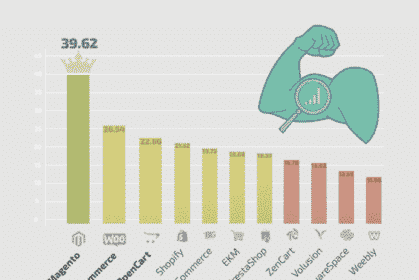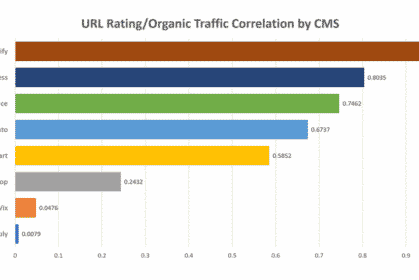21/02/2022, SEO
Harness the Power of SparkToro & GPT3 to Find Winning Content Topics
Please watch this (8-minute) video to learn how to find content topics for your target audience
One of the key components of effective SEO and Content Marketing is the ability to produce content for your target audience that is highly relevant to their interests.
I work with many marketers, bloggers, and business owners who struggle to come up with topic ideas matching these criteria.
This post describes a workflow using audience data from SparkToro and GPT3’s machine learning AI to produce a list of content topics closely matching the interests of your target audience.
What is GPT3?
GPT3 is a pre-trained machine learning language prediction model capable of generating text based on a prompt that you supply.
While this may sound like it belongs to the domain of AI experts, GPT3 is easy to use and can be applied via a simple API request.
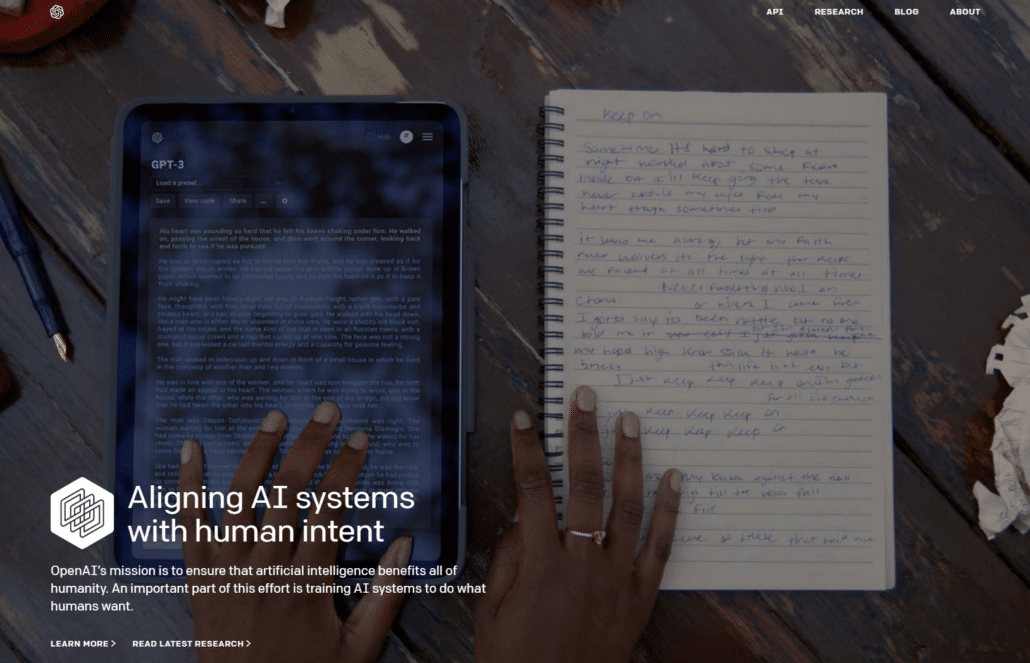
What is SparkToro?
SparkToro is a platform designed to help you understand your target audience and the websites, social profiles, and topics likely to have the most impact on the type of people you want to reach.
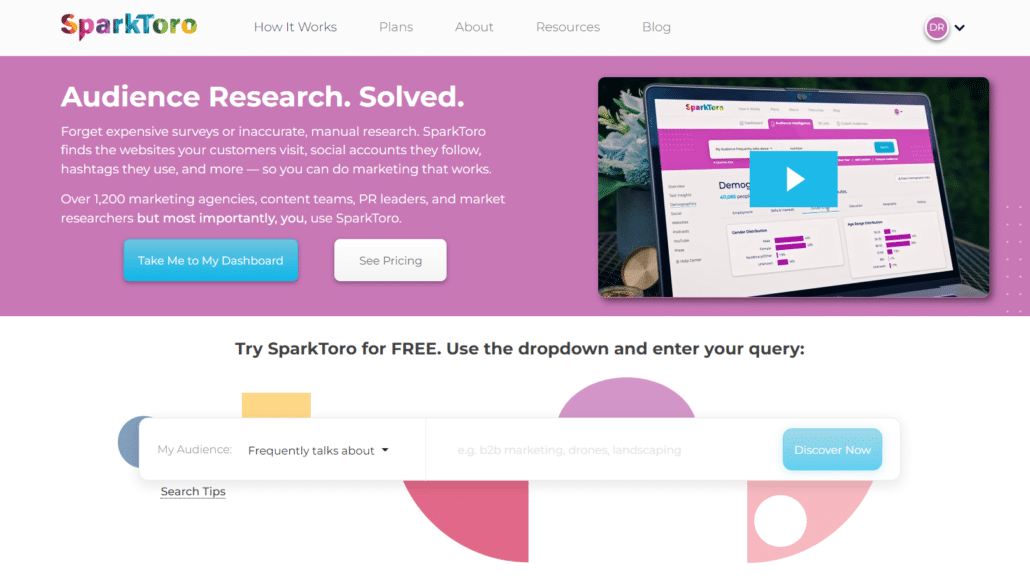
Please watch the (10-minute) video above to see a demonstration of this process and simple instructions on how to implement this workflow yourself.
How can I use it?
1) The first step is to register a free account at OpenAI.com
Upon registration, you will be given $18 worth of free API credits.
Once registered, grab a copy of your secret API key and save it on your device.
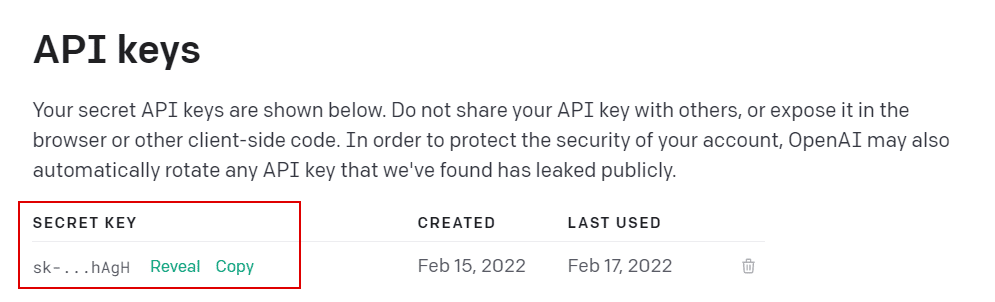
2) Download a copy of my free Google Sheet and script designed to make this process as easy as possible without the need to understand or write any code.
3) Enter your API Key from Step 1 in the “Settings” sheet.
4) In the “Define your audience” cell (B2), describe the audience you are targeting, e.g. “Agricultural farmers based in the USA” (You can be as broad or as specific as you like).
The words you use in this prompt will impact the quality of the output, so describe your audience clearly.
5) Now pop over to SparkToro.com and register a free account. You get five free searches per month on the Free plan.
6) We now need to identify a blog or social profile followed by the people within our target audience. A quick Google search for “Best blogs for [audience description]” is likely to yield useful results.
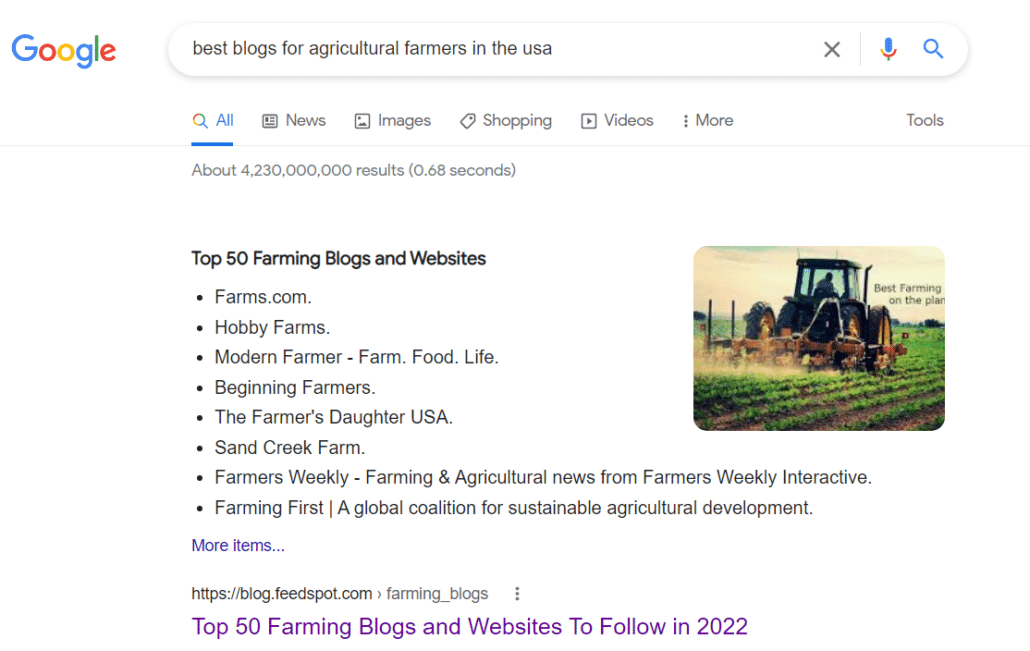
With my example of USA-based agricultural farmers, I quickly identified Farms.com, a popular website and social account closely followed by this audience.
It is also possible to identify an audience by searching their job title on SparkToro, so don’t worry too much if you struggle to find a suitable industry blog or profile.
7) Enter the profile or website name into the search box at SparkToro and select the appropriate source from the list.
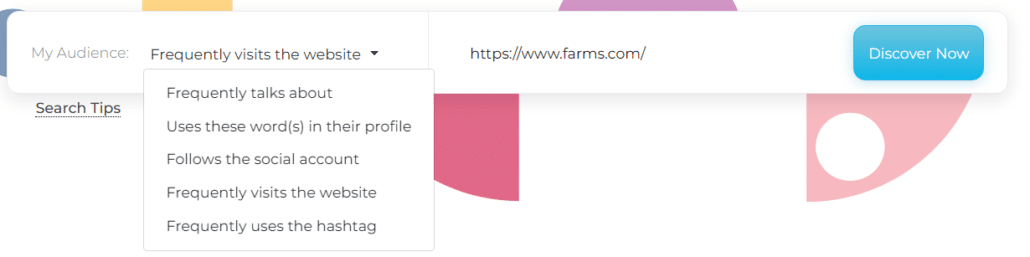
8) On the SparkToro Overview page, click on “See all text insights” and then the “Export all text insights” button to download the data to your device.
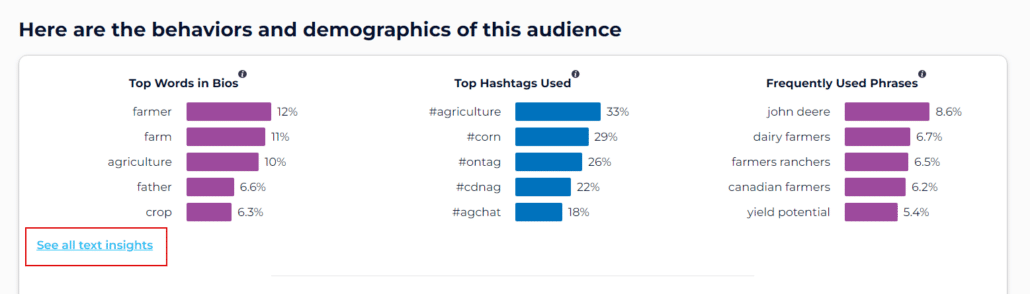
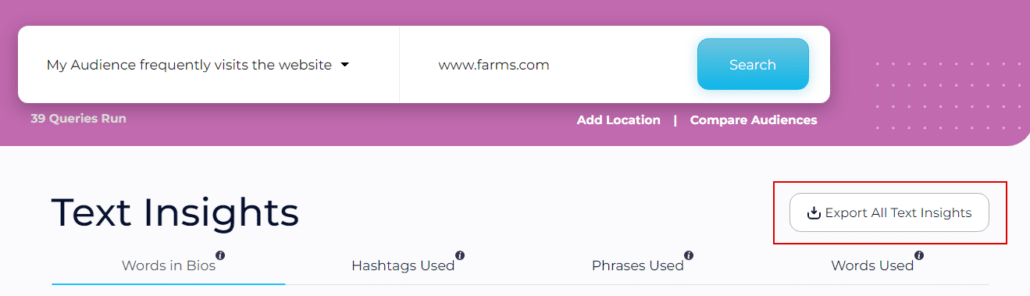
9) Back in the Google Sheet, click on the “Hashtags” tab. Copy and paste the list of hashtags from SparkToro into column A, “Hashtag”.
10) In column B, “Content Topic”, enter the formula =GETTOPIC(A2) and press the Return key.
You may be asked to grant the script permission to run if this is your first attempt.
11) After a short delay, you should now have a suitable content title for the hashtag in cell A2. If the response is not what you expected, try modifying your audience definition in the settings tab.
12) Copy the formula down to 10-20 more rows in the “Hashtags” sheet. Again, I advise testing the script on a small batch first before using your free API credits on thousands of topics.
13) Once you are satisfied with the results, copy the formula down to all remaining rows of the “Hashtags” sheet containing values.
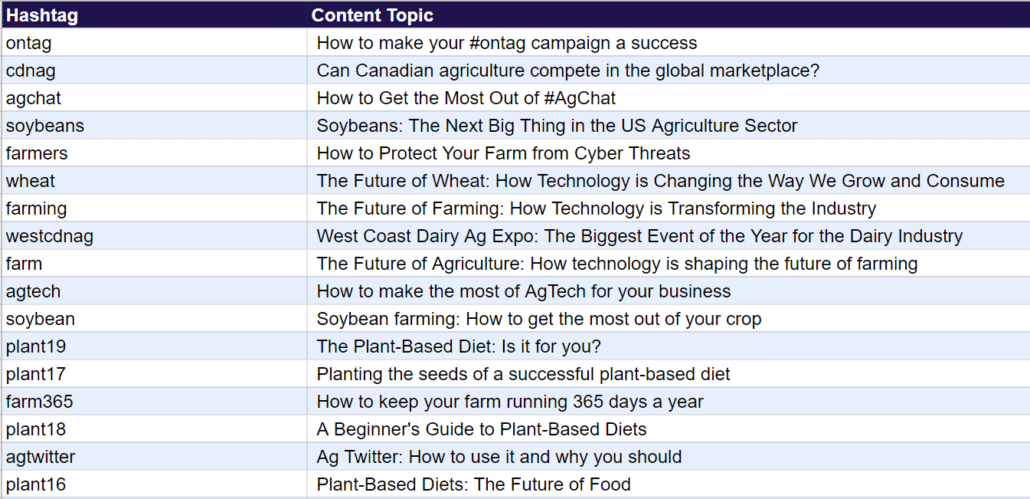
14) Once the results are received, click on the “Save Values” link in the main menu. This feature will convert your formulas to plain text values and prevent the API from being called each time you modify a row or refresh the sheet.
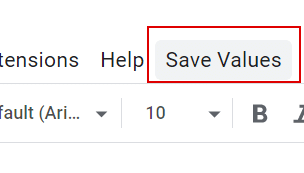
Notes:
Avoid modifying the columns and headings in the “Settings” sheet. Doing so will likely break the script and produce errors when the API is called.
Feel free to modify the “Hashtags” sheet or add any additional data you want to be included in this sheet.
Take a look at the script behind this function by selecting Extensions > Apps Script from the main menu. Ironically, this script was mostly created by GPT3 by simply explaining my requirements to it in plain English!
This same workflow could be used to pitch content topics to the blogs that influence your target audience.
Please watch the (10-minute) video above to see the script in action and receive visual and verbal instructions.
Please let me know how you get on. I would particularly love to hear about any interesting use cases you may have discovered. @DannyRichman
Check out some of my other scripts and tools for marketers using OpenAI’s technology.