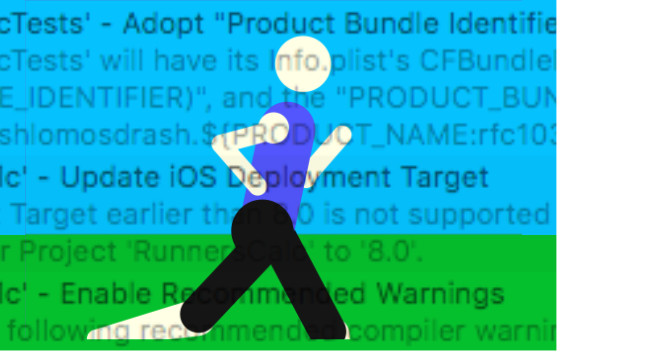
This Old App: 2013 code, Meet Xcode 8
A few months ago my app Interval RunCalc was removed from the App Store for being too old and not updated. In this series of articles I'll document what I did on rebuilding and improving the app. In the first article I analyzed the changes necessary. In the second, I built the model in a Swift playground. Now it is time to place that model into the old app, and make a temporary view and controller to test it.
Open the App in Xcode
I made a copy of the original app development files, then opened them in Xcode. The issue navigator started complaining right away:
Clicking on the issue, I find several updates Xcode wanted to make.
I select Perform Changes resolving the issues. I find in the target settings for the project, there’s more issues: provisioning profiles for debug and release.
Above the issue, I’ll find a checkbox Automatically Manage Signing. I check that and enable the automatic signing.
I find provisioning one of the most irritating parts of working with Xcode. Anything to get me away from it is a good thing.
Of course that’s not the end of the issues. I get another error message.
If I manage singing automatically, I have to pick the team. I only have me so I pick myself from the drop down. The target is set up, and Xcode is happy again.
Configuring the New Version
This is a major version update for the app. I want to change the version number to version 2.0. Originally I wanted the app to be called runner’s calc, but that name was taken. I settled on the mouthful Interval RunCalc. That’s too long for an icon, I want to change the Display Name to a shorter name, Run Calc to show better on an icon.
The next change I’ll make is the deployment info. Currently, the deployment is iOS 8.0 and only on iPhone in portrait.
Which iOS version to set to is a good question. In most cases, you want to deploy a version or two back for compatibility. Here’s where getting user data comes in handy. I’ll use iTunes Connect’s analytics, and look at the analytics for 2016.
Two active devices per month means there's almost no one but me using this. Usage data strongly hints me that the biggest user is me. The large peaks occur at races I either ran or was a spectator (marathons are my 2018 goal). While a second user might be at the same races, I find it unlikely.
I’m looking at a sample that’s less than a third of total apps out there. Still, upping the version to 10.3 is not tragic since it looks like nobody but me uses this. I’ll bump it up all the way for the revision. I’m also going to make this a Universal app instead of a iPhone app. My new settings look like this:
Later, I'll set the iPad and iPhone interface to the same initial storyboard.
The Old Structure
Opening the project navigator, You can see how I put together this app:
You’ll see the root files are the RunnersCalc files. The top level contains the initial view controller and the help controller. There was a help controller, though no one knows how to get to it — I unfortunately hid it too well. If you got to it, it was just written instructions, and very badly written. It’s another thing to go on the list of changes.
The folders under this root level has one folder for the model, and three folders for the view controllers: Intervals, Input controls and Splits.
For those from a completely Swift background, those .h and .m files are Objective-C files. The .h files contain a header which indicates what properties and methods are sharable to the rest of the app. Your code is in the .m files.
Opening up the Model folder and clicking the PCPace.h file, I find the declarations for the model, the properties of the model were:
//properties of the object
@property NSTimeInterval pace; // seconds per mile
@property float speed; // miles per hour
@property float distance; //miles
@property NSTimeInterval time; //seconds of the run or split
@property NSTimeInterval splitPace; //seconds per mile or km
@property int splitCount; //total number of splits
@property int splitNumber; //current split -- necessary?
@property int fullSplitCount; //number of splits for the full mile/kilometer
@property NSTimeInterval elapsedTime; //elapsed time in a split
@property float totalDistance; //totalDistance to this point
enum PCVariable {
kcPCSpeed,kcPCDistance,kcPCPace,kcPCTime
};
@property enum PCVariable finding;
Add the Playground Code to the App
I’m not too worried about any of this code, since I’m about to replace it all. I open up the RunStats playground so I can copy my code. I have the code stored in four files:
In the App project, I’ll make four new files in the model folder. I’ll select the Model Folder first to keep the group correct as I add files. I’ll hit Command-N to make a new file. There’s several ways I can make these files, since I’m cutting and pasting everything into the file. I’ll select Swift File for the template, though I could have just as easily picked a Cocoa Touch Class subclassing NSObject.
I’ll be asked to save with a file name. I’ll call this one RunStats.
On the bottom, I’ll make sure the target is correct and the Group is Model
We click Create, and get a new Message:
I usually create the bridging header. As the message says the bridging header opens up the classes, methods and properties in the Objective-C code to the the newer Swift code if you want to use it. In this application I won't use it. However, it is not a lot of overhead. I’m planning to scrap all the Objective-C, but I never know in an intermediate step if I’ll need it, so I'll create it anyway.
I’ll repeat this three more times for the classes DistanceStat, PaceStat and TimeStat. I have two classes in the RunStats playground page. I’ll add one more for RunStatsIntervals, so every class has its own file.
I’ll organize this a little better. I'll select my Objective-C files PCPace.h, PCPace.m, and the bridging header. I’ll right click and make New Group From Selection, naming the group Objective-C. I’ll do the same for the Swift code, selecting it all and making a Swift group for it.
I’ll select RunStats, and see this:
//
// RunStats.swift
// RunnersCalc
//
// Created by Steven Lipton on 4/6/17.
// Copyright © 2017 Steven Lipton. All rights reserved.
//
import Foundation
I’ll delete the import foundation, and then copy and paste my RunStats class from the playground to the App, leaving the intervals class and the test data in the playground. I’ll make sure I copy the import UIKit when I do. It will of course have lots of errors for the moment. We have the three classes it refers to yet to add. I’ll do the same copy and paste to the other four files, adding the classes and import UIKit in each case.
Once I’m done with this there are seven issues to solve. When transferring a playground, you’ll probably get these errors.
If you click on the first error, it will show you this in the editor:
The time.seconds() and the distance.meters() lines Xcode wants to assign to something. I used them to get a quicklook for debugging the playground. All the errors are like this. The simple solution is delete that code. The fatal error is the same thing. it’s on the line
self.pace
It was to get a quicklook for the object in the playground. I deleted it to clear the error.
A New View and Controller
The new model is in the app, and I’d like to test it. Right now, this code is ignored by the app. What I’ll do is set up a new storyboard to check the model. In the Storyboards group, I have a blank iPad storyboard and the Main_iPhone.storyboard file, which has the current storyboard for the app:
This is a big mess. This is one of those times when doing an update project like this you just shake your head and wonder what you were thinking back then. With a little investigation, you'll find some of those answers. I iterated this model with a inadequate model to start, and I needed a lot of UI to cover up my mistakes. The major reason this app never had an iPad version was I'd have to replicate this storyboard on an iPad.
The new app had a completly new Storyboard. I’m using auto layout to need one storyboard for all devices. I Press Command-N, selecting a Storyboard object and name it Main, making sure my Group is Storyboards.
The storyboard I get is completely blank. I’ll drag a view controller onto the storyboard
I’ll change the attribute to give this a name and set this view controller to Is Initial view controller.
I’ll need a ViewController file for this scene. I’ll press Command-N again, click a Cocoa Touch Class for the template and make the Class RootViewController, subclassing UIViewController and Swift as the language.
When I save the file I’ll save it to the RunnersCalc root folder, where the root and help view controllers are. Going back to the main storyboard, I’ll set the Custom Class to RootViewController. Now I'm ready to add some controls.
This first layout is only for testing purposes. No auto layout just yet, just drag and drop. I’ll add a label for a result and a button to calculate the result. I’ll use text fields for input, so I’ll need room for the keyboard. I’ll set the button at the center of the iPhone screen, giving the keyboard I hope plenty of room, and the result at the top. I’ll make the label read Result and the button Calculate
I Drop two text fields between the label and the button, which I’ll call variable 1 and 2. That will be for decimal values. For time values I’ll add three textfields under those two text fields. The layout looks like this, using placeholder text for titles.
Next, I’ll wire up my view controller. I’ll open the assistant editor. All but the button are outlets, So I’ll do those first, control dragging into the view controller.
@IBOutlet weak var result: UILabel!
@IBOutlet weak var variable1: UITextField!
@IBOutlet weak var variable2: UITextField!
@IBOutlet weak var hours: UITextField!
@IBOutlet weak var minutes: UITextField!
@IBOutlet weak var seconds: UITextField!
I’m keeping this very generic for a reason. This is a test bed. I’ll use these same fields to check different parts of the model. I’ll calculate the values in code in the calculate button, which I now wire up as an action.
@IBAction func calculate(_ sender: UIButton) {
}
There’s a function I’ll need in the view controller. It will take a TextField and convert the text in it to a Double. I can close up the storyboard and assistant editor, and then add the function to RootViewController
func double(textField:UITextField!)->Double{
guard let textField = textField
else {return 0.0} //uwrap textfield
guard let value = Double(textField.text!)
else {return 0.0} //find double
return value
}
This will give me a value of 0 for anything that isn’t a true Double, and return a Double if it is. There’s three optionals, and I deal with all the unwrapping here giving me a value or a zero. This is not something I'll need in the finished code. The input system (which we cover next time) will restrict the user to only valid values.
With the structure of the test bed done, I’ll add the model to the code.
let runStats = RunStats()
I’ll test the function the IBAction calculate. I’ll start with a simple test to make sure everything works, converting kilometers to miles.
@IBAction func calculate(_ sender: UIButton) {
let distance = double(textField: variable1)
runStats.distance.distance(kilometers: distance)
let resultText = String(format: "%02.2d", runStats.distance.miles())
result.text = resultText
}
I use the double function to turn the variable1 text field into a double, then add it to the model with a kilometer measure. I change the distance to miles in a string, placing the result in result.
I’m almost ready to run this code, but there’s one more thing I need to do: Change the initial storyboard. In the General tab of the Target Properties, you’ll find this:
When run, the app goes to the old Main_iPHone storyboard, not the new Main. I also restricted the layout to portrait in the old version, and I’ll use all orientations for the new version. I set both the iPad and iPhone to the same storyboard Main:
Setting my simulator to an iPhone 7 I run the app. Two things happen. I get 44 warnings, but the app runs. I try putting in a value. I find I didn’t leave enough room for the keyboard
I’ll stop the app and move the calculate button up. I try running again. I’ll type in 5 when the calculator appears, and get rewarded with a value of…Zero instead of 3.11.
I first check to see if the model is working right with a few print statements
@IBAction func calculate(_ sender: UIButton) {
let distance = double(textField: variable1)
print("distance in km \(distance)")
runStats.distance.distance(kilometers: distance)
print("distance in km \(runStats.distance.kilometers())")
print("distance in km \(runStats.distance.miles())")
let resultText = String(format: "%02.2d", runStats.distance.miles())
result.text = resultText
}
When run, I get output on the console:
distance in km 5.0
distance in km 5.0
distance in km 3.10685596118667
The model is working fine. My bug is a silly one of setting the format wrong in the string. I change the format to this:
let resultText = String(format: "%6.2f", runStats.distance.miles())
When I run again, the test works.
I go back to the storyboard. That alphanumeric keyboard is annoying. For all the TextFields, I set the keyboard type to decimal pad.
I’m ready to try another test. Let’s take distance in miles and a speed in miles per hour and calculate time. I'll convert distance and speed to Doubles, then set them to the runstats model. I’ll try this code.
@IBAction func calculate(_ sender: UIButton) {
let distance = double(textField: variable1)
let speed = double(textField: variable2)
runStats.distance.distance(miles: distance)
let pace = PaceStat(milesPerHour: speed)
runStats.time(changedBy: pace)
result.text = runStats.time.hoursMinutesSeconds()
}
I try a simple case where I run five miles at five miles an hour, And yes, I get the expected one hour.
I try a function with a time variable using the three textfields on the bottom. I’ll compute the pace in minutes per mile for a given distance.
@IBAction func calculate(_ sender: UIButton) {
runStats.distance = DistanceStat(miles: double(textField: variable1))
let seconds = Int(double(textField: self.seconds))
let minutes = Int(double(textField: self.minutes))
let hours = Int(double(textField: self.hours))
let time = TimeStat(hours: hours, minutes: minutes, seconds: seconds)
runStats.pace(changedBy: time)
result.text = runStats.pace.minutesSecondsPerMile()
}
I build and run this. A simple test is a one hour run of five miles, which should give us a twelve minute mile.
And my target time for my first marathon of five hours 45 minutes ( yeah, I'm a bit slow)
As expected, I get the 13:10 pace. I’d do a lot of tests like this to make sure the components work with the model.
A Model Change
During the testing, I get the feel for using the code in the model. There’s one thing I don’t like. Consider these two statements
runStats.distance.distance(miles: 5.0) print(runStats.distance.miles())
I use different identifiers for the setter and getter. I like this better:
runStats.distance.miles(5.0) print(runStats.distance.miles())
It is easer to read and shorter to type. It is not a huge change in the model code, and it works better. I can change the setters to this:
//set distance from miles
public func meters(_ meters:Double){
distanceStat = meters
}
public func miles(_ miles:Double){
distanceStat = miles * 1609.344
}
public func kilometers(_ kilometers:Double){
distanceStat = kilometers * 1000.0
}
I change the resulting code using these functions in the rest of the model. I’ll do the same for the other stat types. The current code only requires changes to the stat types DistanceStat, PaceStat and TimeStat. Pace and time add one wrinkle in two and three parameter setters. The first parameter becomes the name of the setter, and the rest are parameters like this:
public func hours(_ hours:Int,minutes:Int,seconds:Int) {
timeStat = Double(seconds + minutes * 60 + hours * 3600)
}
I didn't do it intially, but some uses of these functions in initializers will need to specify self to work properly.
public init(minutes:Int,seconds:Int){
self.hours(0, minutes: minutes, seconds: seconds)
}
Running the code as written I get the same results, and no problems.
The 44 Warnings
There’s one last thing to address: those 44 warnings. Closing the folders they are in, I find they fall into the following categories:
Those warnings are why Apple wants me to change this code, and threw me out of the app store to do it. This is all old stuff that needs updating. Sometimes living in the Swift world, I forget the Objective-C is improving over time too. The deprecations for example are all the same issue: there’s no more UIActionSheets in iOS. Many of the others are number conversions which changed in newer versions of iOS in Objective-C
I have choices here: I can fix this code and remove the errors, I can ignore the errors for now, or I can delete the code now. While the errors are annoying, they are not affecting the code. I go for the last one. I will delete all of the Objective-C code before shipping, replacing it with the new Swift code. It doesn't need to be there, but I use it as documentation for the old version until I don’t need it anymore.
So I got the new model into the old code. I started replacing components, and got the old code to actually function in the latest Xcode. My next steps are to get the views and controllers working properly. I”ll start that process not at the root, but by replacing those text views with UIPickers in the next installment.
Steve Lipton is the mind behind makeapppie.com for learning iOS programming. Besides working in the medical device industry on microscope imaging systems for mobile devices and VP for Information technology at Scientific Device Laboratory, he is the author of several books on iOS programming and development. He is also a LinkedIn Learning author. His latest is a trilogy for iOS notifications: Learning iOS Notifications, iOS App Development: Notifications, and watchOS App Development: Notifications



































