- Home
- Microsoft Intune and Configuration Manager
- Microsoft Intune Blog
- Microsoft Intune Remote Help adds full control for Mac
- Subscribe to RSS Feed
- Mark as New
- Mark as Read
- Bookmark
- Subscribe
- Printer Friendly Page
- Report Inappropriate Content
We're excited to announce a major enhancement to Microsoft Intune Remote Help's capabilities: full control support for macOS devices. With organizations that use macOS devices in their environments, providing efficient and secure remote assistance is paramount. This is part of a broader effort across Intune to provide cross-platform support and allow IT admins to manage any device with Intune. With this new functionality, IT help desks can now not only view Mac devices, but also take full control of them, streamlining troubleshooting and reducing time to mitigation. Whether it's configuring settings, troubleshooting software glitches, or assisting information workers, help desks can tackle problems quickly and efficiently.
Remote Help empowers IT to provide secure helpdesk-to-user connections. Remote Help helps to mitigate security risks, improve efficiency, and support workers anywhere. With the rise of help desk spoofing, the strong authentication built into Remote Help and security controls are more important than ever. Every help desk connection can be trusted, protected with compliant, conditional access policies, including the ability to support multi-factor authentication—ensuring the identity of both the helper and end user. Before initiating a remote session, helpers receive non-compliance warnings if the user's device does not adhere to organizational policies. Helpers and sharers can also maintain a continuous thread of communication throughout the session, leveraging the chat feature which supports special characters and multiple languages.
How Remote Help works with macOS devices
After an employee reports an IT issue, the help desk starts a Remote Help session through the Intune Admin Center so that they can assist.
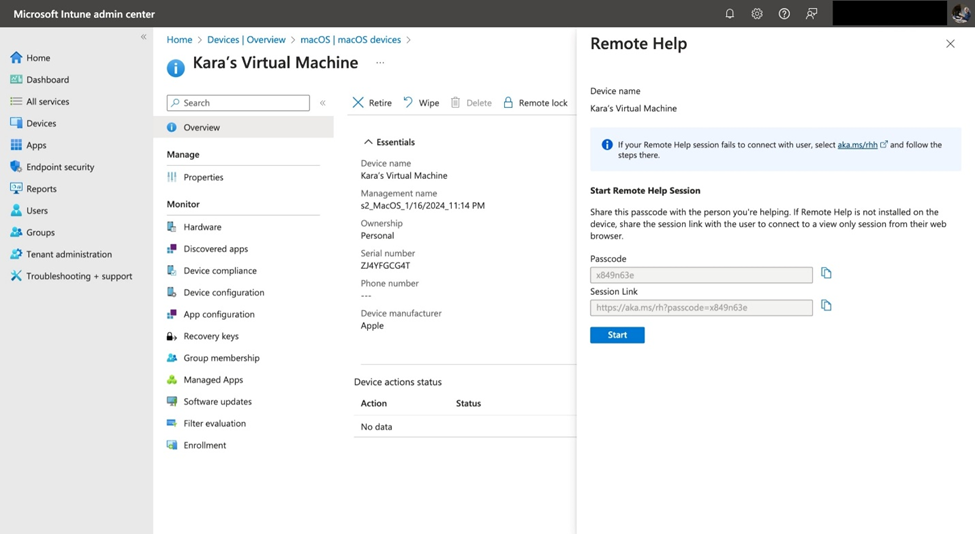
When beginning a session, the helper now has the option of full control, which is a new capability for macOS devices.
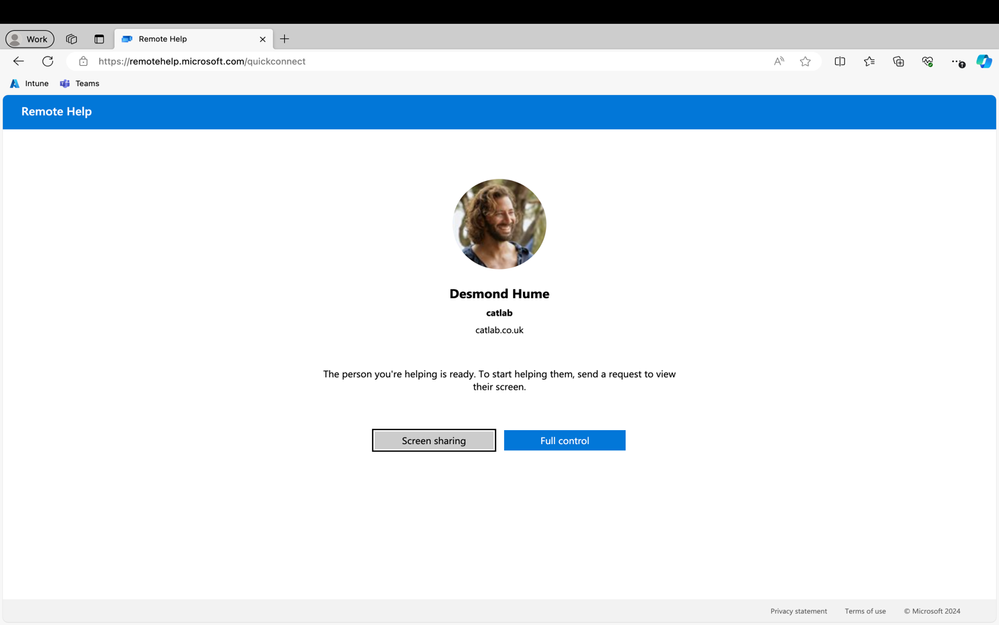
Remote Help shows the employee the help desk technician's photo, name, job title, and domain verification through Entra ID creates confidence that the correct person is accessing their device.
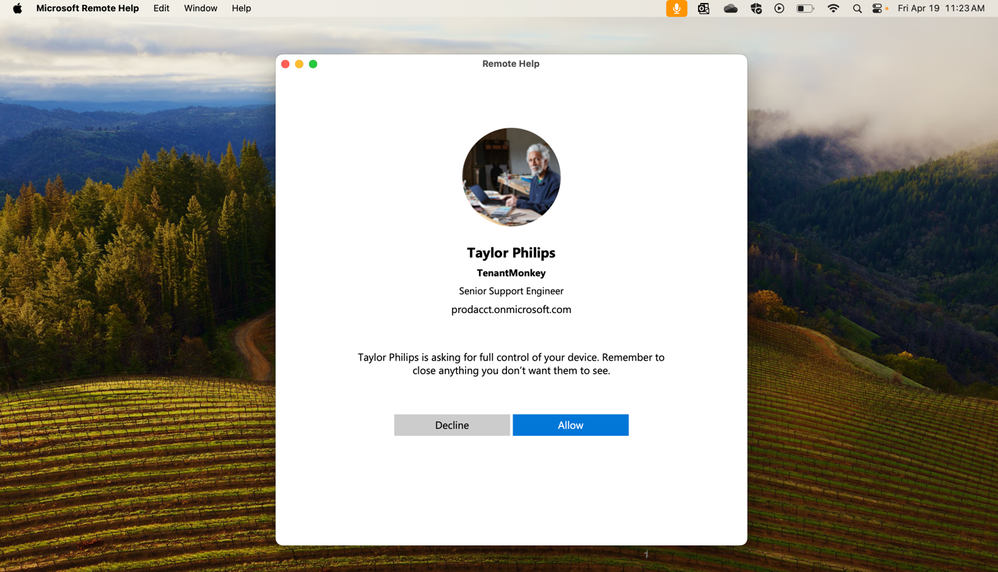
Before beginning the session, Remote Help will check if the sharer's device is compliant. When devices are not compliant, the helper will receive a warning, but can still proceed with the session.
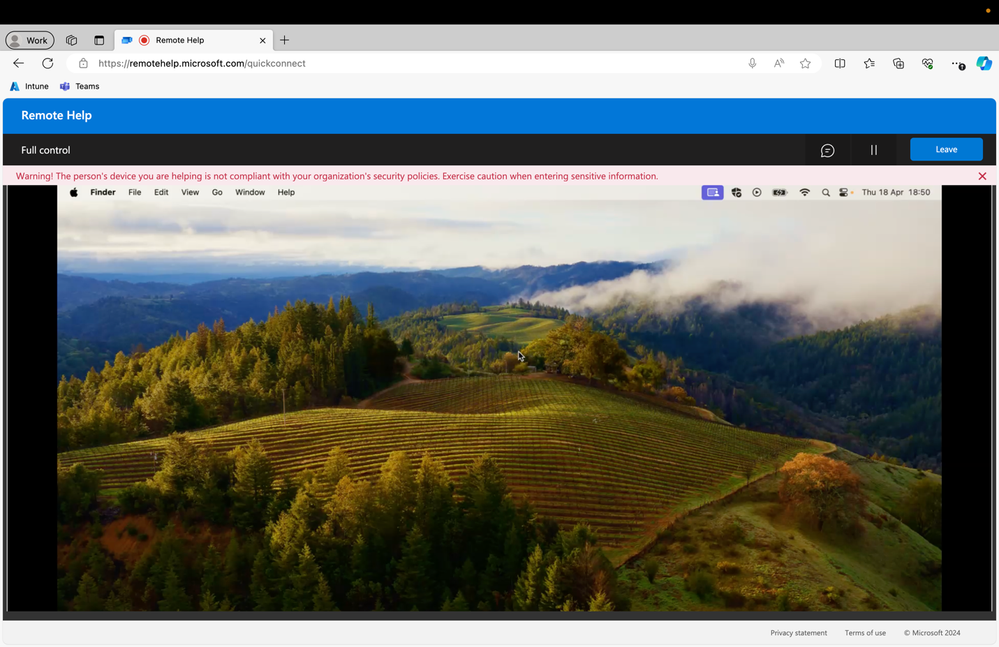
Getting started with Remote Help
Microsoft Intune Remote Help is a key solution in the Microsoft Intune Suite. It is available as an add-on to any Microsoft 365 plan that includes Intune. To get started with Remote Help and the new support for macOS, start a trial of Microsoft Intune Suite today. For more information on Microsoft Intune Remote Help, visit our Microsoft Intune technical product documentation as well as the Microsoft Intune Remote Help product page.
You must be a registered user to add a comment. If you've already registered, sign in. Otherwise, register and sign in.