On Windows 10 you have already a couple of options to run SSH commands. You can use for example the PowerShell Module Posh-SSH or use the Windows Subsystem for Linux (WSL) or use third party tools like PuTTY.
Today my colleague Raphael Burri from itnetX mentioned that with the latest Windows 10 release, the Fall Creators Update (10.0.16299), there is another option to use SSH on Windows 10. It looks like you can now install a beta version of OpenSSH on Windows 10 as an optional feature.
Install SSH on Windows 10
Just go to the Settings App > Apps > Settings & Apps > Manage Optional Features > Add Feature and select the OpenSSH Client Beta and as you can see, you also have OpenSSH Server (Beta) available.
You can also using PowerShell to install it:
Get-WindowsCapability -Online | ? Name -like 'OpenSSH*' # Install the OpenSSH Client Add-WindowsCapability -Online -Name OpenSSH.Client~~~~0.0.1.0 # Install the OpenSSH Server Add-WindowsCapability -Online -Name OpenSSH.Server~~~~0.0.1.0
After installing the optional feature OpenSSH Client, you can now use the SSH client from PowerShell or the Command Prompt
It is great to see Microsoft integrating even more options for SSH on Windows 10. I hope this posts helps you how to install SSH on Windows 10.
Tags: Feature, install SSH, Microsoft, OpenSSH, PowerShell, SSH, SSH on Windows, Windows, Windows 10 Last modified: January 12, 2019
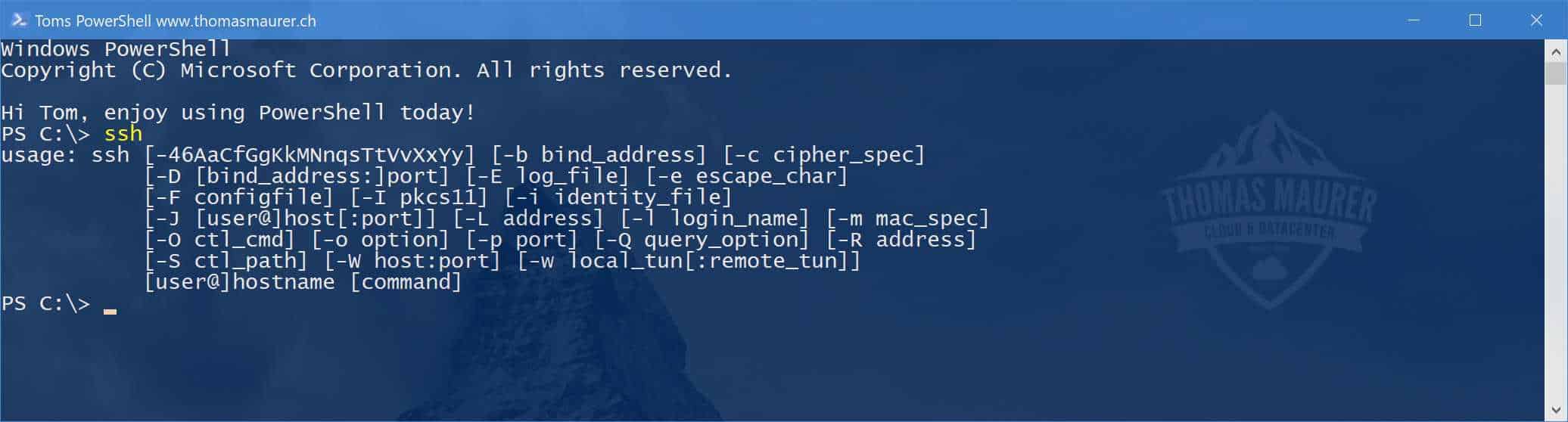
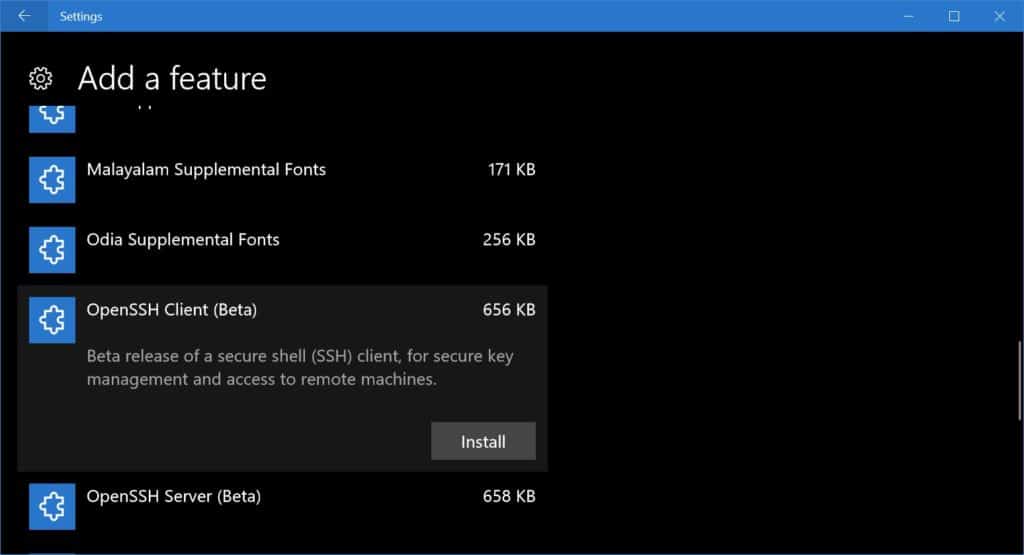
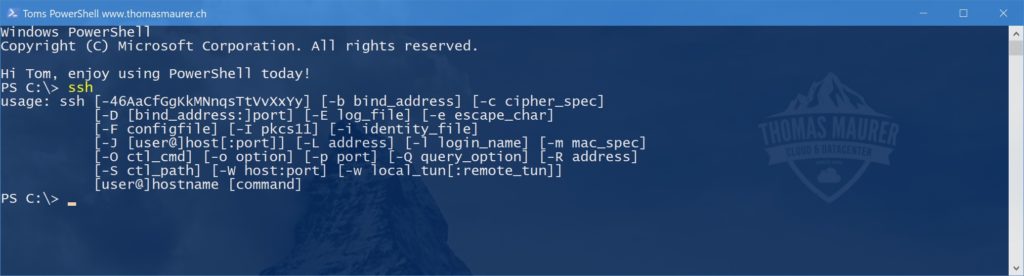

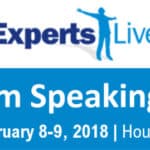









Pretty cool. Will be great when they add support for algorithms like:
ecdh-sha2-nistp256,ecdh-sha2-nistp384,ecdh-sha2-nistp521,diffie-hellman-group-exchange-sha256,diffie-hellman-group-exchange-sha1,diffie-hellman-group14-sha1,diffie-hellman-group1-sha1
Can’t connect to Cisco devices or our vCenter server with it.
Doesn’t work, might be because I blocked updates and other stuff. Actually it’s yet another toy feature you don’t need to get us to accept app store model and hand over control to them.
Hi
Well it does not really come in the Microsoft Store, it comes over the Feature Platform (which you can access without an account and is similar as Package Management on other operating systems)
When i input the first line nothing happens it seems like its loading idk but it’s not doing anything. won’t let me do anything either
Thanks, Works like a charm. You need to run CMD or Powershell as admin to make it work.
Happy to hear
Thanks for putting me in the right direction Thomas
Classic Microsoft though, it doesn’t really work very well. Can only run ssh by running Powershell as Administrator (not a lot of use there) and throws up…
no matching key exchange method found. Their offer: diffie-hellman-group-exchange-sha256,diffie-hellman-group-exchange-sha1,diffie-hellman-group14-sha1,diffie-hellman-group1-sha1
I wasn’t really sure on the English used here “Their offer:” didn’t make much sense to me. If they mean that the server I am trying to connect to doesn’t support these, then that’s because they are considered LEGACY and not a common usage option (searching around anyway via Google)
In the end, removed the feature and downloaded the recent .ZIP package for the latest version which works without this error AND you can run it from your normal non-elevated Powershell prompt
https://github.com/PowerShell/Win32-OpenSSH/releases
Once unzipped it may benefit putting it into a PATH somewhere…
Cheers
Neil
Hi Neil
True, the feature on demand is always a little behind the GitHub releases. :)
excellent work thomas
thanks :)