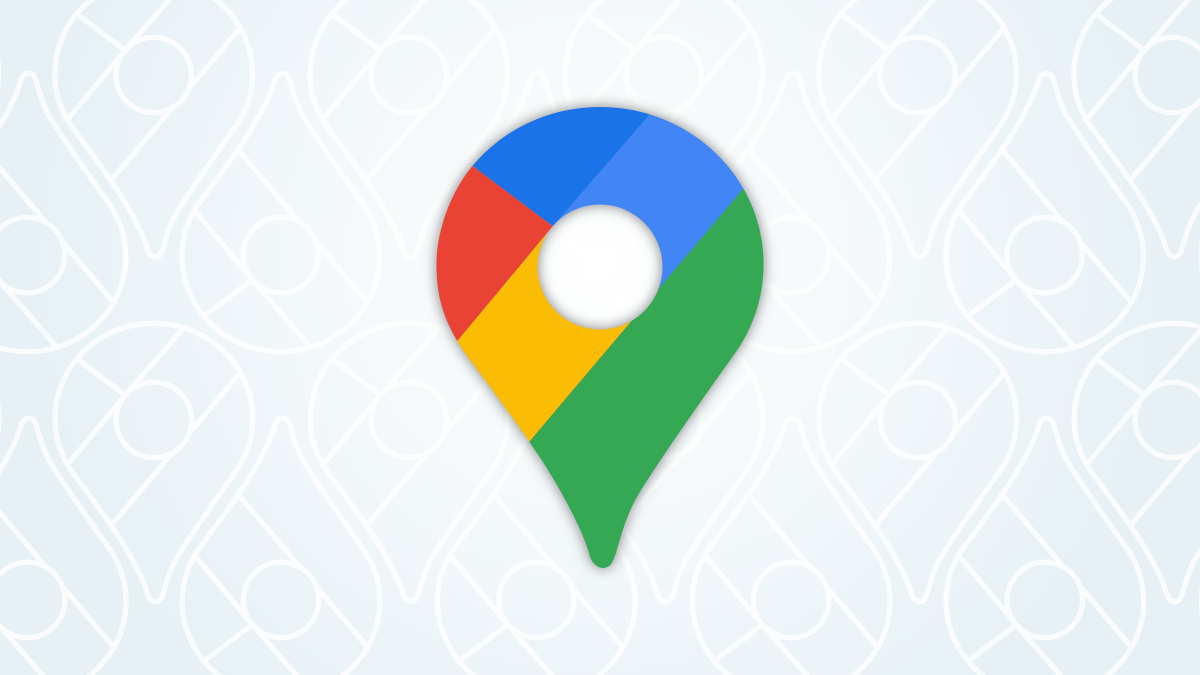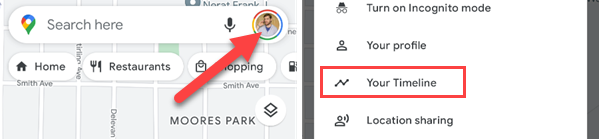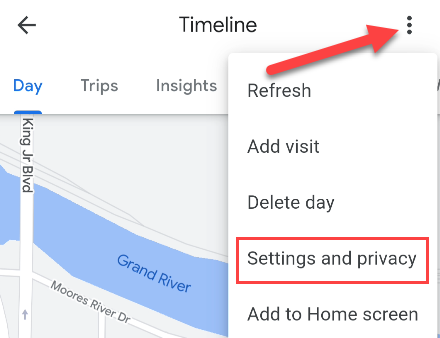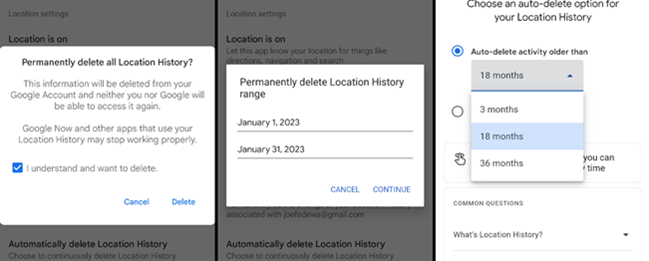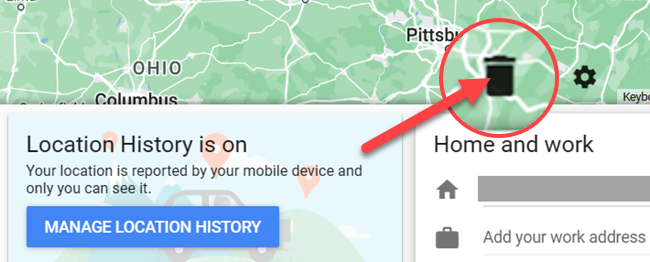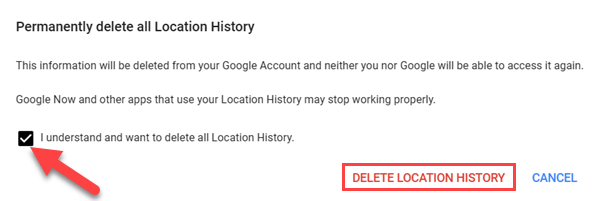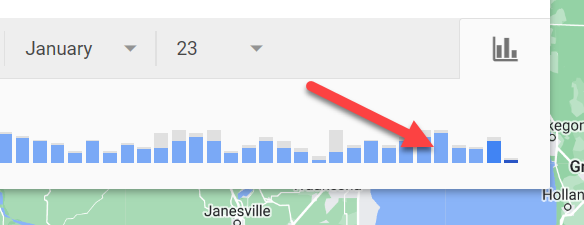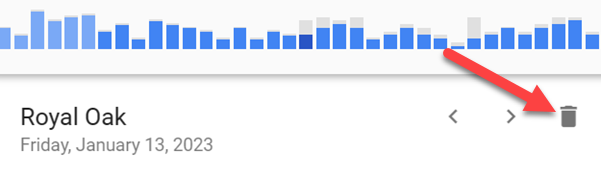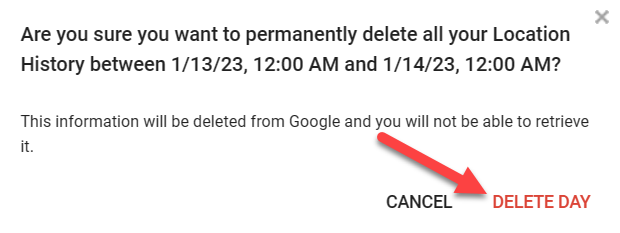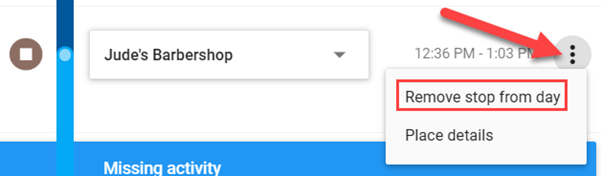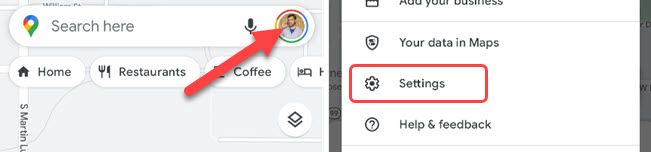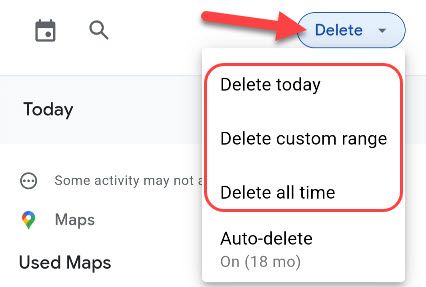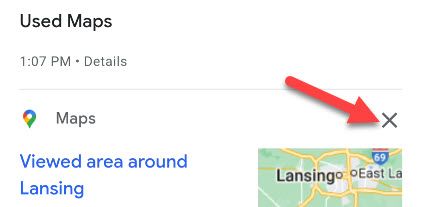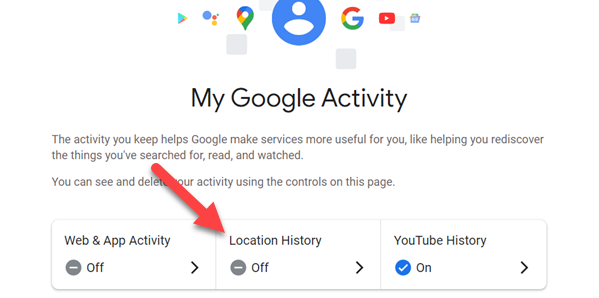Quick Links
Key Takeaways
You can delete your Google Maps Location History by going to Your Timeline and selecting "Settings and Privacy." Google Maps search history can be deleted from Google's "My Activity" page.
Google Maps is an invaluable tool for many people, but there's no question it collects a lot of information about you. Thankfully, it's possible to delete Google Maps location history and recent searches. Here's everything you need to know.
Google Maps Location History vs. Search History
Google Maps records two different types of "history." In this guide, we'll be talking about deleting both "Location History" and "Search History/Recent Searches."
Location History is a record of your locations in the real world. Using Google Maps and simply having it installed on your phone as you travel around in your daily life creates a "Timeline" of where you've been. You can view this history at timeline.google.com.
Search History or Recent Searches is the list of search terms you've entered in Google Maps. When you search for "McDonald's near me" or "Chinese food," it's saved just like regular Google searches. Your past searches appear in the search bar when you enter text.
How to Delete Location History in Google Maps
We'll start with deleting location history in Google Maps. This is something you can set up to automatically delete on a schedule---which we recommend. However, it's also possible to manually delete it.
How to Clear Google Maps History on iPhone and Android
It's possible to delete your location history in the Google Maps app for iPhone, iPad, and Android. The process is the same on both platforms.
First, tap your profile icon in the search bar and select "Your Timeline."
Next, tap the three-dot menu icon in the top right and select "Settings and Privacy."
Scroll down to the "Location Settings" section. You have a few choices here:
- Delete All Location History: Permanently delete all location history in your Google account.
- Delete Location History Range: Permanently delete location history in a specific time range.
- Automatically Delete Location History: Have your location history automatically deleted every 3, 18, or 36 months.
Select your desired method for deletion and follow the instructions to complete the process.
It's easy to regularly delete your history, but if you do this often, it's a good idea to choose the automatic option. You can set it and forget it.
How to Clear Google Maps History on the Web
In a desktop web browser such as Google Chrome, Microsoft Edge, or Mozilla Firefox, navigate to timeline.google.com. To delete your entire location history, click the trash icon above the bottom menu.
Select the "I understand and want to delete all Location History" box and click "Delete Location History."
From the web, you can also delete a specific day or a stop from a day. First, select a day from the menu in the top left.
Click the trash icon.
Select "Delete Day" on the pop-up.
To remove a specific stop, select a day from the menu. Click the three-dot menu icon next to the stop, then select "Remove Stop from Day."
The ability to delete location history from a range of dates is only available in Google's mobile apps.
How to Delete Google Maps Search History
Google doesn't allow you to delete your recent searches in the same way you can with Google Search, but it is possible in a roundabout way. We'll show you how to do it on both mobile and desktop devices.
How to Delete Recent Searches on Google Maps for iPhone and Android
Open the Google Maps app on your iPhone, iPad, or Android device. Tap your profile icon in the search bar and select "Settings" from the menu.
Scroll down and select "Maps History." This will take you to Google's "My Activity" page filtered for Google Maps.
You will now see all of your non-location-related history from Google Maps. Any time you open Google Maps, browse the map, view your Timeline, or do searches, it appears here.
To delete this history in batches, tap the "Delete" drop-down menu. You can choose to "Delete Today," "Delete Custom Range," or "Delete All Time." The "Auto-Delete" option can be used to automatically delete your activity on a schedule.
If you select "Delete Custom Range," you'll be able to choose a start and end date for the chunk of history you'd like to remove.
It's also possible to delete individual items from the history. Simply scroll down through the list and tap the "X" icon for anything you'd like to remove.
That's all there is to it! This isn't the most direct way to delete your searches, but it works.
How to Delete Recent Searches on Google Maps on the Web
The mobile apps take you to Google's "My Activity" page with Google Maps already selected. On a desktop browser such as Google Chrome, Microsoft Edge, or Mozilla Firefox, we can jump straight there by going to myactivity.google.com/product/maps.
We're now looking at your non-location-related history from Google Maps. Any time you open Google Maps, browse the map, view your Timeline, or do searches, it appears here.
To delete this history in batches, tap the "Delete" drop-down menu. You have the option to "Delete Today," "Delete Custom Range," or "Delete All Time." The "Auto-Delete" option can be used to automatically delete your activity on a schedule.
If you choose "Delete Custom Range," you'll be able to pick a start and end date for the range of history you'd like to delete.
You can also delete individual items from the history. Scroll down the page and tap the "X" icon for anything you'd like to remove.
It's as simple as that!
How to Automatically Delete Your Google Maps History
Deleting your Google Maps history manually isn't difficult, but it can be tedious. The best thing to do is take advantage of Google's auto-delete feature. Google accounts created before July 2020 have their location history deleted after 18 months, no setup required. Older accounts need to opt-in to this feature.
You can enable and adjust how often your Google Maps location history---as well as web history and YouTube history---from the "My Activity" website. Check out our full guide for more details on auto-deleting location history.
While you're in the mood to clear your history, you might as well do it for your browser as well. We've got you covered for Google Chrome, Microsoft Edge, Apple Safari, and Mozilla Firefox.
It's generally helpful to have your apps and browsers remember the things you do, but it's never a bad idea to have a fresh start from time to time. There are several other areas in Google products where you can delete history, including the Google Search bar, Google Search in general, and "Ok Google" activity. Google collects a lot of data, so make sure you stay on top of it.