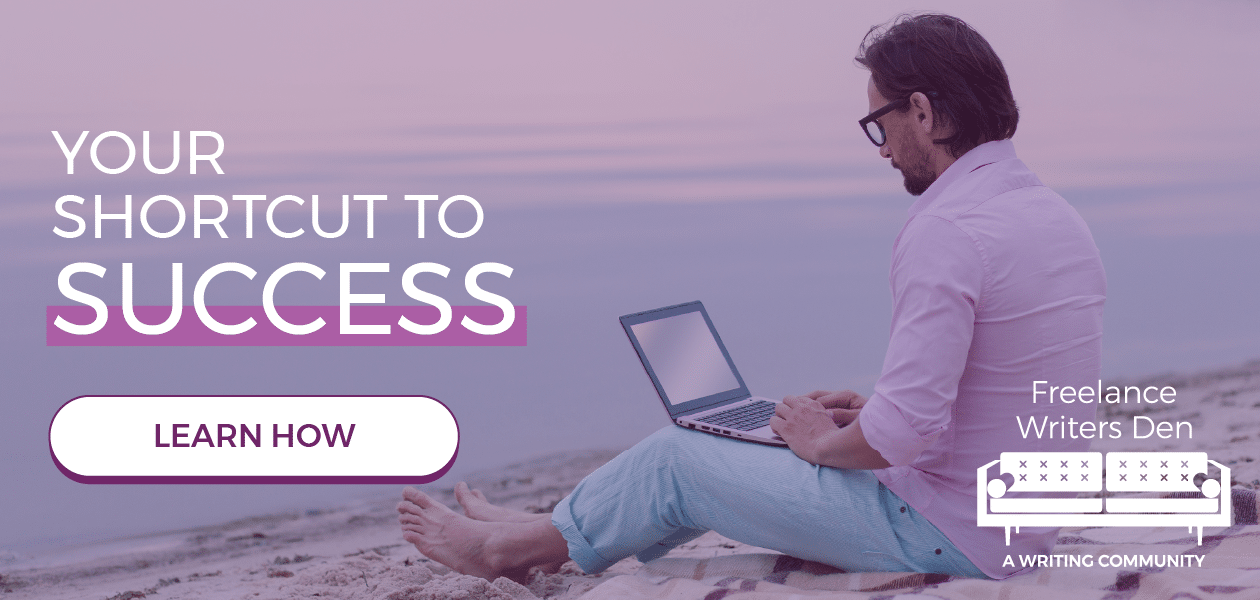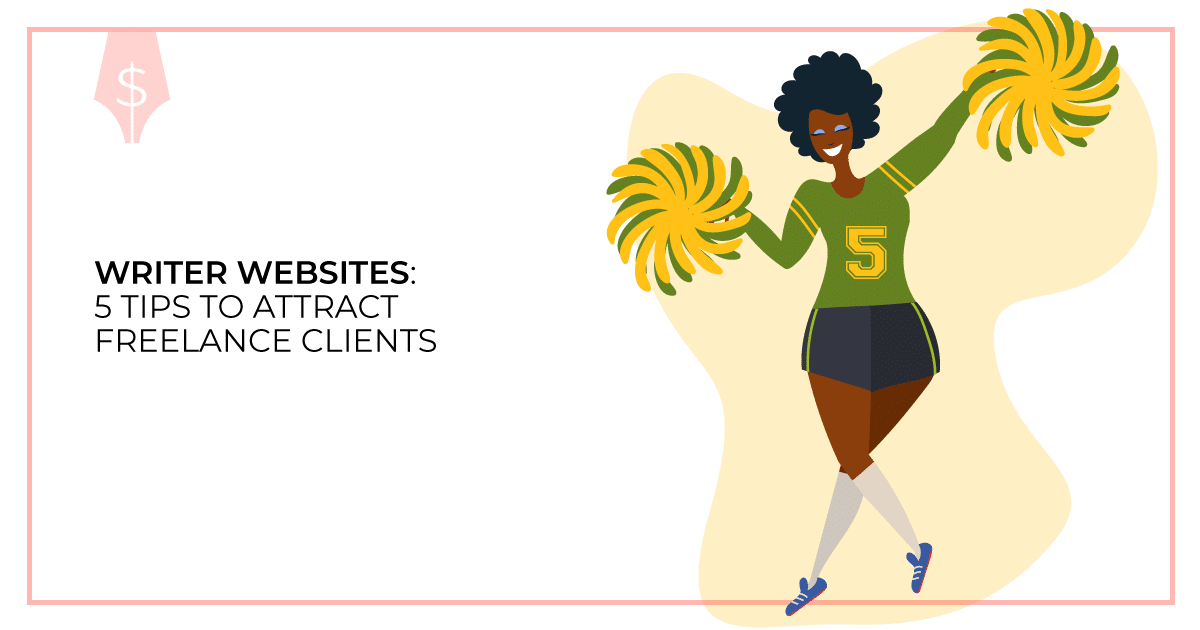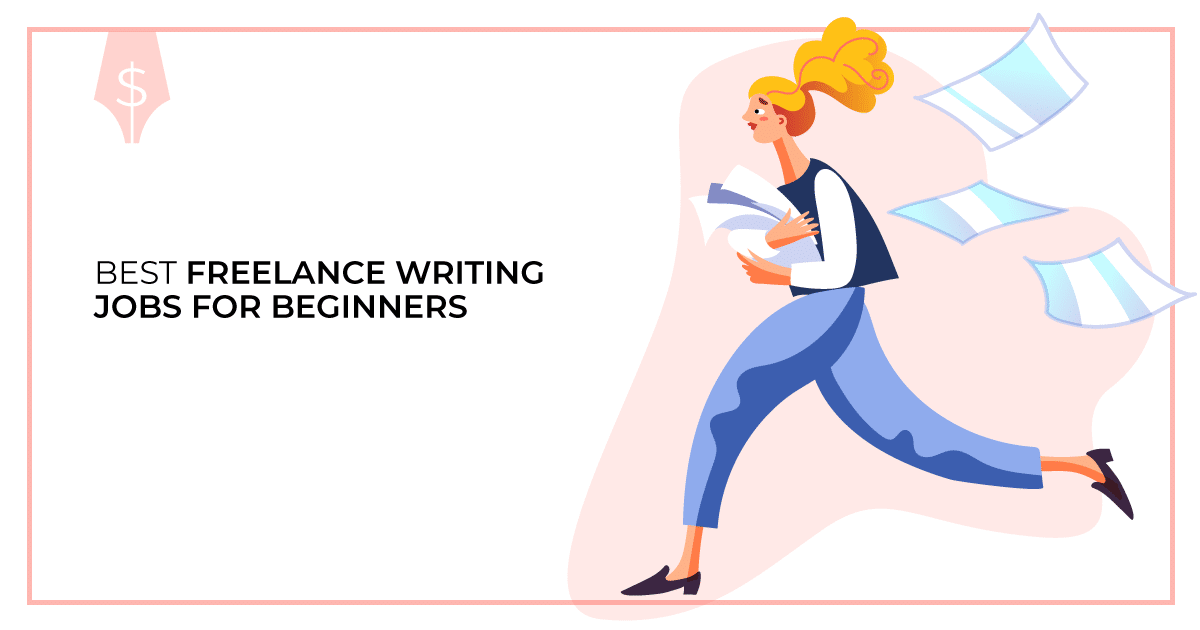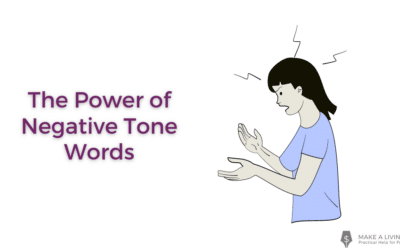Even if you know all the grammar rules or have an English degree, it’s still easy to make mistakes when you’re writing.
If you want to succeed as a writer, it’s important to make your work as error-free as possible.
Instead of reading through The Elements of Style every time you write something, now there are plenty of free proofreading tools out there to help save you a ton of time with editing.
Most writers know the feeling of trying to edit long pages of writing, especially when you’re tired, and how easy it is to miss simple mistakes. That ever happen to you?
When you use automated software to catch them, it’s so much easier to edit your work and get it ready for publishing.
When it comes to finding proofreading tools, it helps to start by identifying what you need. For example:
- Do you just need spelling checks?
- Grammar checks? You know the grammar police are just waiting to redline your work.
- How deep of a grammar check do you need?
- Do you want tone or language suggestions?
- Do you want a simple check or a deeper overview of your writing?
Once you know what you’re looking for, it’s much easier to find proofreading tools that can help you. While there are some that can do a variety of editing options, most of them have a strength in just a few. That’s why knowing what you need is the first step.
In this post, we’re going over some of the best free proofreading tools, so you can make sure your writing is error-free.
1. Grammarly
Grammarly is one of the most well-known free proofreading tools online. It is free to add to your browser and will read through your writing on almost every website.
And you can use it for a lot of different applications like:
- Writing an email
- Writing an article
- Sending messages in Slack
- Writing a social media post, and more
- You can use Grammarly to highlight your mistakes and grammar errors.
It can also help you craft the tone you want, so it will alert you if you have a friendly tone to your writing or if it’s more serious.
That way, you can match the tone you need for what you’re writing, which is important if you’re writing something such as ghostwriting.
If you’re writing a blog that needs a lighthearted tone, you can be sure that your writing is in line with that so you won’t turn off readers accidentally. As you know, tone matters a lot when it comes to writing.
Grammarly also has advanced paid plans to catch things like plagiarism or fluency, but the free plan works great for most people.
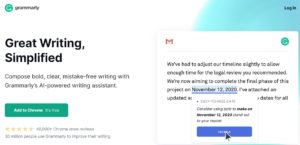
2. Paper Rater
Paper Rater checks your grammar, provides writing suggestions, and will even check your paper for plagiarism.
COPY + PASTE: When you first go to their site, you simply copy and paste your writing into their page and it will tell you everything you can do to improve it. There is also the option of uploading your file, if you have it on a computer file.
One huge benefit for this site is that there are no sign ups or logins, so you just need to submit your paper without all the hassle of extra steps. This also means that there are no downloads required compared to some other proofreading software.
As of writing this article, their free plan is limited to five pages per submission with up to 50 submissions per month. Depending on how often you need it, this might be more than enough.
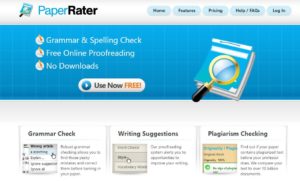
3. Hemingway App
The Hemingway App is among a handful of proofreading tools that have been around a while. It is more focused on your writing style than the specifics of your grammar.
BEWARE: It doesn’t like long, rambling sentences and will encourage you to create shorter and to-the-point types of sentences. You will see the possible changes based on the color used to highlight the sentence.
- Purple words highlighted means you should substitute a word.
- Blue highlight signifies adverbs and weakening phrases.
- Green. There’s even a green highlight for showing you where you have a passive voice in your writing.
The Hemingway App is easy to use because you simply open up the website and paste the text you want edited into the designated space.
Then, all you need to do is go through the highlighted text, which is where the suggested edits are.
That way, you’re able to see the specific sentences or words where you need to edit your writing instead of having to find it.
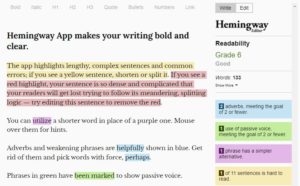
4. Grammar Check
Grammar Check is another simple and easy to use website that will do a basic overview of your writing. It will do a basic check of your grammar, spelling, and punctuation.
- You simply need to open up the site, paste in your text, and click the “Free Check” button.
- Then, you need to look through the given suggestions and pick what works best for you.
Grammar Check also offers a Deep Check paid option, which will check for harder to spot grammatical errors, such as dangling modifiers or run-on sentences.
The basic version works great for the easy errors to fix, but it’s good to know there are deeper checking options if you’re writing something important.
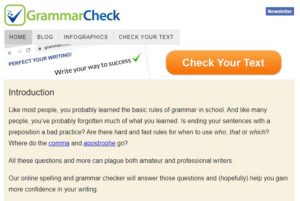
5. Writer
Writer is one of a number of different FREE proofreading tools available to help you fix up any kind of writing. Similarly to some of the other options, they have a text box for you to submit your writing and it instantly gives you feedback.
How it works: After you submit your writing, on the right hand side you’ll see the issues that they catch in your writing. Overall, Writer makes suggestions to your style, word choices, tone, grammar, and spelling.
Writer also offers another extension you can add to Chrome to check your writing anywhere on the web. That way, you can make sure your social media posts and your blogs, no matter where you post them, are grammatically correct.
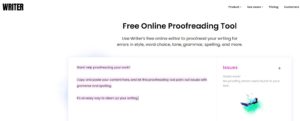
6. Google Docs
If you don’t want to use any extra tools, Google Docs has a ton of built-in proofreading tools. Most writers who create online content, either personally or for work, end up using Google Docs.
All you need to do to enable them is to simply open a Google Doc, click Tools, then make sure the spelling and grammar editors are selected. Once you turn it on, it works similarly to old Word writing documents in that each selection is highlighted in the sentence. With each one, you can click on them to see the suggestion and either implement it or ignore it.
There is also autocorrect available for a certain number of languages, which is helpful for fixing your errors immediately instead of having to go back and edit each one. You can also turn this off if it’s a feature you don’t enjoy when you’re writing.
Google Docs are also easy to share and are built-in so you don’t need to copy and paste or upload your files anywhere to make sure they’re error-free. It’s all in the same document, so you can simply edit it quickly and be done with it.
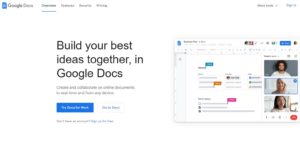
You can use proofreading tools to polish your writing
Keep in mind, no matter which proofreading tools you choose to use, they’re all still operated by computers.
It is always worth it to do a final read-through of your own writing before you publish it online, send it to a client, or anything else. Computers are great assistants, but they’re never completely fool-proof.
As always, with most tools, you’re the one who has the final say with your writing. You’re allowed to disagree with what each of these tools suggest and ultimately make the final call.
Do you use proofreading tools for freelance work? Tell us about it in the comments.
Jackie Pearce is a freelance writer based in Colorado.