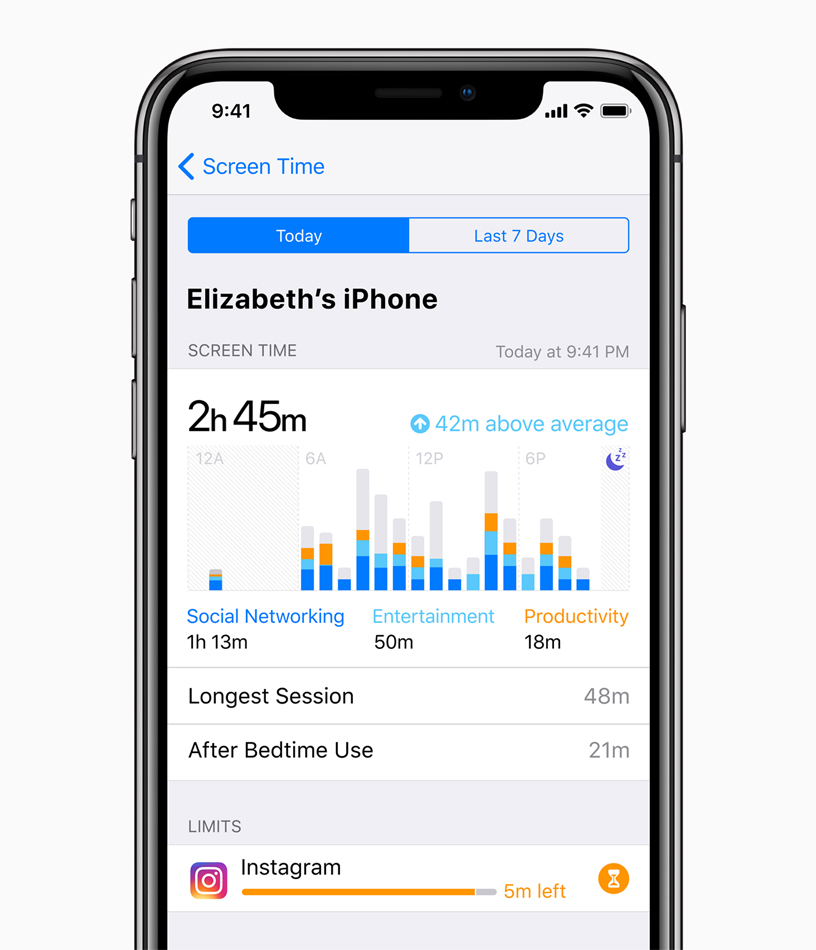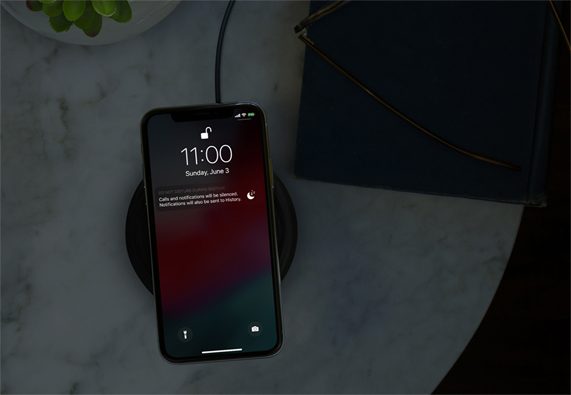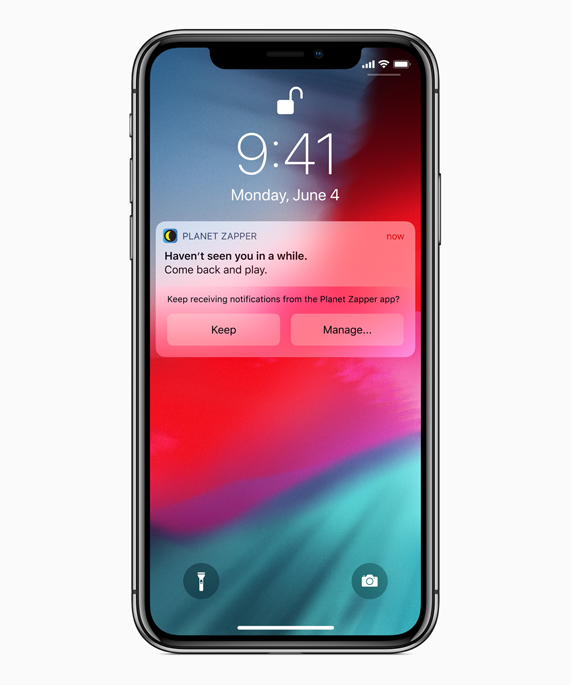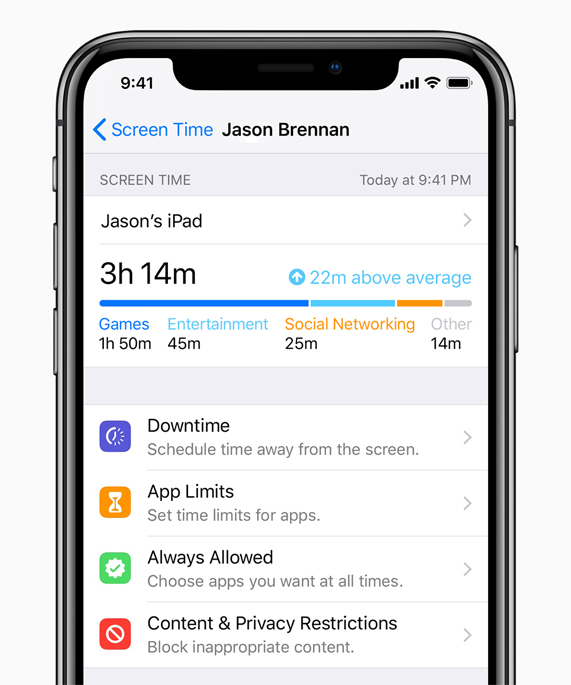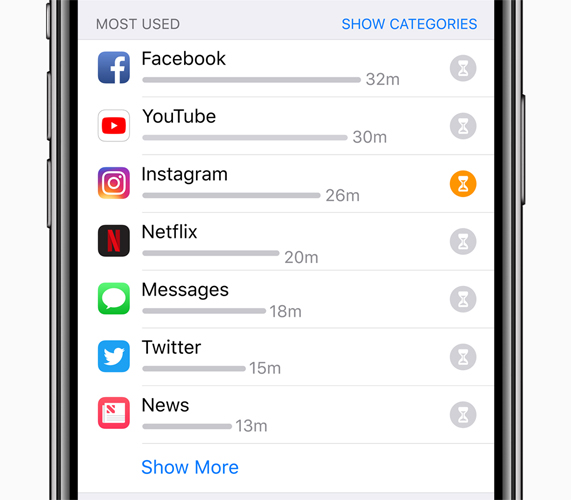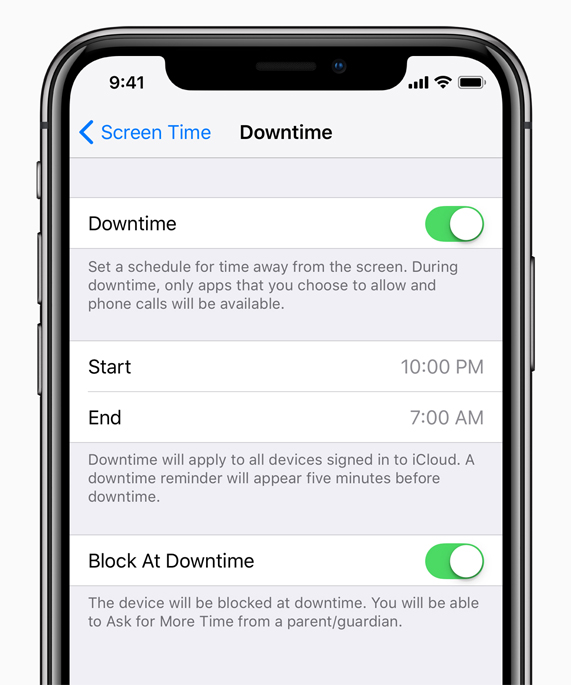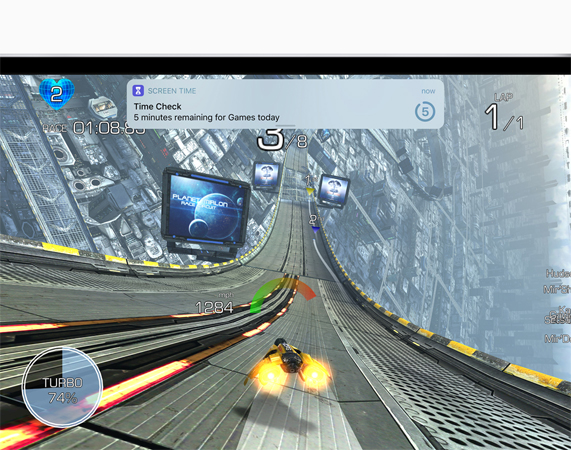PRESS RELEASE
June 4, 2018
iOS 12 introduces new features to reduce interruptions and manage Screen Time
San Jose, California — Apple today announced new tools built into iOS 12 to help customers understand and take control of the time they spend interacting with their iOS devices. These new features, available later this month as part of the iOS 12 public beta, include Activity Reports, App Limits and new Do Not Disturb and Notifications controls designed to help customers reduce interruptions and manage screen time for themselves and their families.
“In iOS 12, we’re offering our users detailed information and tools to help them better understand and control the time they spend with apps and websites, how often they pick up their iPhone or iPad during the day and how they receive notifications,” said Craig Federighi, Apple’s senior vice president of Software Engineering. “We first introduced parental controls for iPhone in 2008, and our team has worked thoughtfully over the years to add features to help parents manage their children’s content. With Screen Time, these new tools are empowering users who want help managing their device time, and balancing the many things that are important to them.”
Do Not Disturb
iOS 12 brings enhancements to Do Not Disturb, making this powerful time management tool even better by helping people stay in the moment during times like studying as well as during a class, meeting or dinner. There is also a new Do Not Disturb during Bedtime mode to help people get a better night’s sleep by dimming the display and hiding all notifications on the lock screen until prompted in the morning. Do Not Disturb has new options from Control Center where it can be set to automatically end based on a specified time or location.
Notifications
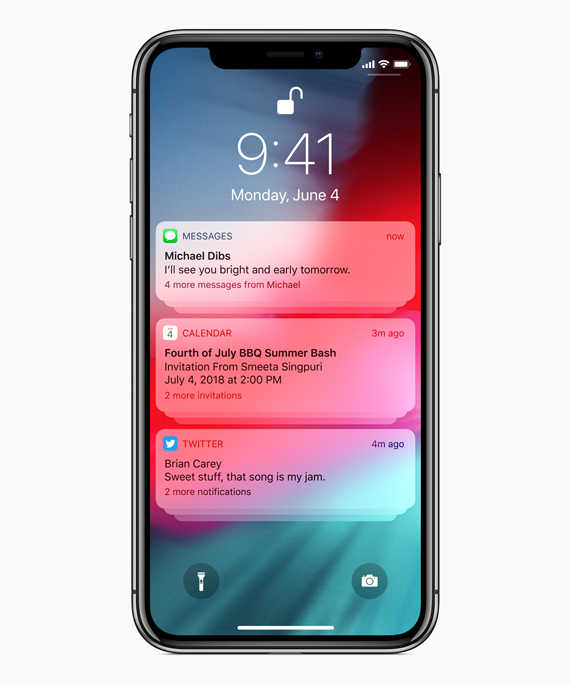
To help reduce interruptions, iOS 12 gives customers more options for controlling how notifications are delivered. Instantly manage notifications to be turned off completely or delivered directly to Notification Center. Siri can also intelligently make suggestions for notifications settings, such as to quietly deliver or turn alerts off, based on which alerts are acted upon. iOS 12 also introduces Grouped Notifications, making it easier to view and manage multiple notifications at once.
Screen Time
Empowering customers with insight into how they are spending time with apps and websites, Screen Time creates detailed daily and weekly Activity Reports that show the total time a person spends in each app they use, their usage across categories of apps, how many notifications they receive and how often they pick up their iPhone or iPad.
By understanding how they’re interacting with their iOS devices, people can take control of how much time they spend in a particular app, website or category of apps. The App Limits feature allows people to set a specific amount of time to be in an app, and a notification will display when a time limit is about to expire.
Screen Time is great for everyone to better understand and manage their device usage, but can be especially helpful for kids and families. Parents can access their child’s Activity Report right from their own iOS devices to understand where their child spends their time and can manage and set App Limits for them.
Screen Time also gives parents the ability to schedule a block of time to limit when their child’s iOS device can’t be used, such as at bedtime. During Downtime, notifications from apps won’t be displayed, and a badge will appear on apps to indicate they are not allowed to be used. Parents can choose specific apps like Phone or Books that will always be available, even during downtime or after a limit is spent.
Screen Time is account-based and works across all of a child’s iOS devices, so settings, reports and allowances are based on their total usage. Screen Time works with Family Sharing and is quick and easy to set up. Parents can configure Screen Time settings remotely for their child within the same Family Sharing group or locally on a child’s device.
Availability
Screen Time and the new Notifications and Do Not Disturb features will be available with iOS 12 this fall. The developer preview of iOS 12 is available to Apple Developer Program members at developer.apple.com starting today, and a public beta program will be available to iOS users later this month at beta.apple.com. iOS 12 will be available this fall as a free software update for iPhone 5s and later, all iPad Air and iPad Pro models, iPad 6th generation, iPad 5th generation, iPad mini 2 and later and iPod touch 6th generation. For more information, visit apple.com/ios/ios-12-preview.
Images of iOS 12 Screen Time features