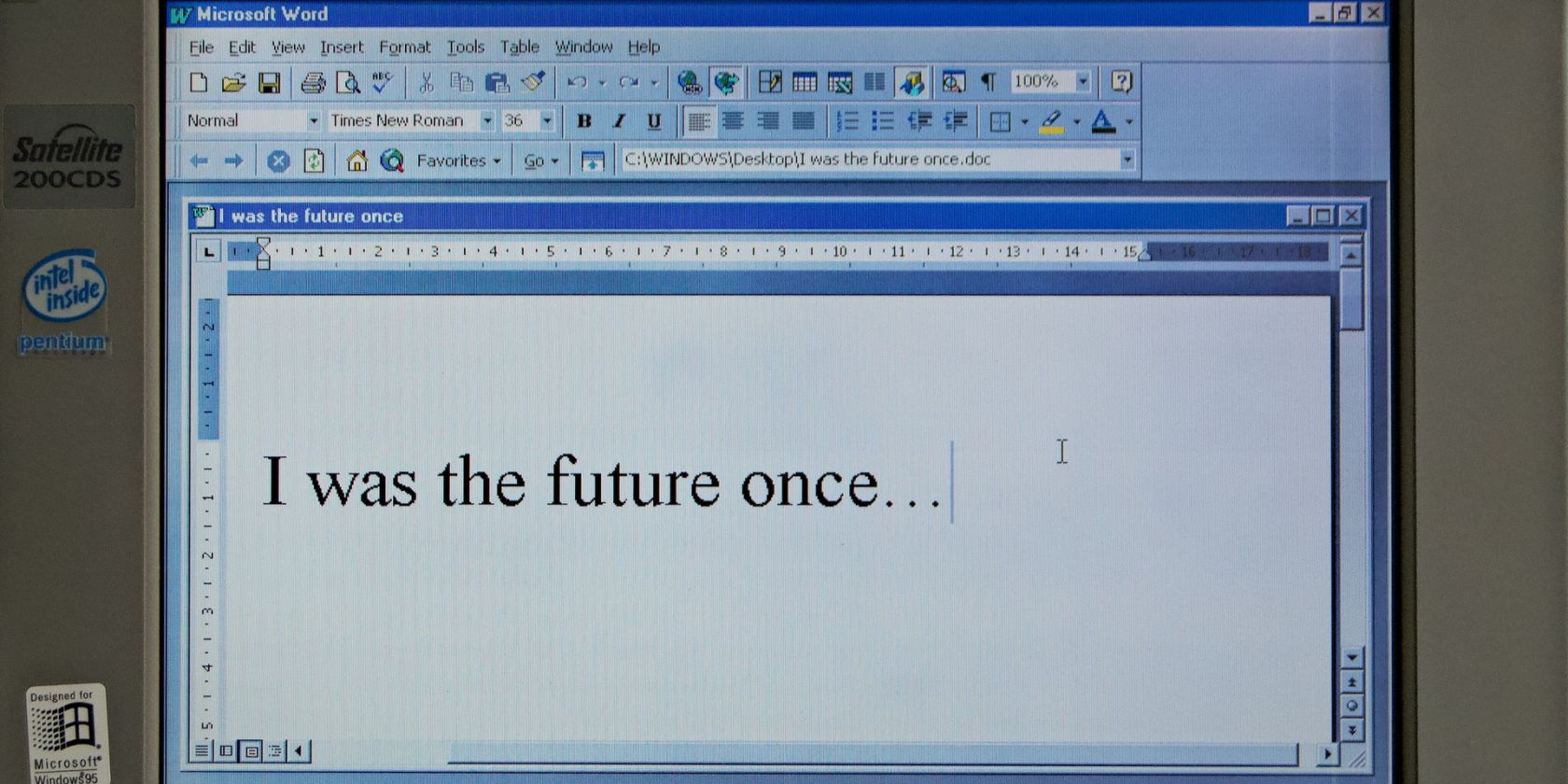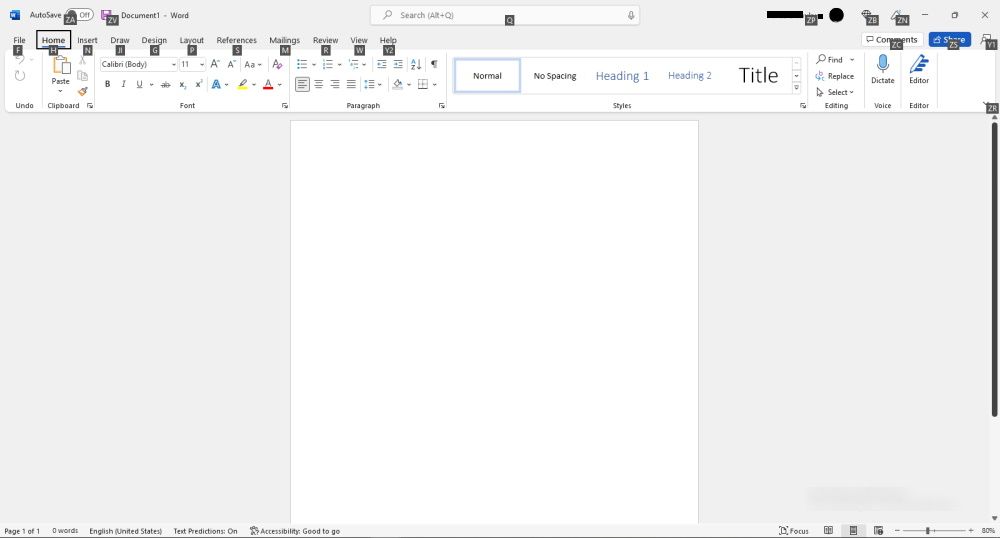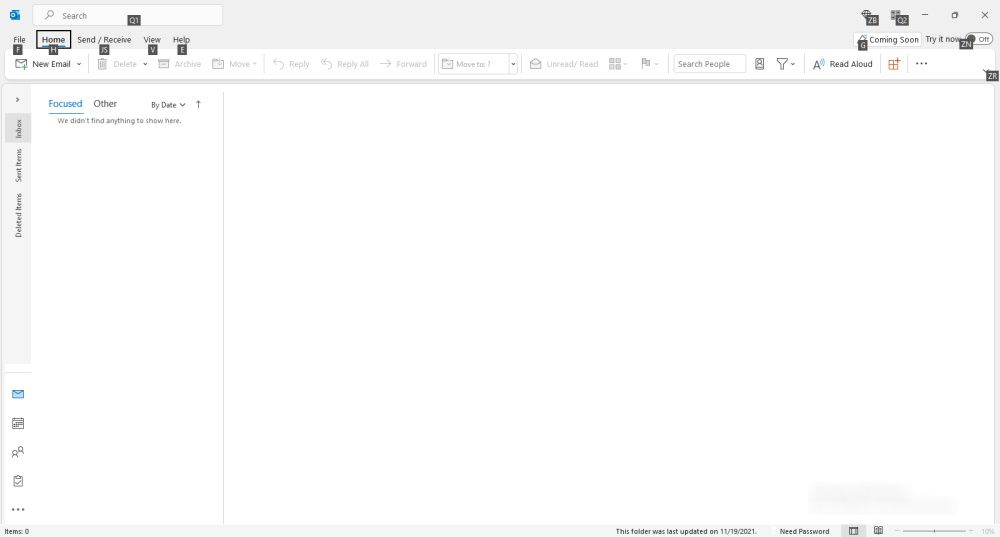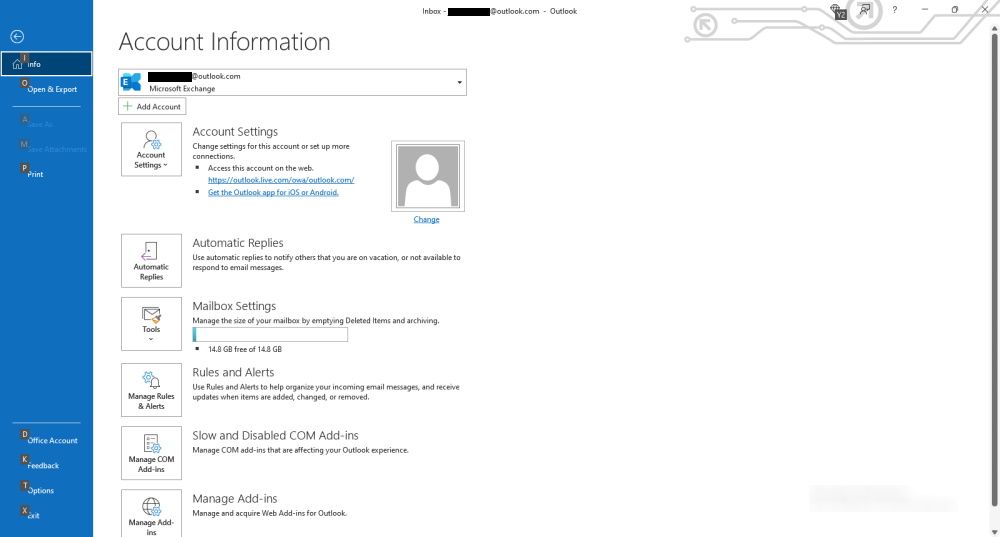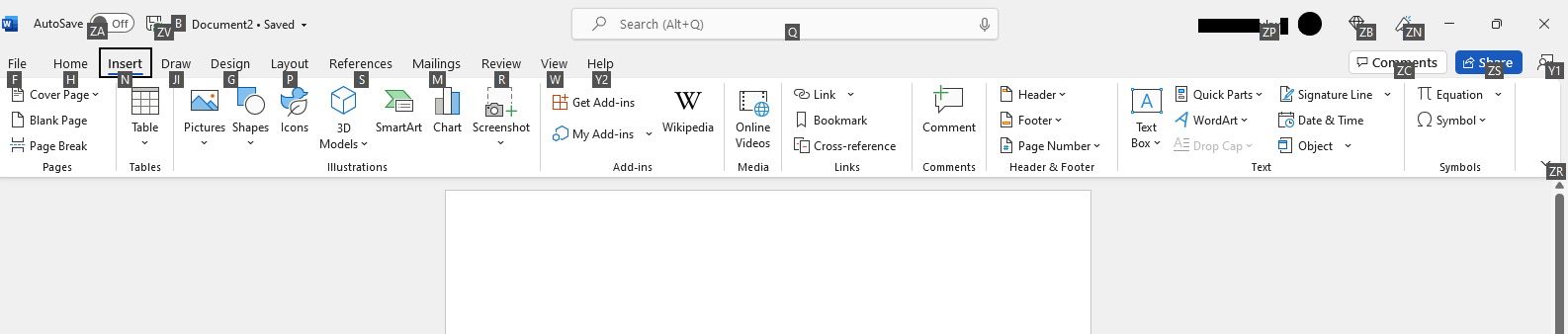If you often use Microsoft Office tools such as Word, Excel, PowerPoint, and Outlook, then there are chances that you may have come across KeyTips. If you have, do you know what they're used for?
And if you've never heard of or used KeyTips before, you're not alone. Although once activated, they are easy to spot, few know what they are or what they're used for.
In this article, we shall take a closer look at what KeyTips are, how to activate and use KeyTips, and most importantly, some essential Microsoft Office KeyTips keyboard shortcuts to improve productivity.
What Are KeyTips in Microsoft Office?
KeyTips are those alphabets or alphabets and letters embedded in tiny black boxes which are displayed on the Ribbon area and act as shortcuts for different ribbon controls.
In Microsoft Office, these KeyTips allow you to use different commands without using your mouse. Once you press a KeyTip on your keyboard, it will perform the prescribed command. This is different from how Windows command prompt works.
KeyTips allow you to work more efficiently. They also improve accessibility for persons with mobility and vision disabilities, thereby eliminating the need for a mouse or touchscreen in most cases.
Word, Excel, PowerPoint, Outlook, OneNote, Access, and Publisher all allow you to use different but similar KeyTips.
How to Activate and Use KeyTips in Microsoft Office Programs
Activating KeyTips in Microsoft Office programs is super easy. Here’s how:
- Open any Microsoft Office program of your choice on your computer, e.g., Microsoft Outlook.
-
Now, press the Alt key to display KeyTips across Ribbon commands.
-
You can press F, for instance, to open the File menu. You’ll find more KeyTips for each File menu command, but this time without any boxes.
- To return to the Home tab, simply press Esc.
You can also click on any Ribbon command or option, then press the Alt key to view the KeyTips for that particular command.
For instance, if you open Word, click on the Insert tab, then press the Alt key, the KeyTips for the Insert command will be displayed across the Ribbon area.
Mousing over a KeyTip will reveal a screen tip letting you know its function. KeyTips are also case-insensitive, meaning that capitalization doesn’t matter when you’re typing the keyboard shortcut.
You can also combine KeyTips with the Alt key to create Access Keys for each tab or Ribbon control. Access Keys are like sub-KeyTips.
For instance, H is the main KeyTip that opens the Home tab. However, pressing Alt + H will display all the Access Keys for the Home tab.
Essential Microsoft Office KeyTips Keyboard Shortcuts
KeyTips are essentially on-screen keyboard shortcuts. Here are some of the key KeyTips shortcuts and their respective functions in Microsoft Word.
- Alt + F = Open File menu.
- Alt + H = Open Home tab.
- Alt + N = Open Insert tab.
- Alt + JI = Open Draw tool.
- Alt + G = Open Design tab.
- Alt + P = Open Layout tab.
- Alt + S = Open References tab.
- Alt + M = Open Mailings tab.
- Alt + R = Open Review tab.
- Alt + W = Open View tab.
- Alt + Y2 = Open Help tab.
- Alt + ZA = Turn AutoSave on/off.
- Alt + ZV = Save document as in Ctrl + S.
- Alt + Q = Enable Search, Find, Spelling and Grammar, or Save.
- Alt + ZP = Open Microsoft Account profile.
- Alt + ZB = Open My Benefits page.
- Alt + ZN = Open Coming Soon panel.
- Alt + ZC = Open Comments panel.
- Alt + ZS = Open Share tool.
- Alt + Y1 = Open Feedback to Microsoft panel.
- Alt + ZR = Open Show Ribbon menu.
These keyboard shortcuts will also work in most other Microsoft Office packages other than Word.
Try Microsoft Office KeyTips Today
If you're a productivity nerd, Microsoft Office KeyTips may be just what you're looking for whether you use Word, Excel, PowerPoint, Outlook, or any other Microsoft Office tool.
If you want to know more about other essential Microsoft Office keyboard shortcuts, we've also covered some important Microsoft Word keyboard shortcuts for Windows and Mac.