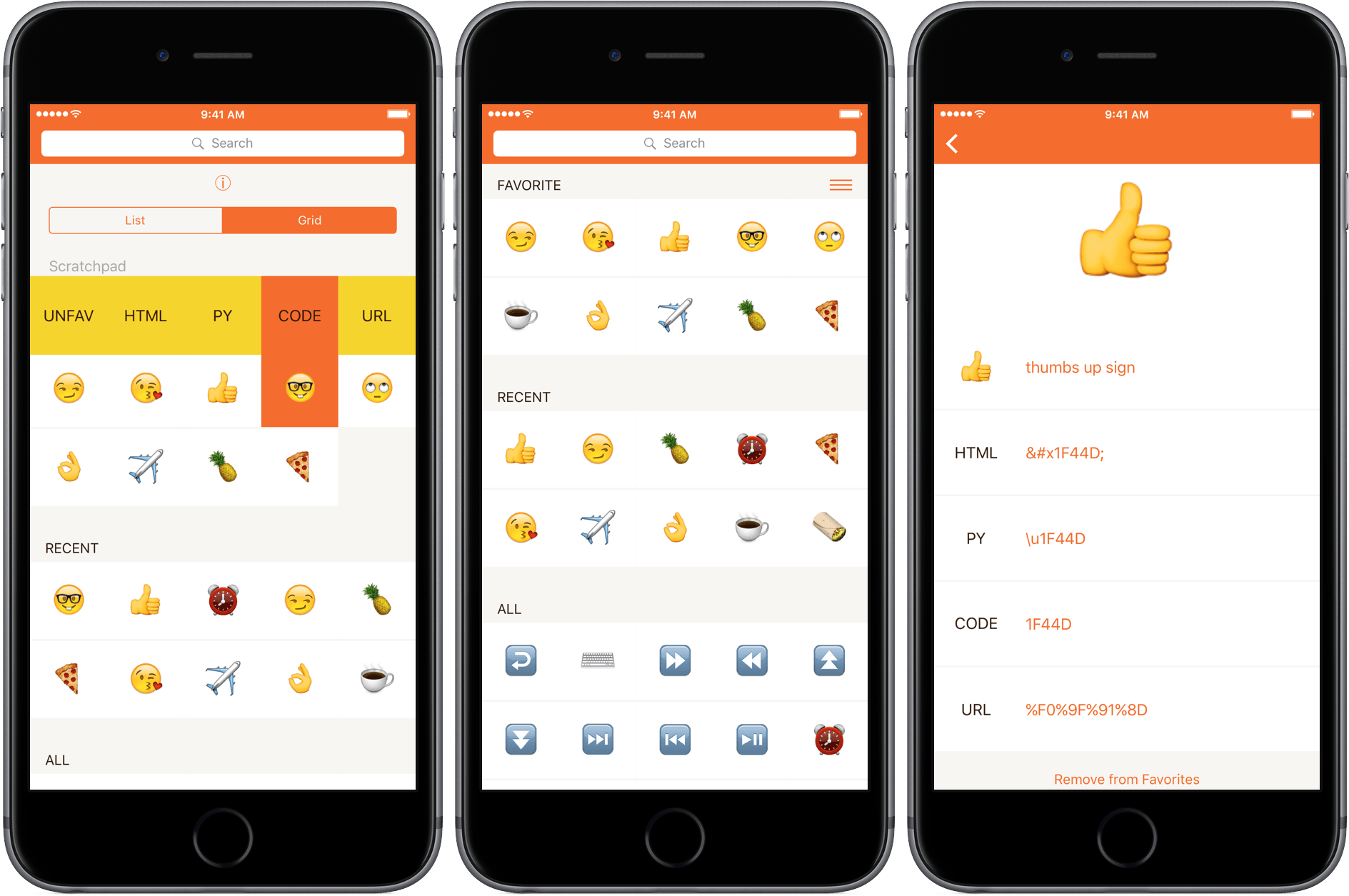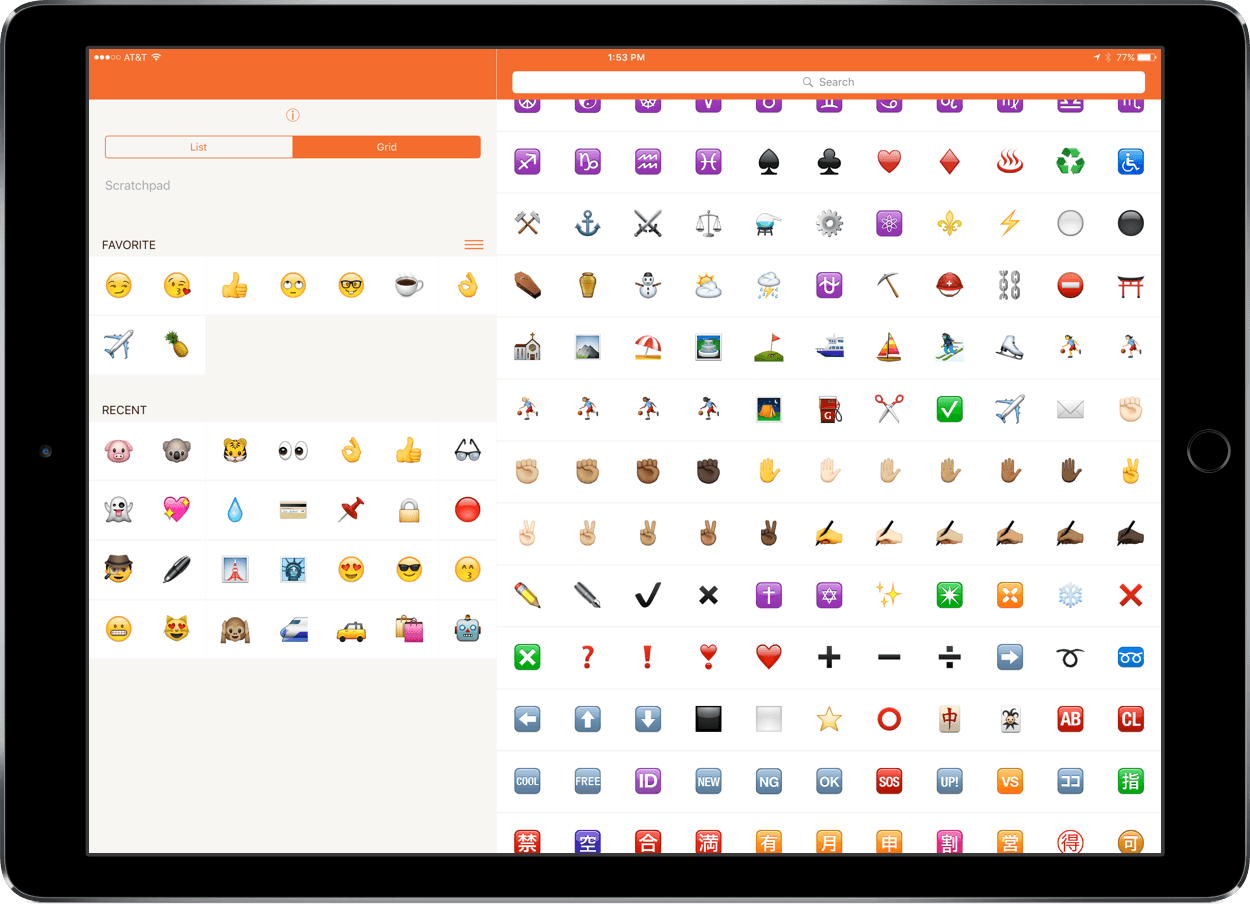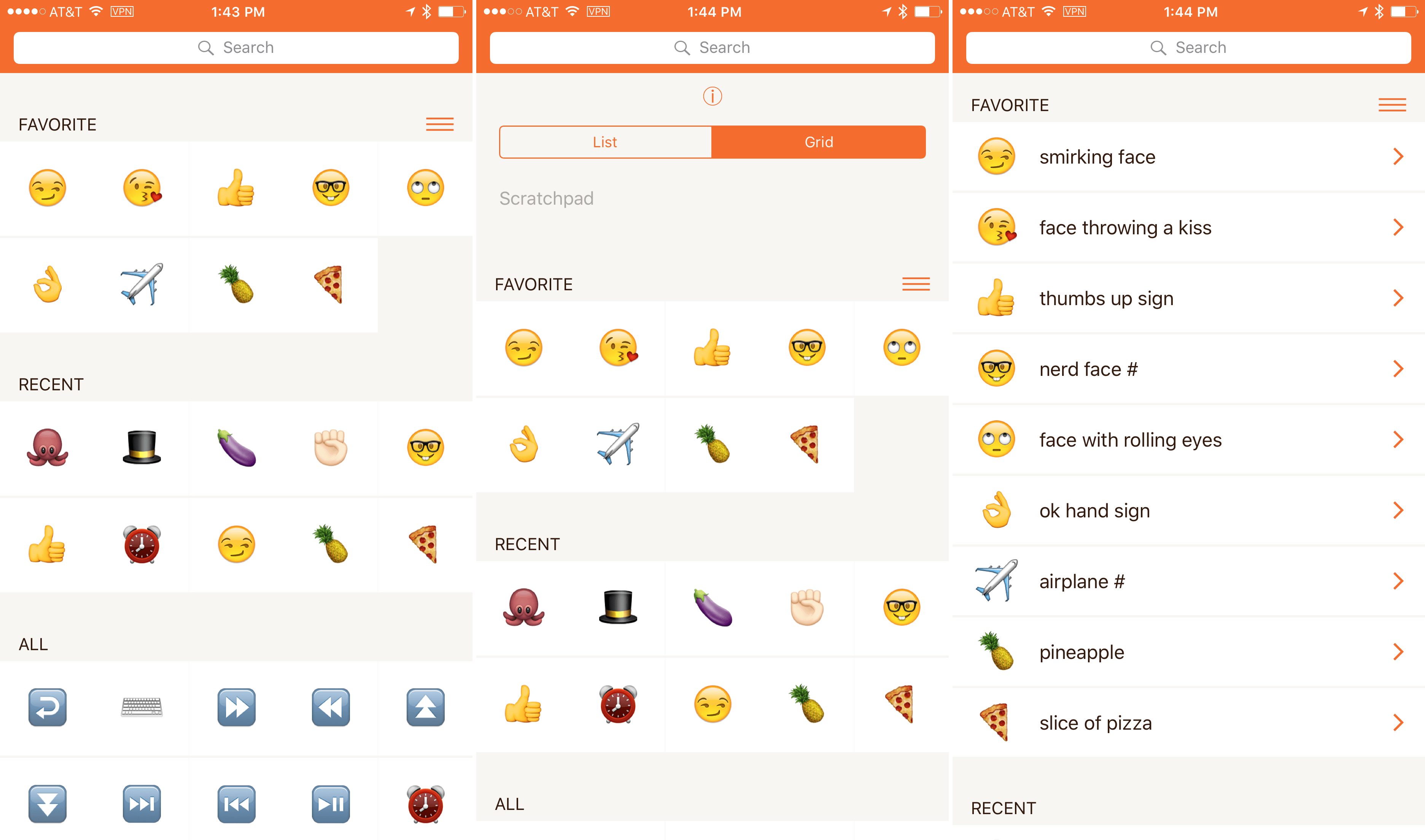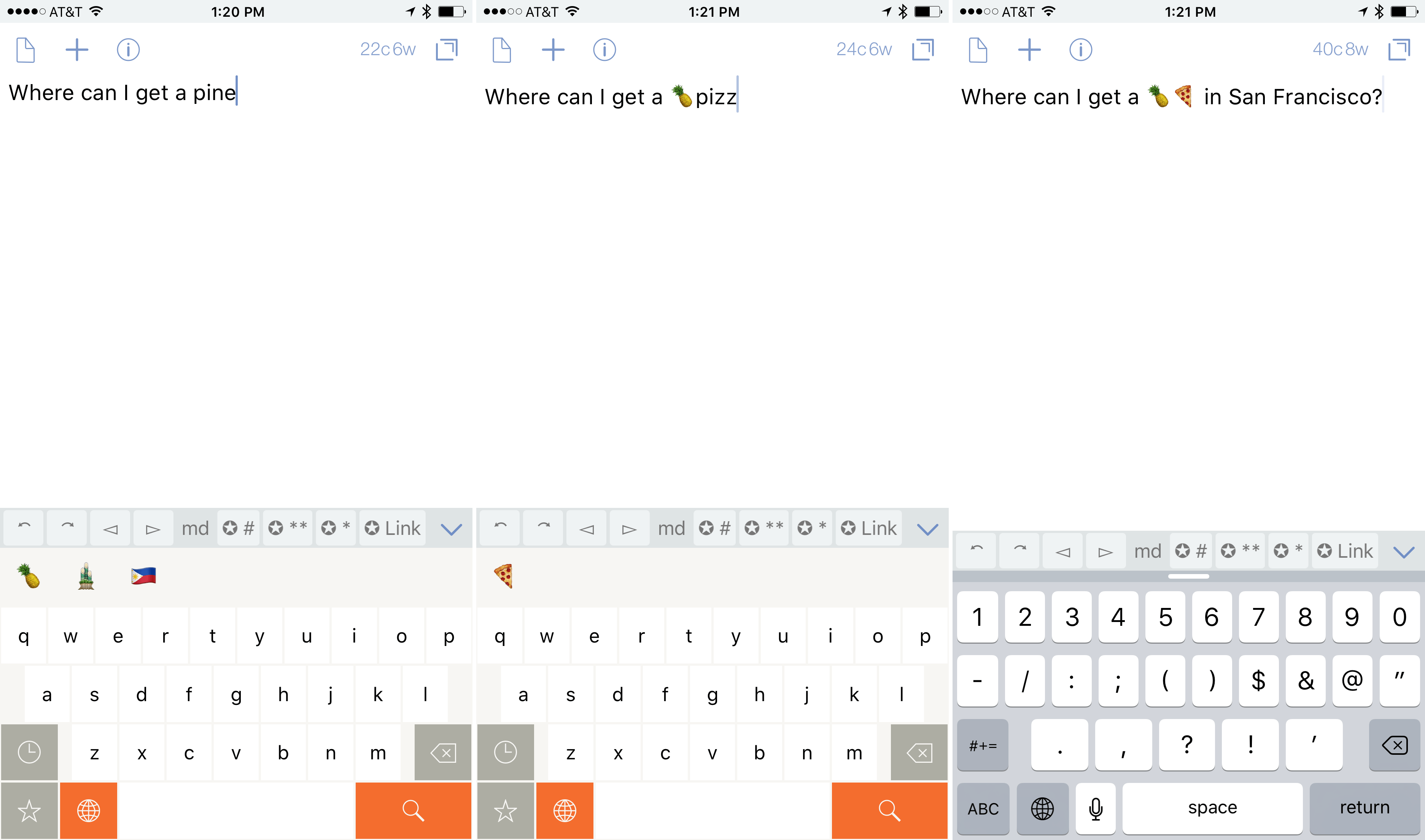Emoji can be hard to find from the iOS system keyboard. Although they have official names, emoji aren’t accessible by those names from Apple’s keyboard. Instead, if an emoji isn’t in your frequently used, you are left with the task of remembering or guessing which category it falls into to find it. The trouble is, the groupings aren’t that intuitive. Here’s a test: Which category is sunglasses in? Objects or People?1Emojinn is a useful little utility that makes it easier to find the emoji you want without memorizing where they are.
Emojinn is divided into three sections – Favorites, Recents, and All. Favorites sync between iOS devices. The emoji in each section can be viewed in a list or grid layout. You can switch between list and grid views by pulling down from the main screen, which reveals a segmented control for toggling between views and a text field labeled ‘scratchpad’ that you can use as a temporary place to paste multiple emoji.
In the grid view, tapping on an emoji copies it to the clipboard. If you tap and hold on an emoji, a contextual popup menu appears that lets you favorite or unfavorite an emoji, or copy the HTML, Python, Code, or URL encodings for the emoji.
List view includes the official name of the emoji. Tapping on an emoji in list view takes you to a detail view with the same information that is available from the popup found in grid view. Tapping on any of the entries in the detail view copies it to the clipboard.
There is a search field at the top of the the list and grid views for searching for emoji by their official name or Unicode identifier. Emojinn also includes custom keywords you can search for, like ‘food’ and ‘money’, but I was a little disappointed at how limited the set of extra keywords is. For instance ‘locomotive’ finds ?, while ‘train’ finds ?, ?, and ?. Similarly, ‘nerd’ finds ? and ‘aubergine’ returns ?, but ‘geek’ and ‘eggplant’ turn up nothing.
Emojinn also includes a custom emoji keyboard that has a nice clean design and operates as an emoji search engine. As you type the name of an emoji, an extra row above the keyboard displays matches. When you see what you are looking for, tap the emoji and it’s added to whatever you are typing. If you have activated the globe icon by tapping and holding it, you are automatically taken to the next keyboard in your list of installed keyboards after selecting an emoji, which is a handy way to automatically take you back to the system keyboard, if you position it next in line to the Emojinn keyboard. There are also dedicated recent and favorite buttons on the keyboard, but they are independent of those categories in the main app. To add a favorite, simply tap and hold it.
Infrequently used emoji can be maddeningly hard to find. Emojinn makes the search process much easier, and though I would like to see the custom keyword searching expand, the clean design and multiple options for copying different encodings for emoji make Emojinn an excellent choice if you are a heavy emoji user.
Emojinn is free on the App Store and includes a limited subset of emoji. Unlocking all emoji is a $2.99 in-app purchase.
- It’s people. ↩︎