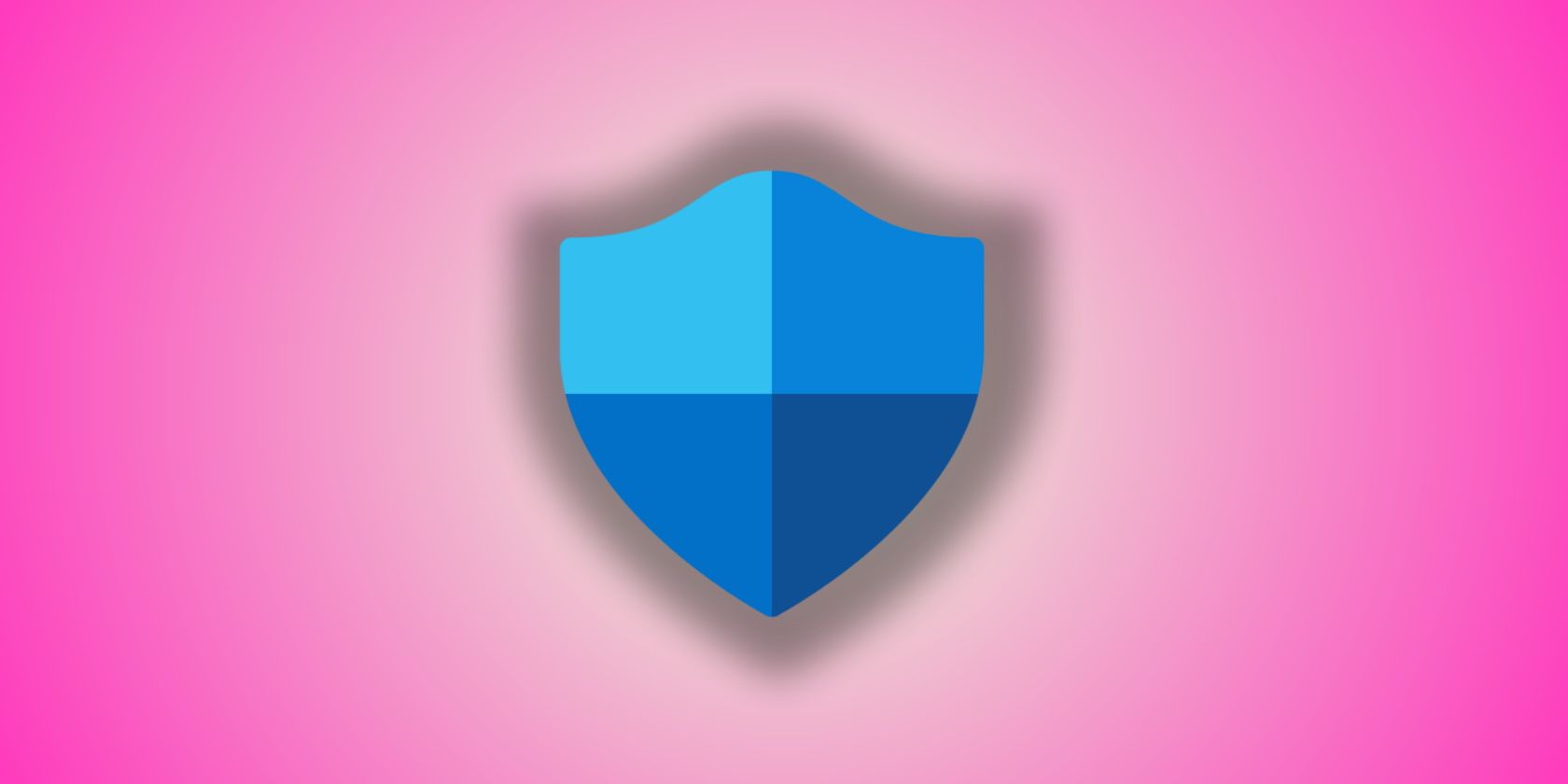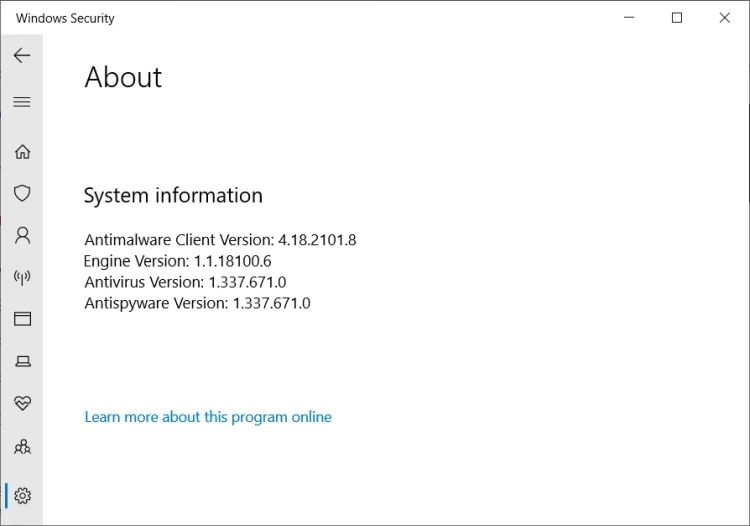Is your hard drive or solid-state drive suddenly beginning to run out of space? You might have fallen victim to an unexpected Microsoft Defender bug that is filling up Windows 10 boot drives with gigabytes of files, eating up storage space in the process.
The Microsoft Defender bug causes a specific folder to begin filling up with thousands of files, with some users reporting a total space loss of up to 30GB.
Microsoft Defender Bug Balloons Beyond Belief
The Microsoft Defender bug was introduced with a recent Microsoft Defender antivirus engine update, 1.1.18100.5.
After installing the automatic update, some users began noticing that the C:\ProgramData\Microsoft\Windows Defender\Scans\History\Store began filling with very small files, ranging from around 600 bytes to no larger than 2KB.
The number of total files varies between users who report the issue. Still, one person on the official Microsoft Q&A Board reported that "Over a 24 hour period we ended up with roughly 950,000 files and it was taking 30 GB of space."
Other users report larger numbers of files, up to 11 million individual files, but only consuming around 11GB of storage.
The issue appears to stem from Microsoft Defender's real-time protection and affects both consumer and enterprise customers.
Update Microsoft Defender to Fix the Bug
Microsoft is aware of the Microsoft Defender real-time protection file creation bug and has released an update, moving the antivirus engine from 1.1.18100.5 to 1.1.18100.6.
To find out which version of Microsoft Defender you're using:
- Type windows security into your Start menu search bar and select the Best Match.
- Select Open Windows Security.
- Select the Settings menu, found in the bottom-left corner.
- Select About.
From here, you can see the current version of the Microsoft Defender antivirus engine you're currently using. If you're using the old version, head to Windows Update and check for the latest update.
- Press Windows Key + I to open the Settings panel.
- Head to Update & Security, then download and install any pending updates. The update you're looking for is titled Security Intelligence Update for Microsoft Defender Antivirus.
- Restart your system to finish installing the updates.
While a Microsoft Defender bug consuming additional storage space is irritating and time-consuming (especially for those in business or enterprise), there is no indication that the files are difficult to remove.
Just press CTRL + A to select each file in the Store folder (you can find the full file path above), then Shift + Delete to remove the files from your system permanently.