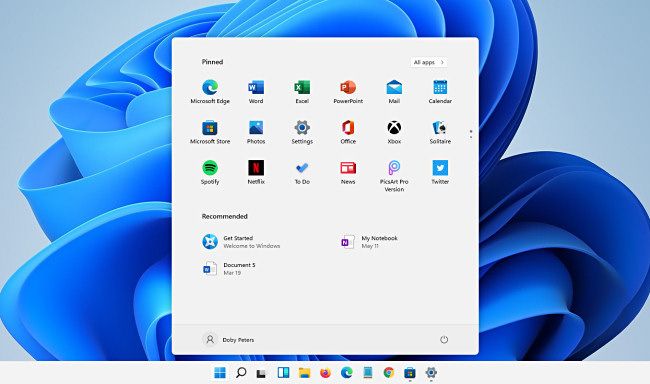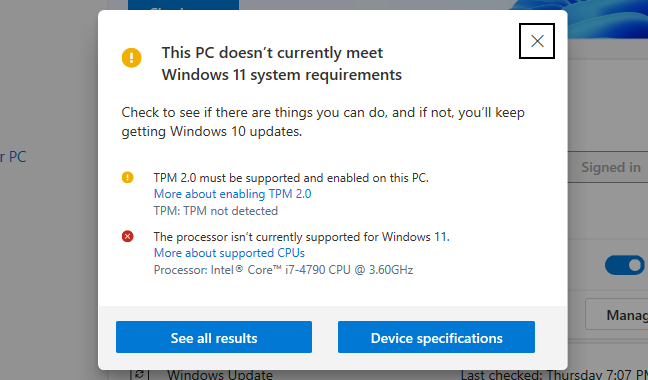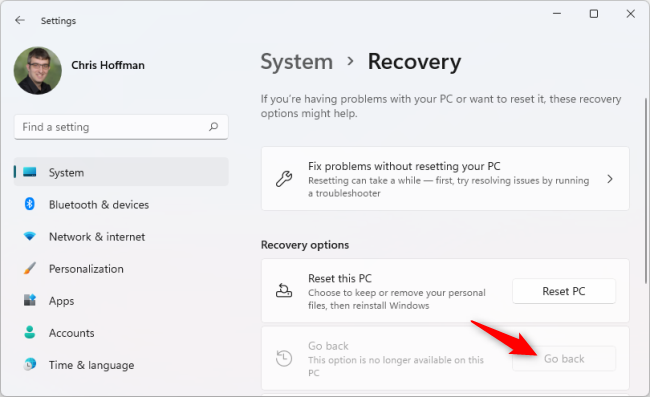Quick Links
Microsoft released Windows 11 back in October 2021. Unlike the big Windows 10 upgrade offer that felt impossible to avoid, Microsoft has been much more selective about which PCs get Windows 11 this time around. So is Windows 11 any good, and is the upgrade worth it?
Is Windows 11 Good?
We think Windows 11 is a good operating system. This is a solid release of Windows, and it's up there with Windows 10 and Windows 7. This isn't another Windows release to skip like Windows 8, Windows Vista, or Windows Me.
The operating system is solid, stable, fast, and has better support for the latest hardware. It has long-awaited features like tabs in File Explorer. Microsoft has not announced when it will end support for Windows 11, while Microsoft will only support Windows 10 until October 2025.
Windows 11 isn't perfect. There are a few things we don't like about it---we wish we could move our taskbar to any edge of the screen without hacks, for example, or enable traditional taskbar labels without third-party software---but it's a small price to pay for having a more modern version of Windows that looks better and runs better with the latest hardware. (And if you don't like having centered taskbar buttons, you can move your taskbar icons back to the left.)
Windows 11's 22H2 update made Windows 11 even better and addressed criticisms we had at release. For example, Microsoft added drag-and-drop support back to Windows 11's taskbar---a feature the company omitted at launch.
Windows 11 vs. Windows 10: What's New
Think of Windows 11 like Windows 10 with a new coat of paint, some long-awaited features, and some tuning up under the hood. That new coat of paint is actually important, as Windows 11 is visually the most cohesive version of Windows we've seen in some time.
Those new features are a big deal, too. Windows 11 finally delivers tabs in File Explorer, for example! It also has a swanky new Task Manager, complete with Dark Mode. Microsoft added these in Windows 11's first big update, known as the 2022 Update or 22H2.
Microsoft is relenting on a lot of the features it was pushing starting in Windows 8: The new Start menu ditches tiles for more traditional shortcuts, and the Microsoft Store now delivers traditional desktop apps instead of just "universal apps." You can more easily snap the windows you're using to different grid layouts for improved multitasking. Windows 11 even has built-in support for running Android apps.
It also better supports the latest hardware under the hood. For example, Microsoft says only Windows 11 supports Wi-Fi 6E---Windows 10 PCs are limited to Wi-Fi 6. Intel recommends using Windows 11 with modern 12th-gen and 13th-gen Core CPUs, as Windows 11's Task Scheduler is better at utilizing the P-Cores and E-Cores on modern Intel CPUs.
Is Windows 11 Worth It?
We don't think you should spend any money to upgrade to Windows 11. Windows 11 is worth it because it's free.
If you have a PC running Windows 10 that can run Windows 11, you can upgrade for free. However, most existing Windows 10 PCs can't easily upgrade. Windows 11 has pretty strict hardware requirements. There are ways you can upgrade an unsupported PC to Windows 11, but you have to jump through some hoops, and we recommend against it. Microsoft doesn't officially support Windows 11 on "unsupported PCs," and you may experience bugs, or your operating system may break as Microsoft releases future updates.
So if you're interested in Windows 11 on an older PC, it's worth an upgrade. You'll probably see it advertised in Windows Update on Windows 10. The upgrade is free, so give it a try---you can always uninstall Windows 11 and roll back to Windows 10 if you aren't happy.
That said, you don't have to upgrade. Microsoft will continue supporting Windows 10 until October 2025, so if you're happy with your current workflow, there's no need to upgrade. You can always upgrade in a few years.
If you're buying or building a new PC, Windows 11 is absolutely worth it. You shouldn't downgrade to Windows 10. Windows 11 is a more modern operating system under the hood, and it's better optimized for use with the latest PC hardware.
Is Windows 11 Stable Yet?
We've been running Windows 11 on a wide variety of PCs since its release in October 2021. It's been very stable in our experience. Is it perfect? No---all versions of Windows have their problems, including Windows 10. But it's plenty stable for us.
While Microsoft is actively improving Windows 11 and adding new features, we appreciate that Windows 11 is only getting major new updates every year instead of every six months. That every-six-month release cycle caused major problems in the first few years of Windows 10's life. There aren't as many huge, wait-for-updates reboots with Windows 11 as there were in the first years of Windows 10's life.
Of course, if your Windows 10 computer is rock solid, you're happy with it, and you're not jealously eying any of the new improvements in Windows 11, it's totally fine to keep using Windows 10 on your existing PC. Microsoft isn't actively updating Windows 10 with many new features, so the operating system is a pretty stable platform at this point. But Windows 11 will probably work well, too---and it's definitely our operating system of choice for new modern PCs.
Is Windows 11 Better for Gaming?
Windows 11 does have a few improvements for gamers. Auto HDR is an Xbox feature that made its way to Windows 11 PCs. If you have an HDR-enabled display, this technology will automatically enable HDR for older games that weren't originally designed to work with it.
However, many of the latest technologies work on both Windows 10 and Windows 11 PCs. For example, both support DirectX 12 Ultimate. Microsoft's DirectStorage technology for improving game load times, another feature that originated on Xbox consoles, works on both Windows 10 and Windows 11 PCs, too---assuming your PC has the required hardware. Windows 11 includes the Xbox app for Xbox Game Pass, but you can install the same application on Windows 10.
Both Windows 10 and Windows 11 work pretty similarly for gaming, though we do recommend you use Windows 11 on new PCs to take full advantage of your modern hardware. Upgrading to Windows 11 won't dramatically improve your game performance overnight.
Windows 11 Performance: Is It Faster Than Windows 10?
Windows 11 doesn't appear to be significantly faster than Windows 10. We've seen a lot of benchmarks that generally show they perform about the same, with the differences well within the margin of error.
We've noticed the same thing in our own testing: Windows 11 isn't hugely faster, although the desktop certainly does feel snappy. However, Windows 11 also isn't noticeably slower than Windows 10.
We'll call it a draw when it comes to performance, although Windows 11 will pull ahead in the real world on modern hardware as it's more optimized for the latest technology. That new CPU and Windows 11 were designed to work with each other, and Windows 10 can only slow things down.
Should You Upgrade to Windows 11?
Should you upgrade to Windows 11? That's up to you. But here's what we think:
- If you're happy with your existing Windows 10 PC and you aren't craving anything about Windows 11, feel free to keep using Windows 10. Windows 10 is still a fine operating system.
- If Windows 11 officially supports your PC and you're eligible for an upgrade, feel free to install it and give Windows 11 a try if you're interested. You can always uninstall it afterward.
- If Windows 11 doesn't officially support your PC, we recommend you stay with Windows 10 for maximum stability.
- If you're buying or building a new PC, stick with Windows 11, as it will have the best support for your modern hardware.
So overall, Windows 11 is good---but Windows 10 is also still pretty good. Upgrading existing PCs to Windows 11 isn't critical, but you should definitely stick with Windows 11 on new hardware.
How Long Will Windows 10 Be Supported?
Windows 10 will be officially supported for years to come. Microsoft will continue supporting Windows 10 with security updates until October 2025, which is four years after Windows 11's release.
If you don't want to upgrade immediately, you can wait. If your PC can't run Windows 11---well, there's a good chance you'll want a new PC within the next four years, anyway.
Microsoft isn't rushing you to upgrade to Windows 11.
Windows 11 Hardware Requirements
Windows 11 is a free upgrade for PCs running Windows 10, just as Windows 10 was a free upgrade for PCs running Windows 7 and Windows 8.
However, this time, Windows 11 isn't designed for all those PCs. Windows 11 officially supports only very recent hardware: In addition to requiring TPM 2.0 and UEFI with Secure Boot, Windows 11 only supports certain relatively recent CPUs.
Specifically, PCs with Intel processors must have an Intel 8th generation or newer processor. AMD PCs must be running at least AMD Zen 2. ARM PCs must have Qualcomm 7 or 8 Series hardware.
Microsoft refuses to explain exactly why only these CPUs are supported, but we have some theories.
Why We Recommend Against Upgrading Unsupported PCs
Microsoft recommends against installing Windows 11 on computers that have older CPUs it doesn't officially support. We would also recommend against installing Windows 11 on these PCs.
Sure, it may work, but you may encounter bugs---and Microsoft says it won't guarantee security updates will be available in the future. Do you really want to find yourself reinstalling Windows 10 in a year if Windows 11 stops offering security updates to your PC? After all, Windows 10 will be officially supported until late 2025.
So that's our official recommendation: Don't do it, particularly if you use your PC for work or other tasks and you just need it to work.
If the only problem is that your PC needs TPM 2.0 enabled, you may be able to enable TPM in your PC's UEFI settings.
However, if you really want to get your hands on Windows 11 and all you have is a PC that isn't officially supported, feel free to install the upgrade anyway. Just know what you're getting into. That's why Microsoft makes you agree to a waiver full of legalese before you install Windows 11 on such a PC.
Be ready to encounter bugs---this is easier if you're not installing Windows 10 on a PC you use for work and other mission-critical tasks. You should also be prepared to reinstall Windows 10 in the future if you encounter problems. (Bear in mind that you may not encounter problems immediately after upgrading to Windows 11, but you might encounter bugs in six months or a year as Windows 11 gets future updates.)
How to Upgrade to Windows 11
You can upgrade your existing Windows 10 PC to Windows 11 through Windows Update if it's eligible. However, your PC may not be offered the Windows 11 update through Windows Update even if Windows 11 supports your hardware. In this case, you can skip the wait and upgrade to Windows 11 immediately by downloading a tool from Microsoft's website.
You can also install Windows 11 on an unsupported PC, although we don't recommend it. What you'll have to do depends on why your PC isn't supported, but it may be as fast as a quick registry tweak. In some cases, you can turn an apparently "unsupported PC" into a supported PC by making a few changes.
How to Check if Windows 11 Supports Your PC
Not sure what hardware your PC has and whether it will support Windows 11? Microsoft offers an official "PC Health Check" app that will tell you whether your PC can officially run Windows 11. If not, the PC Health Check will tell you what the problem is
You can download the PC Health Check app from Microsoft's website. The big blue "Check Now" button will tell you whether your PC can officially run Windows 11.
However, the tool won't tell you the full story: Even if your PC can run Windows 11, you might not want to upgrade yet. And, even if your PC doesn't officially support Windows 11, you can upgrade anyway.
How to Downgrade From Windows 11 to Windows 10
If you're on the fence about Windows 11, you can install it and give it a try. For the first 10 days after you upgrade, you will have the option to downgrade back to Windows 10.
To downgrade back to Windows 10, head to Settings > System > Recovery on Windows 11. Click "Go Back" under Recovery options. If the option is grayed out, it's no longer available.
After 10 days, the option to downgrade will silently vanish as Windows 11 will delete your old Windows 10 files from your system drive to free up space. Also, bear in mind that, if you run a cleanup tool like the one under System > Storage or in the Disk Cleanup app, you may delete your old Windows 10 installation and be unable to downgrade, even within the first 10 days.
This tool should work, but we always recommend having a backup of your important data anyway, just in case anything goes wrong.
After the first 10 days, you can still downgrade a PC running Windows 11 back to Windows 10. However, you'll have to perform a full reinstall of Windows 10, so you'll have to reinstall all your applications and set everything up from scratch afterward.
So that's our professional opinion as Windows geeks: Windows 11 is fine. It's not absolutely essential you upgrade immediately, and Windows 10 is also still fine. But we like some of the changes in Windows 11 (like File Explorer tabs and improved Dark Mode!), and it will provide the best experience on new PC hardware.
If you're buying a new computer, it will come with Windows 11 and that's fine. It's the future, but your existing PCs will keep running fine with Windows 10 until late 2025.
But, if you're wondering whether you need the Professional version of Windows 11, you probably don't.