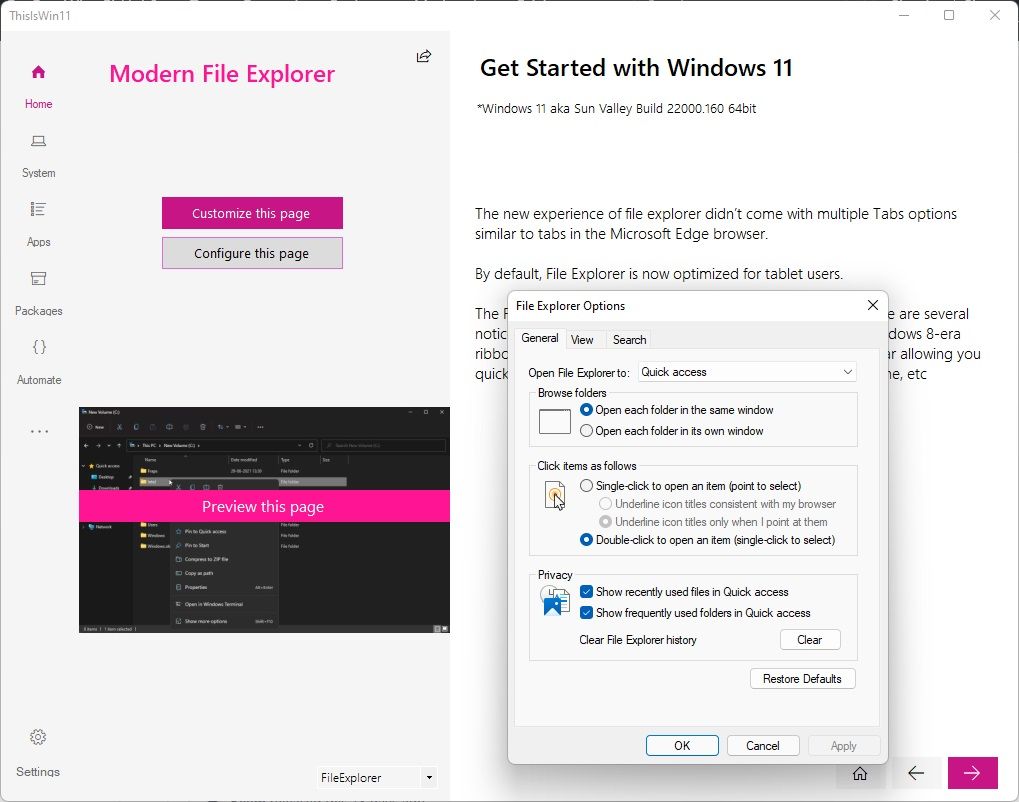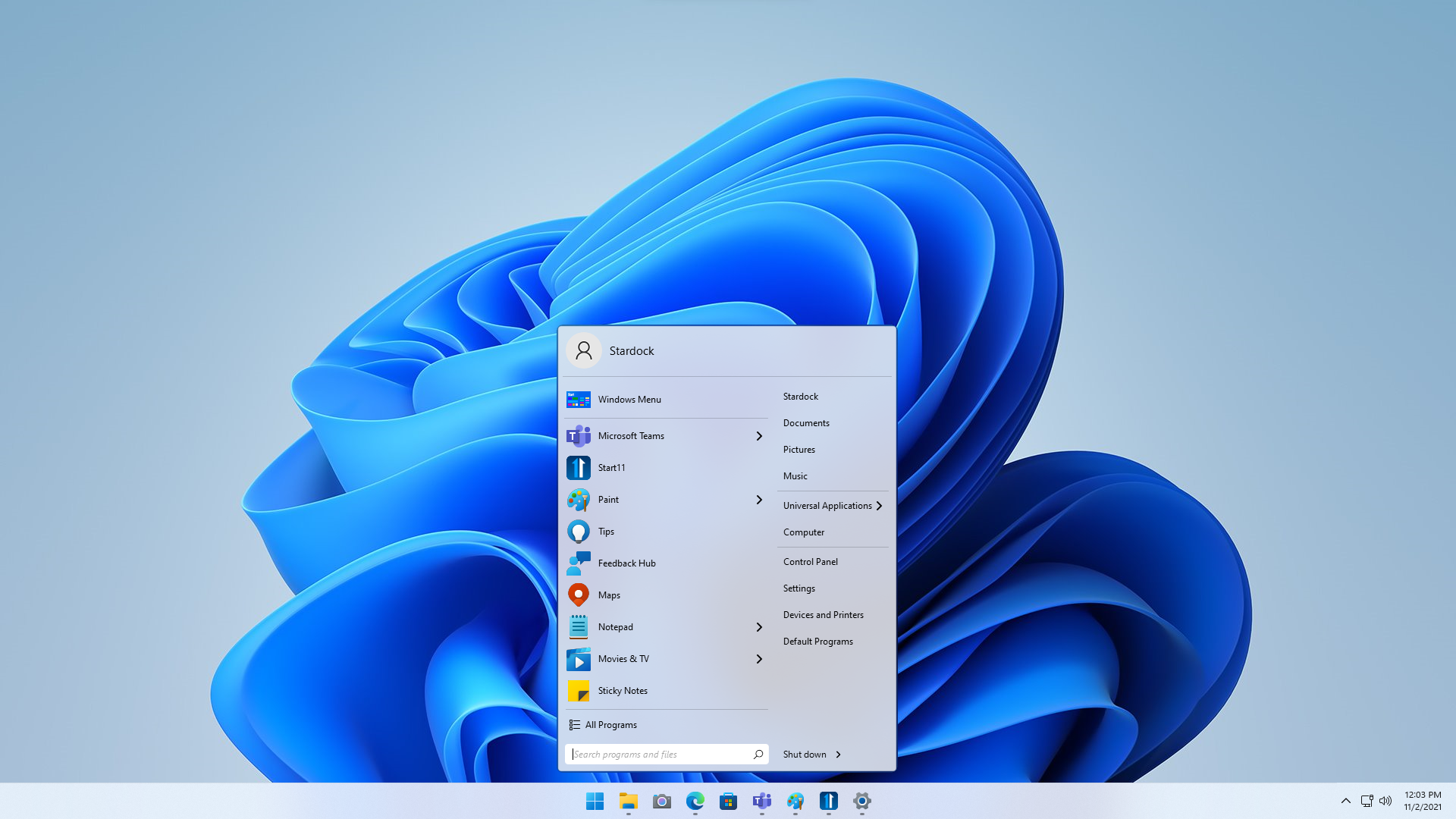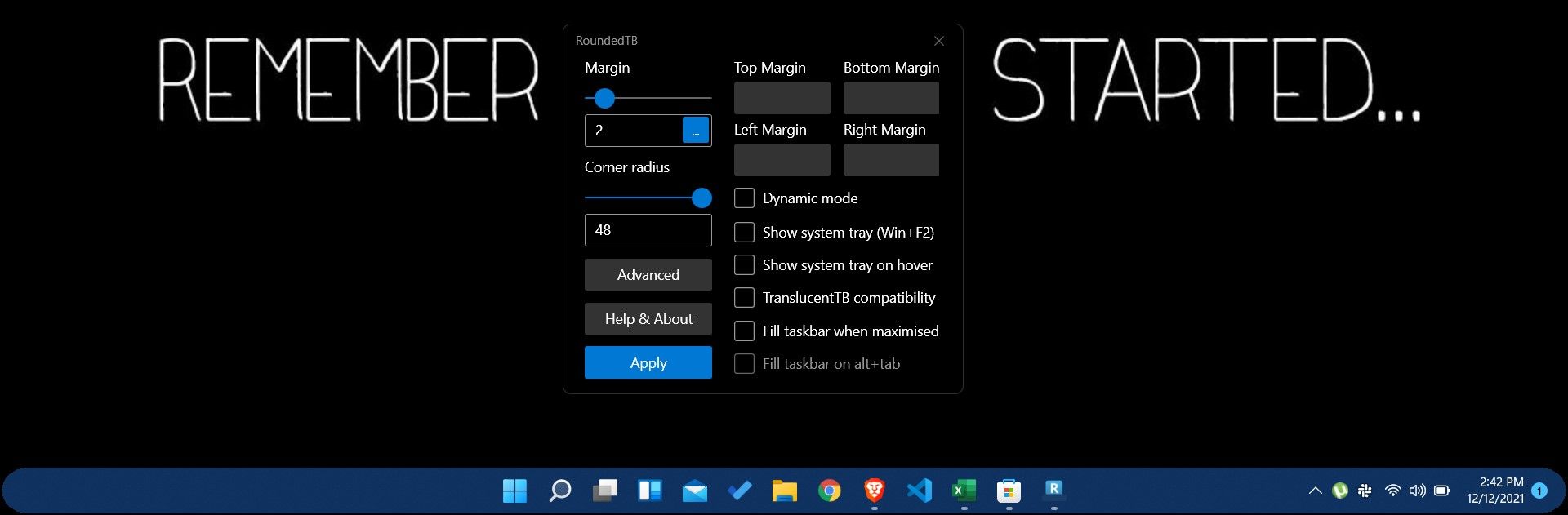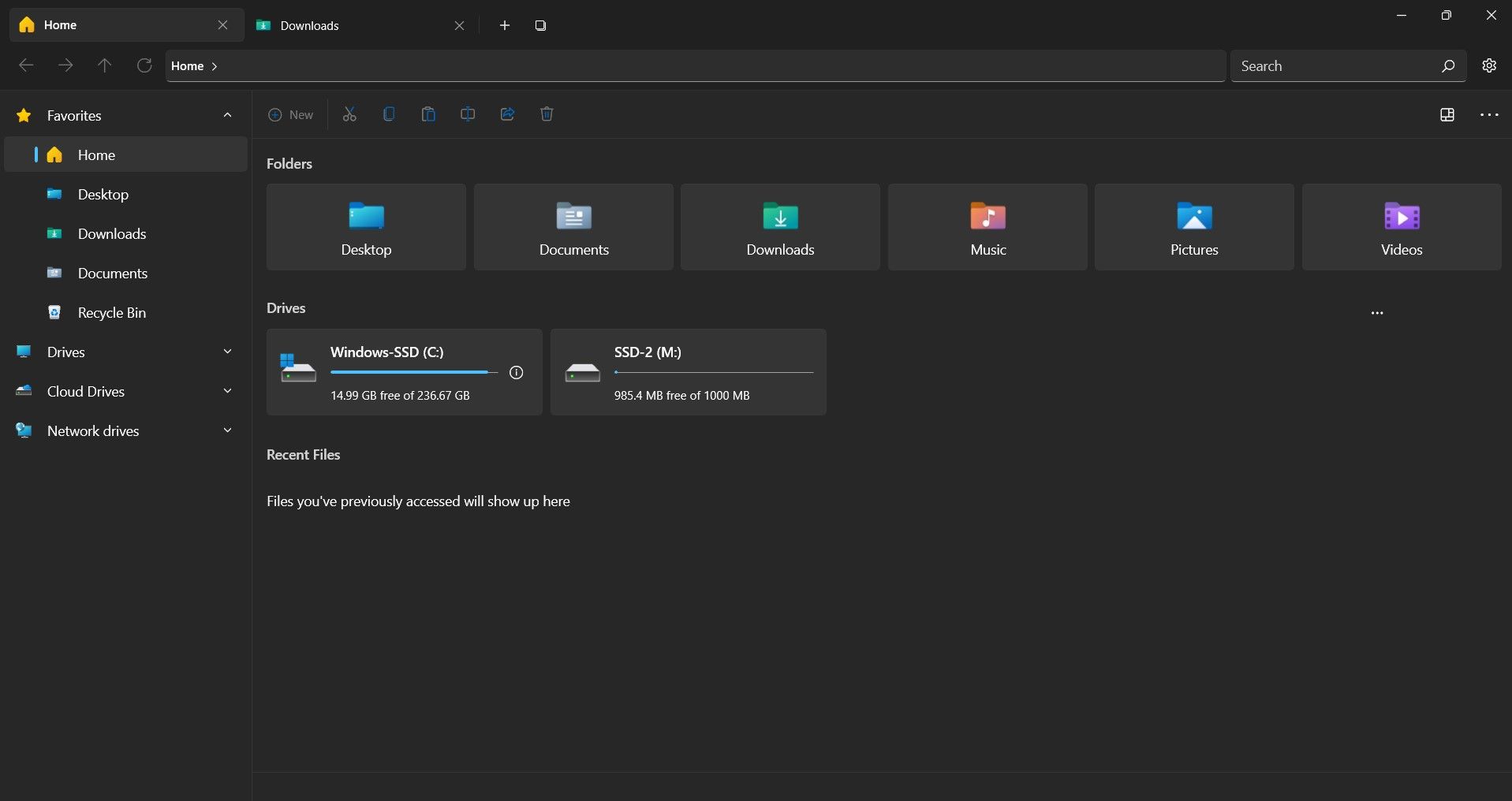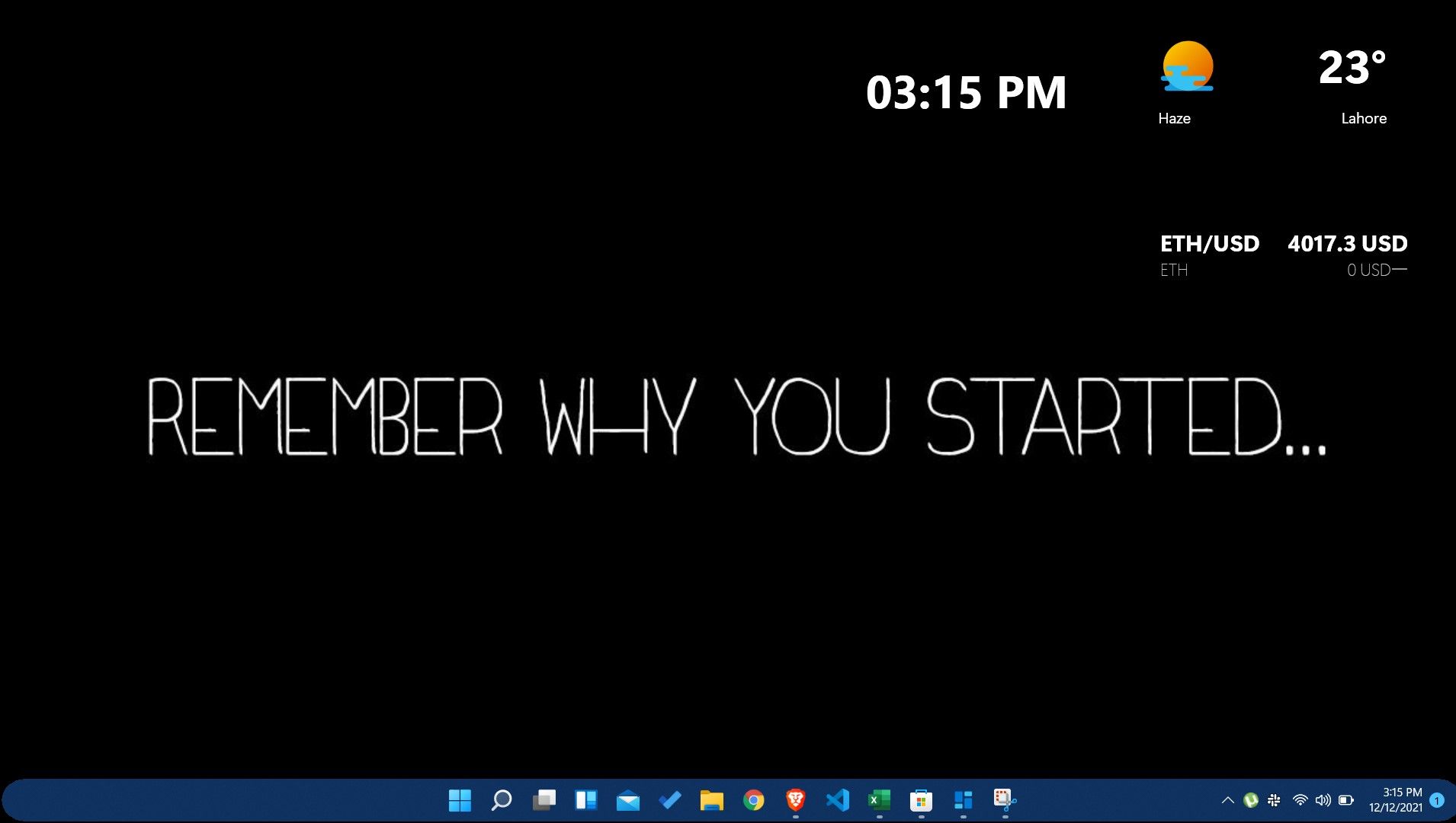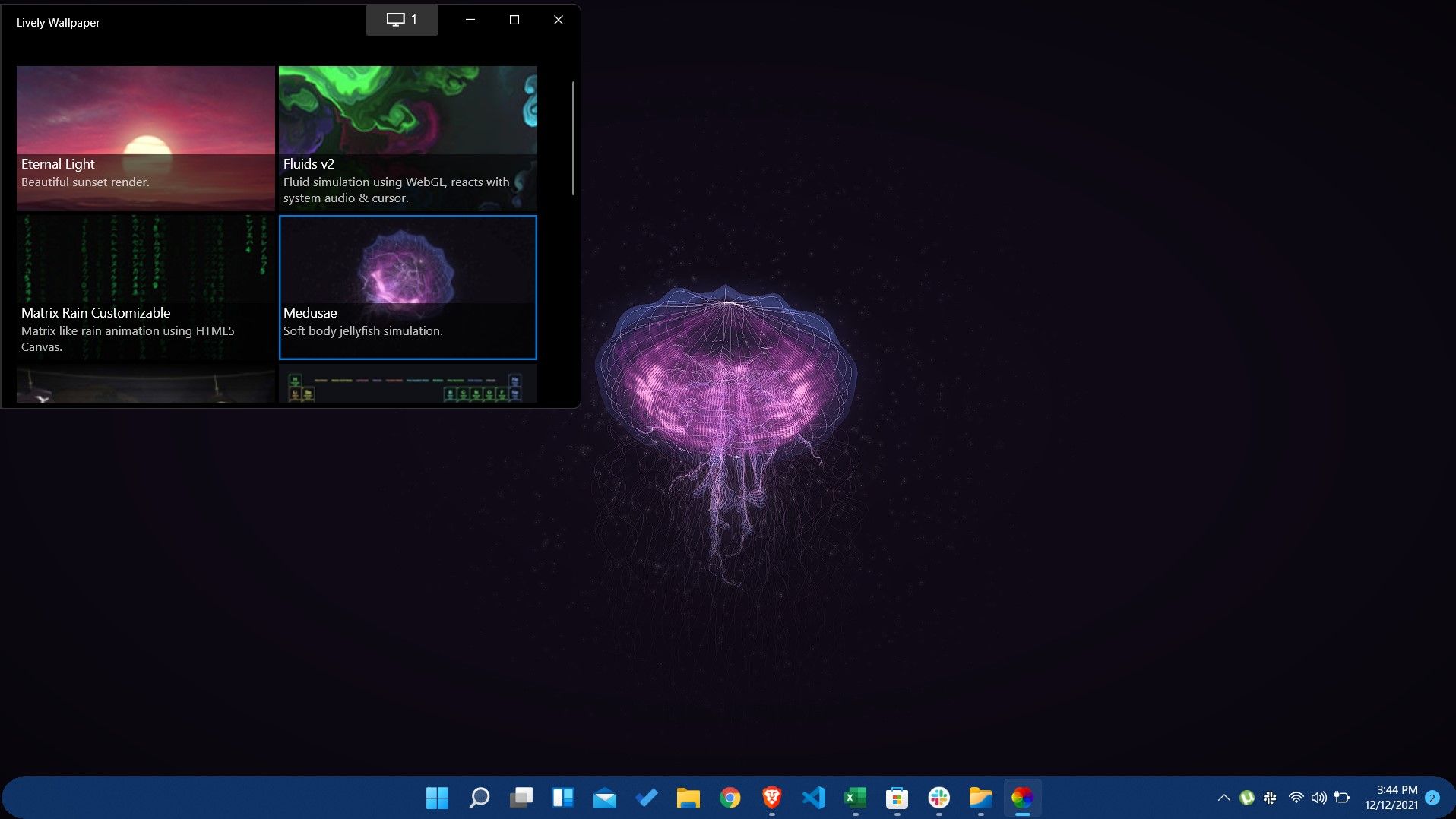Microsoft brought plenty of handy user interface (UI) changes to Windows 11. When you upgrade to Windows 11, you get an all-new start menu, redesigned Taskbar, and a modern file explorer. However, while many users have welcomed the design overhaul of Windows 11, there are plenty who aren’t fans of the new UI.
If you’re one of those users who aren’t convinced by Microsoft’s design strategy for Windows 11, then we’ve got the perfect solution for you. Fortunately, there are tons of available apps that allow you to change different aspects of Windows 11; you can customize everything from the clock style to the start menu with one of these apps.
Read on as we detail the best apps you can use to customize the look and feel of Windows 11.
1. ThisIsWin11
ThisIsWin11 is the ultimate unofficial customization tool for Windows 11. The tool allows plenty of different customization options and is also great at removing unnecessary bloatware. The customization tool was previously available for Windows 10 but has now been updated to be compatible with Windows 11 as well.
There are five main tools within ThisIsWin11; the Presenter and PumpedApp mode allow you to configure Windows 11 precisely how you want it. Kickassbloat and Packages allow you to remove bloatware, pre-installed apps, and manage other Windows 11 apps. You can also use PowerUI to automate tasks within Windows 11 using PowerShell.
You can use ThisIsWin11 to customize plenty of things, and you can even get rid of Microsoft OneDrive and Cortana for good.
If you want to try your hands on ThisIsWin11, then you can download it via the Github repository for free. All in all, it's a phenomenal tool that you can use to make your Windows 11 PC perform better.
Download: ThisIsWin11 (Free)
2. Start11
Start11 from Stardock is a customization tool that takes users back to what they loved about Windows. The Window 11 Start menu was undoubtedly the most significant upgrade, but with Start11, you can choose to replace it with the classic Start menu layouts of Window 7, 8, and even 10. Alternatively, you can opt for a fresh and modern version of the classic Start menus.
That’s not all; Start11 also makes it possible to bring everything you loved about the Taskbar previously to Windows 11. This includes being able to reposition the Taskbar to the top or bottom, adjust Taskbar color, blur, and transparency, and even restore the classic Taskbar context menu. You can even customize grid icon spacing to suit your unique workflow.
Download: Start11 (Paid)
3. RoundedTB
RoundedTB is an incredible customization tool for Windows 11, and new updates have made it even better. The app focuses on customizing the Taskbar with options to add rounded corners, margin space and split it into different segments to get a better-looking Taskbar.
RoundedTB has been around since Windows 10, but the latest updates make it feel more natural in certain situations where there would be considerable space on the screen edges.
The best part about RoundedTB is that it's available on the Microsoft Store for free, and it works without making any permanent system changes or modifying system files.
Download: RoundedTB (Free)
4. Files
File Explorer was redesigned on Windows 11, but it was far from ideal. Files is a UWP file manager app for Windows 11 that essentially replaces the default File Explorer. It is very easy to navigate through and has an intuitive fluent design that feels more modern and compact.
Files is a powerful file manager that has a tabbed interface to allow opening different folders in several tabs; the tabbed design is similar to Google Chrome or other web browsers. Moreover, you can completely customize the sidebar with your preferred directories. Files also comes with appearance customization, meaning you can choose a custom theme that suits your aesthetic or go with a preset beautiful dark mode that makes everything classy.
That’s not all; Files even has a much more refined and intuitive context menu compared to the system default. You can download Files through the Microsoft Store.
Download: Files - File Manager for Windows ($8.99)
5. BeWidgets
If you’re a fan of widgets, then BeWidgets is the app you need on Windows 11. BeWidgets allows you to create fully customizable personalized widgets for your desktop. Microsoft added a Widgets panel to Windows 11, but it's not what many users had hoped for.
You can add personalized weather, time, stock market, cryptocurrency, and even application shortcuts with BeWidgets. It makes your desktop practical, personalized, and unique. What makes it all even better is that it has a very easy-to-use interface that everyone can benefit from.
Developers of BeWidgets plan to add a music widget that will be able to control Spotify and other media, widgets that support browsers, RSS feeds, and texts. You can get BeWidgets for free from the Microsoft Store.
Download: BeWidgets (Free)
6. Lively Wallpaper
Windows 11 has some pretty awesome wallpapers, but they can become quite dull over time. If you’re someone who likes having a bit more flavor on their desktop, then we recommend getting Lively Wallpaper. It is available for free on the Microsoft Store.
Lively Wallpaper isn’t an average wallpaper app; it is unique and allows Windows 11 users to set videos, webpages, and GIFs as their wallpapers. You can even add animated backgrounds to enhance the overall feel of your desktop.
Moreover, once you select a background you like, you have the ability to personalize it to your aesthetic. You can modify the brightness, speed, zoom, overlay color, and more in just a few clicks.
Download: Lively Wallpaper (Free)
Customize Windows 11 to What You Like
Windows 11 is excellent, but there are plenty of things that we wish we could change about it. The Start menu, Taskbar, file explorer, and wallpapers are a few of the many things you can customize on Windows 11. You can even customize the system tray clock on Windows 11 to suit your style.