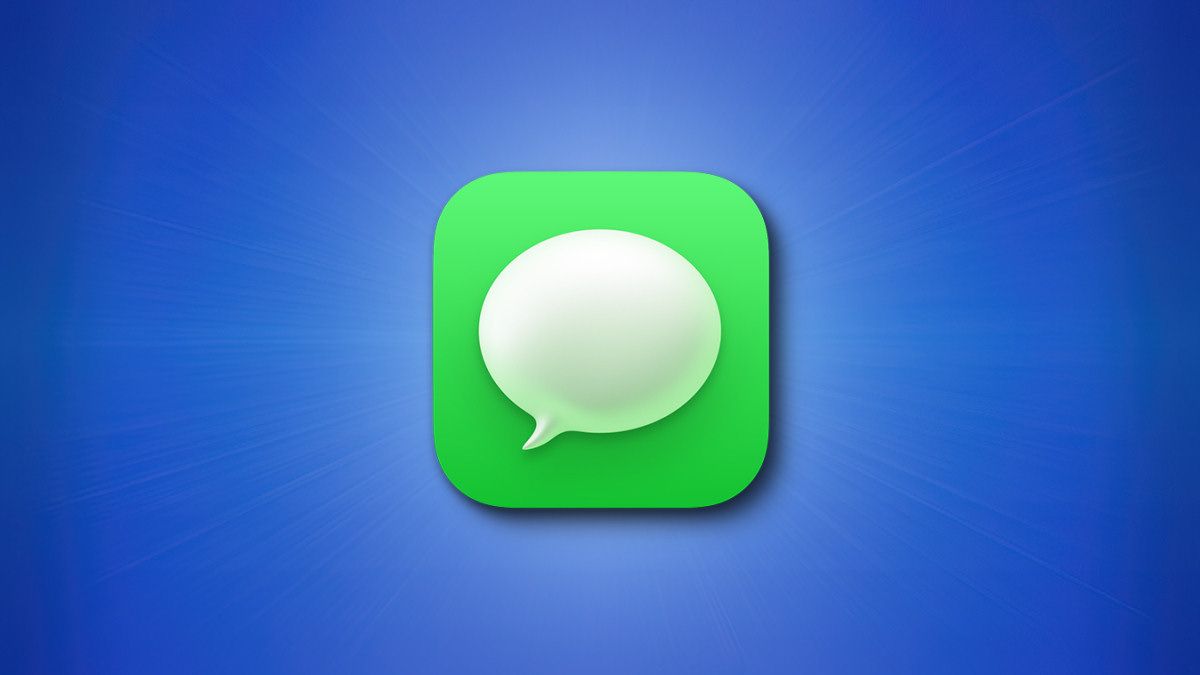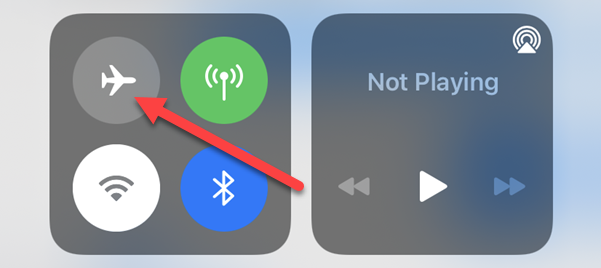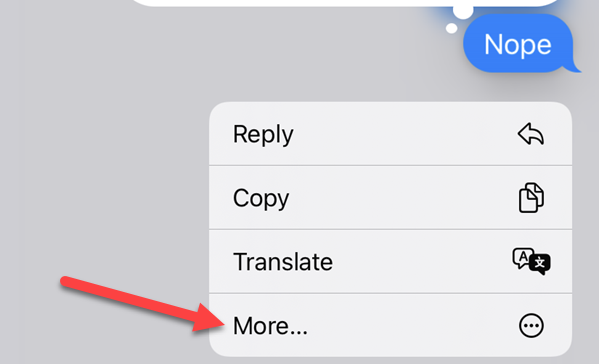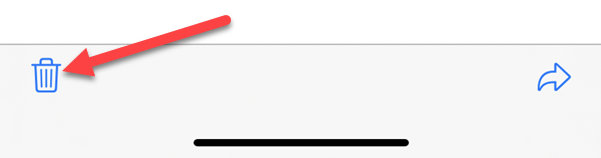iMessage on the iPhone feels like an instant messaging app, but it doesn't quite have all the same features. What if you accidentally send a message to someone? Can you undo it? The answer is a little complicated.
Let's get the short answer out of the way. Once you see that "Delivered" label appear under an iMessage, you can't "unsend" it even if it hasn't been read yet. However, there's a trick you can use to maybe stop that from happening if you act fast.
What Does "Delete" Do?
You may have noticed there is an option to "Delete" messages you've sent (touch and hold message > More > trash can icon). Deleting a message will remove it from the conversation on your iPhone, but it will still be on the recipient's iPhone.
The same goes for deleting entire conversations in the Messages app. You're only removing the conversation on your end. It will still be present on the recipient's iPhone. This is simply a privacy feature you can use to "hide" messages and conversations on your device.
Prevent an iMessage From Being Delivered
Your only hope of "unsending" an iMessage is to stop it from being delivered. Depending on your internet connection, the message may be delivered instantly or take a few seconds. In order to stop that from happening, you'll need to act fast.
If you can put your iPhone into Airplane Mode before the message says "Delivered," you can then delete it before turning Airplane Mode off. However, you should know this is extremely hard to do. iMessages are sent very quickly---it's one of the benefits---so you'll need to have a pretty bad connection to have any hope.
Immediately after sending the message, swipe down from the top right corner of the screen to open the Control Center.
Tap the airplane icon as quickly as you can.
Now you can go back to the conversation and touch and hold the message to bring up the menu. Tap the "More" option.
The message will be selected and you can tap the trash can icon.
You can now turn Airplane Mode off. If you were successful, the iMessage will have been deleted before it was sent, but that's not likely. As mentioned, this maneuver is very difficult to pull off, but it's your only real option. iMessage has a lot of great features, but "unsend" is unfortunately not one of them.