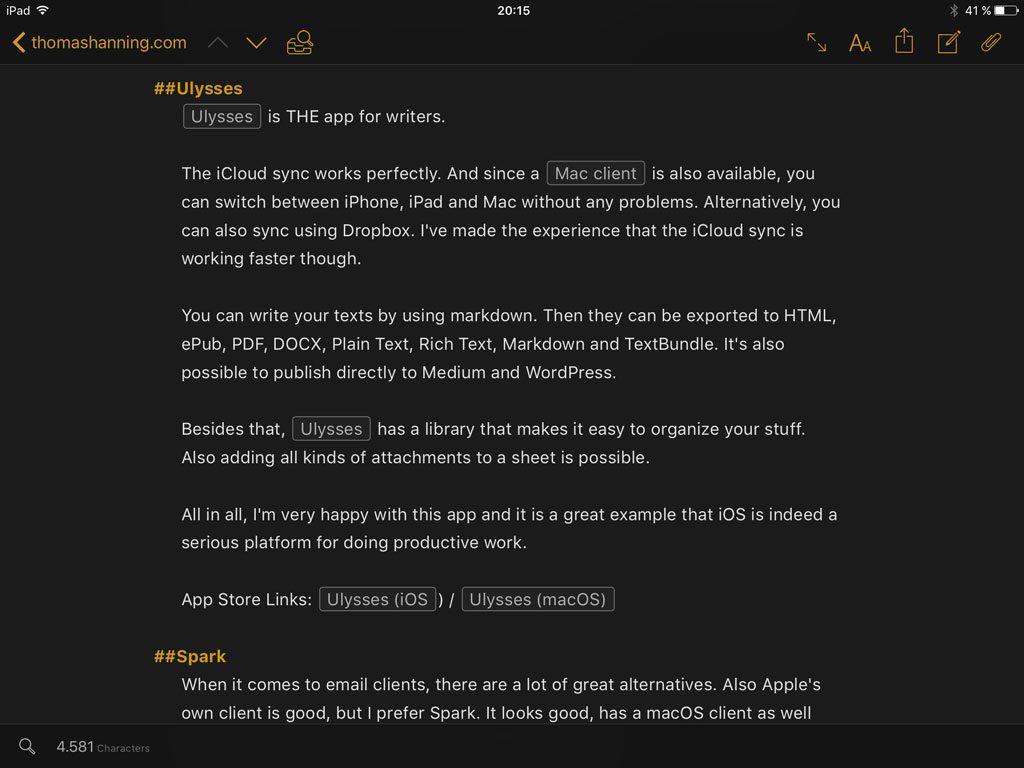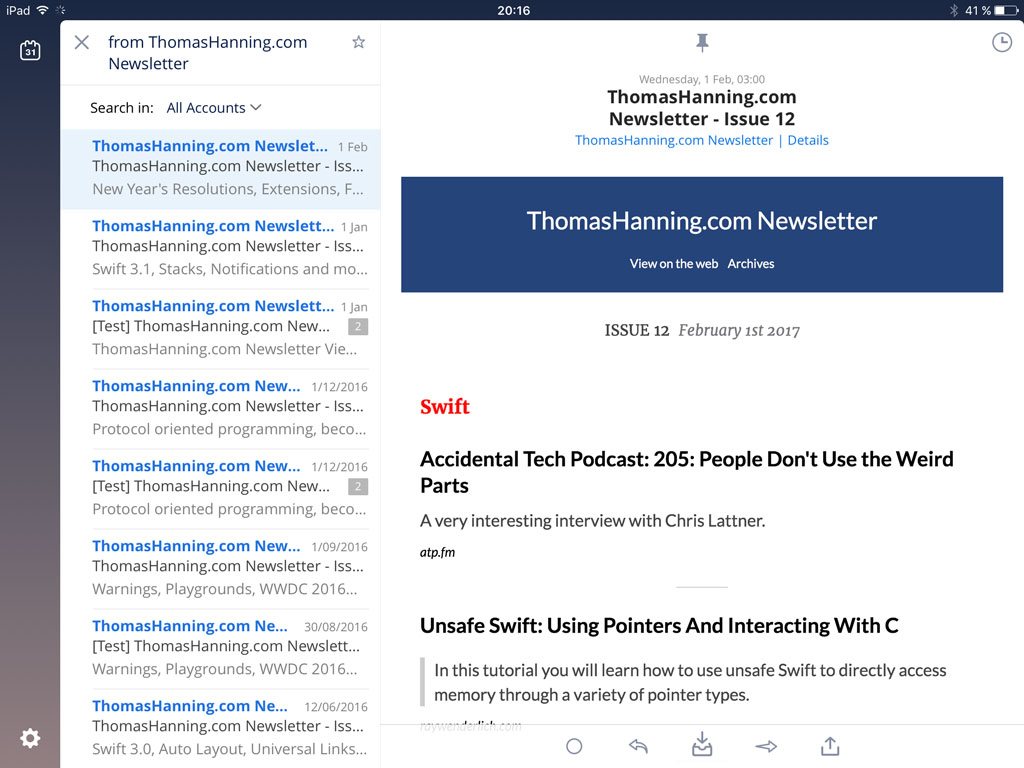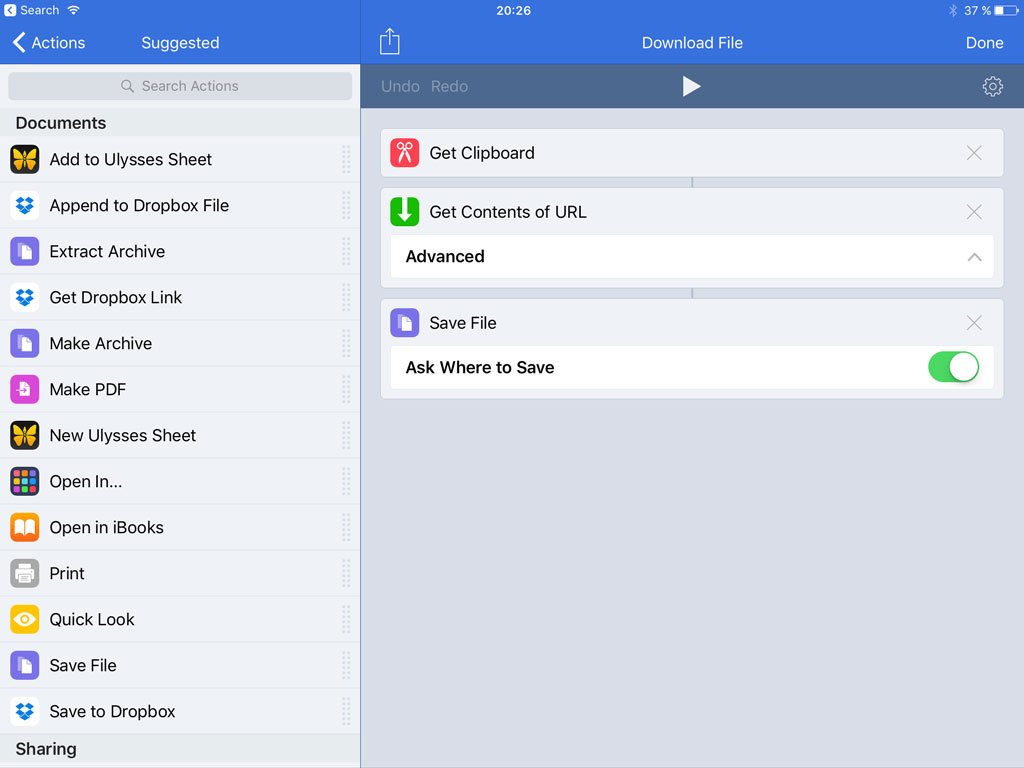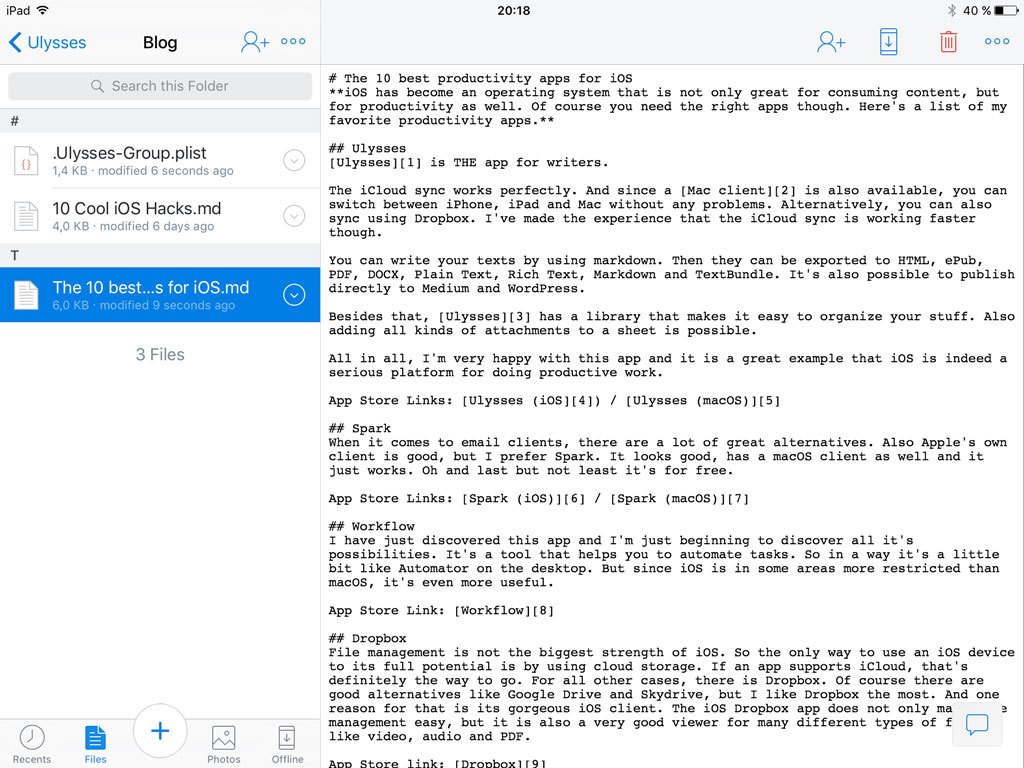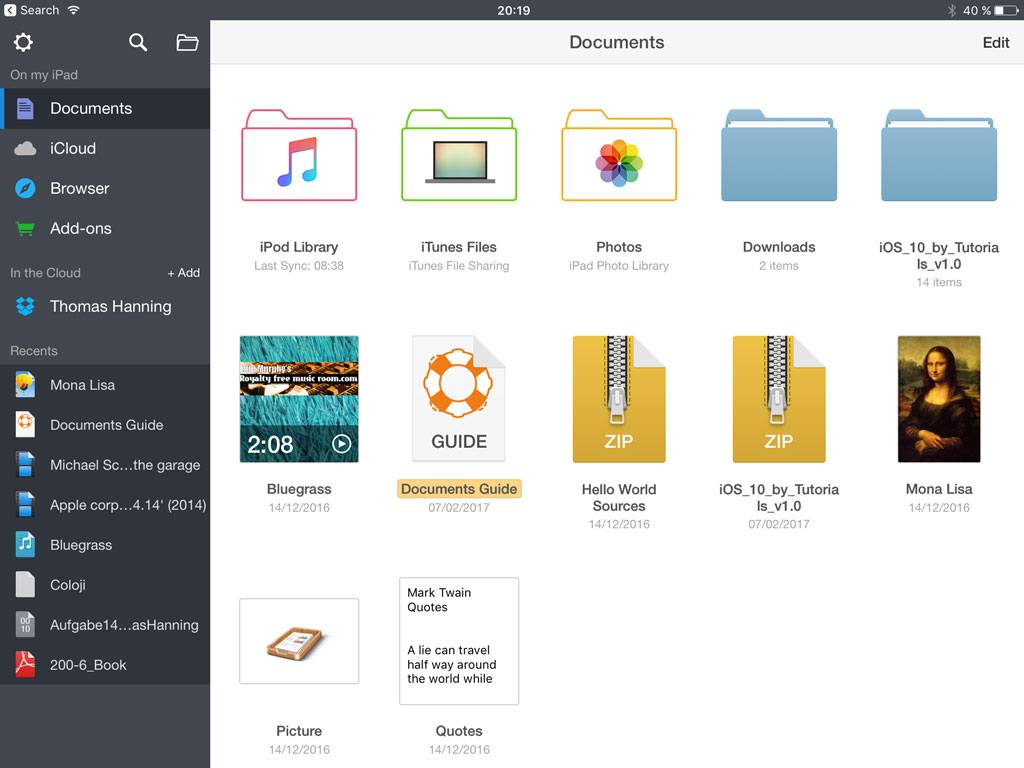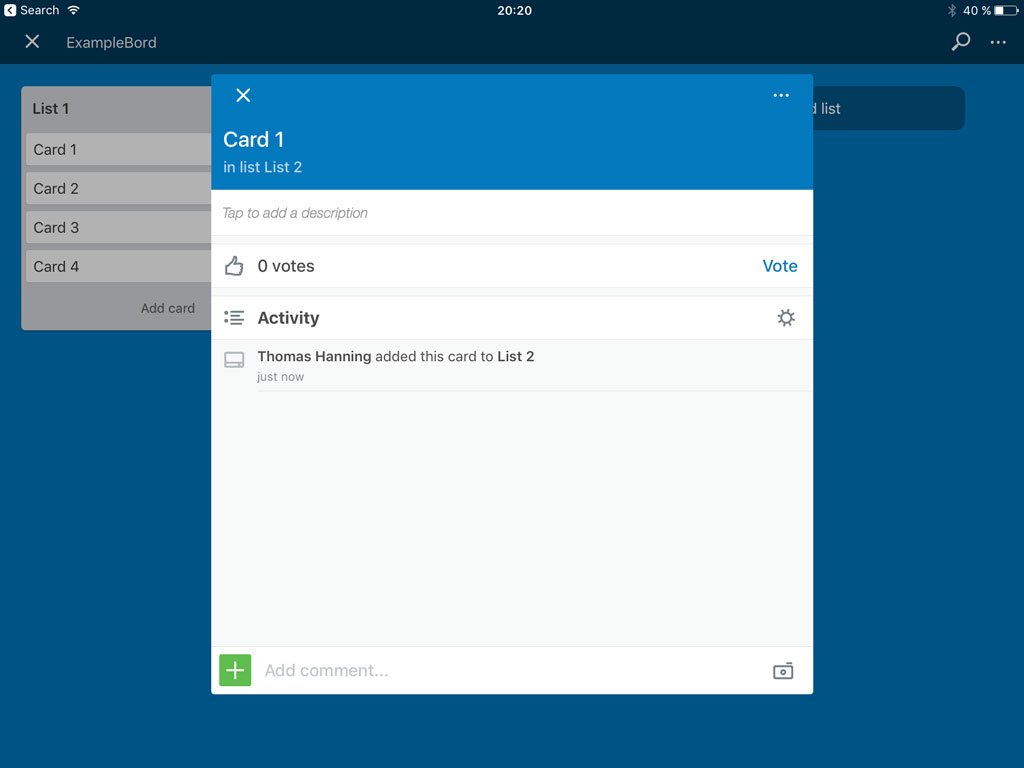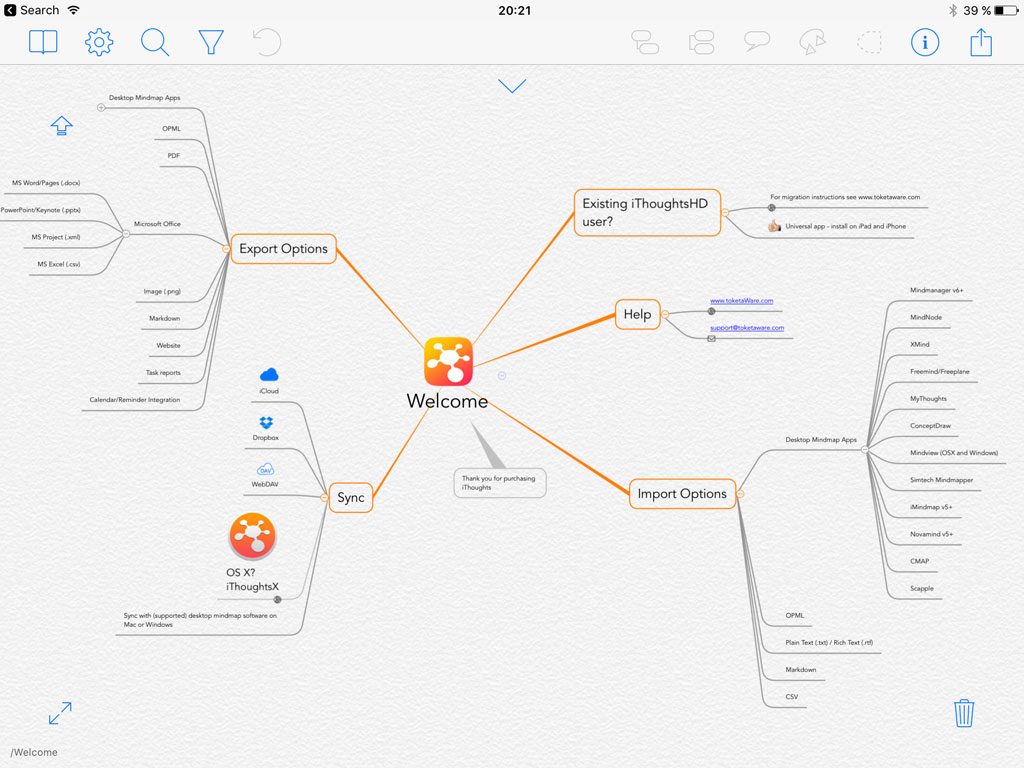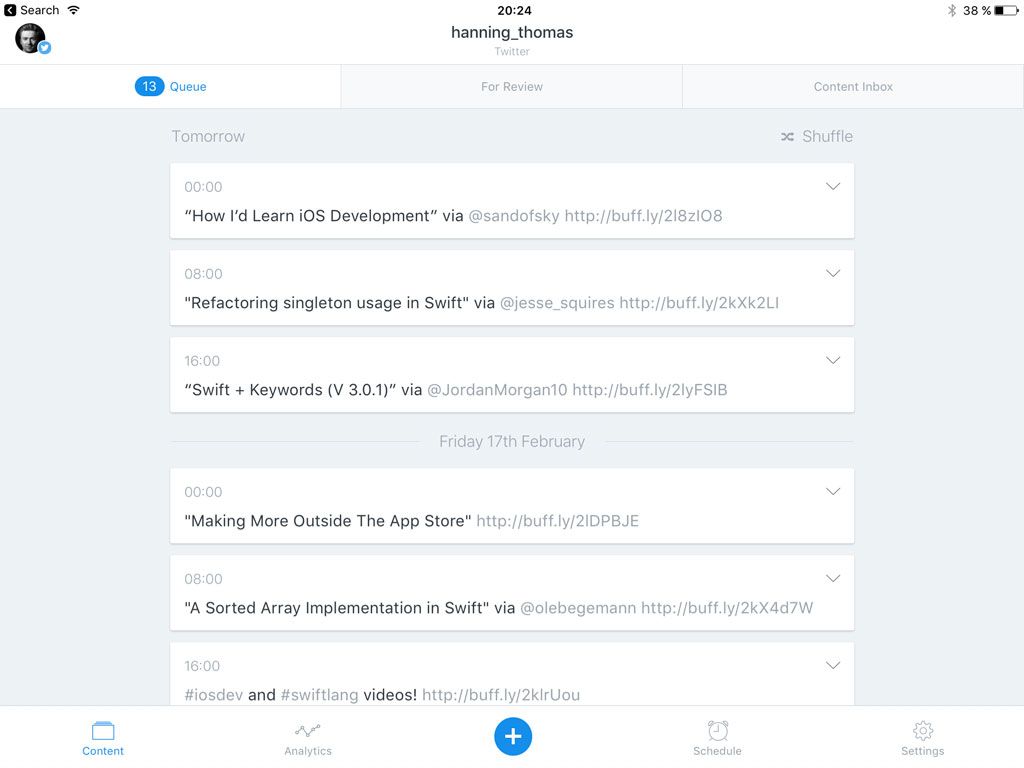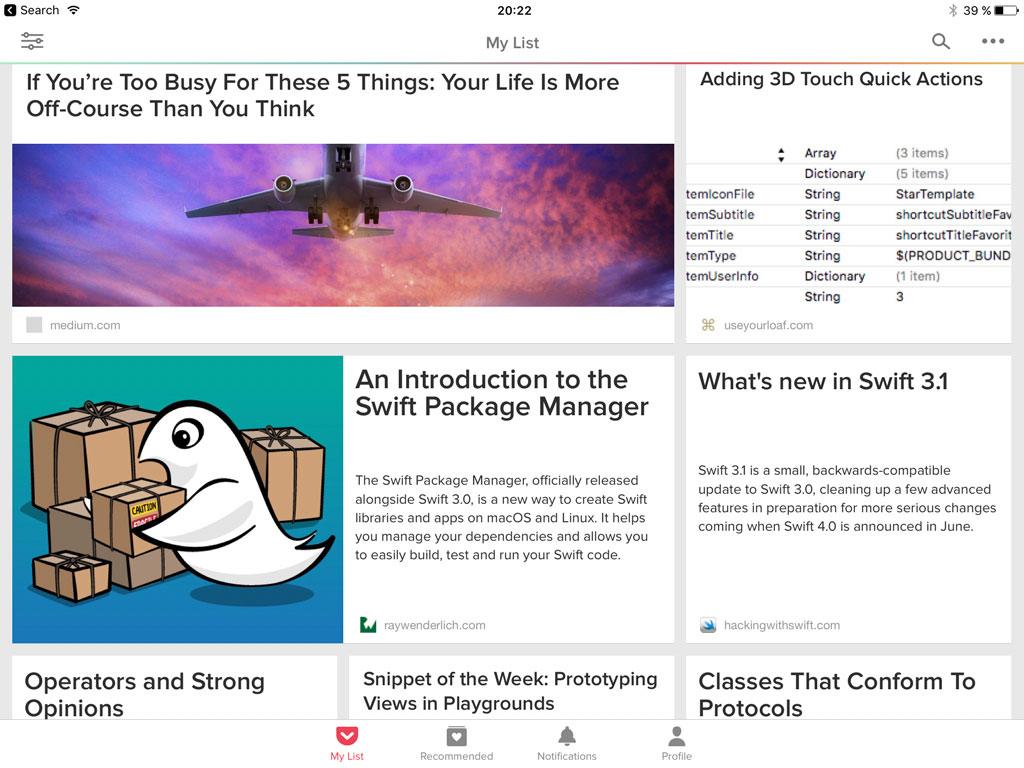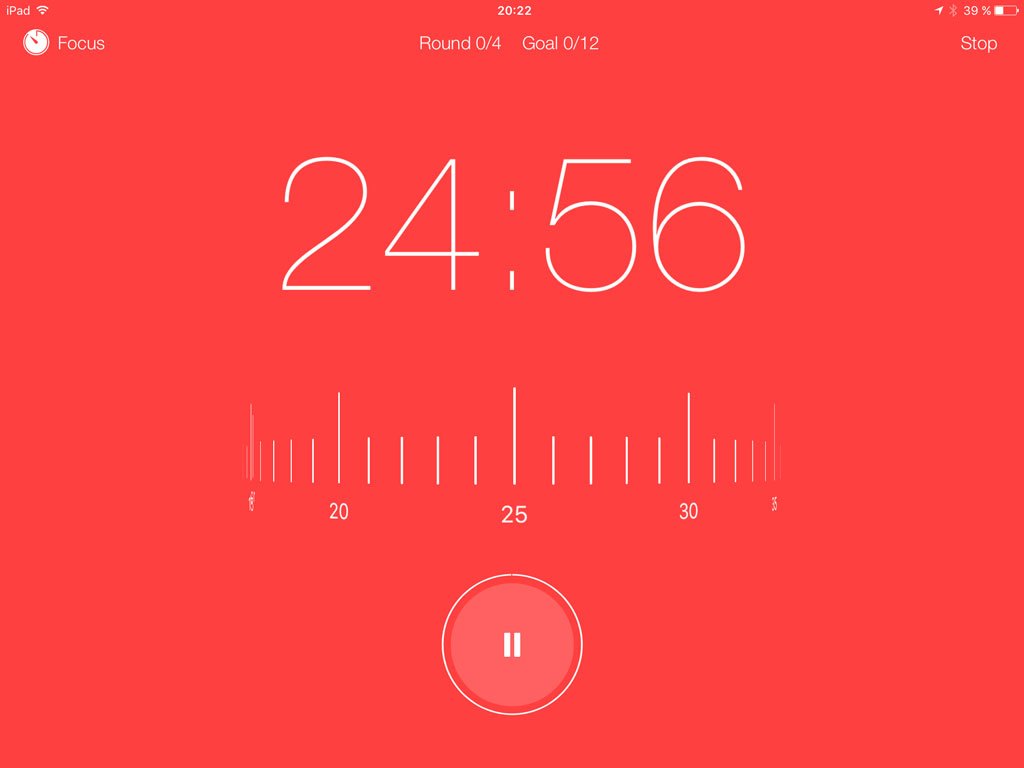The 10 Best Productivity Apps on iOS

iOS has become an operating system that is not only great for consuming content, but for productivity as well. Of course you need the right apps though. Here’s a list of my favorite productivity apps.
Ulysses
Ulysses is THE app for writers.
The iCloud sync works perfectly. And since a Mac client is also available, you can switch between iPhone, iPad and Mac without any problems. Alternatively, you can also sync using Dropbox. I’ve made the experience that the iCloud sync is working faster though.
You can write your texts by using markdown. Then they can be exported to HTML, ePub, PDF, DOCX, Plain Text, Rich Text, Markdown and TextBundle. It’s also possible to publish directly to Medium and WordPress.
Besides that, Ulysses has a library that makes it easy to organize your stuff. Also adding all kinds of attachments to a sheet is possible.
All in all, I’m very happy with this app and it is a great example that iOS is indeed a serious platform for doing productive work.
App Store Links: Ulysses (iOS) / Ulysses (macOS)
Spark
When it comes to email clients, there are a lot of great alternatives. Also Apple’s own client is good, but I prefer Spark. It looks good, has a macOS client as well and it just works. Oh and last but not least it’s for free.
App Store Links: Spark (iOS) / Spark (macOS)
Workflow
I have just discovered this app and I’m just beginning to explore all it’s possibilities. It’s a tool that helps you to automate tasks. So in a way it’s a little bit like Automator on the desktop. But since iOS is in some areas more restricted than macOS, it’s even more useful.
App Store Link: Workflow
Dropbox
File management is not the biggest strength of iOS. So the only way to use an iOS device to its full potential is by using cloud storage. If an app supports iCloud, that’s definitely the way to go. For all other cases, there is Dropbox. Of course there are good alternatives like Google Drive and Skydrive, but I like Dropbox the most. And one reason for that is its gorgeous iOS client. The iOS Dropbox app does not only make file management easy, but it is also a very good viewer for many different types of files, like video, audio and PDF.
App Store link: Dropbox
Documents
Besides Dropbox, Documents is another App for managing your files. It’s the hub for syncing your files between cloud services (Dropbox, Google Drive, Box, OneDrive), FTP, SharePoint and other online locations. Its iCloud container can be accessed from any app via an extension, so that it’s easy to manage your files.
The embedded browser provides you functionality to upload and download files and the app works also as a great document viewer.
App Store link: Documents
Trello
Trello is an excellent app for organizing your projects and tasks by using boards. You can configure your boards as you want to – you can for example setup a Kanban board. Using this app, you can manage your software projects easily. Unfortunately, there is no Mac client yet, but the web front end is working well.
App Store link: Trello
iThoughts
Creating Mindmaps is a great way for brainstorming, taking notes, planing projects and setting goals. Using a touch device feels very natural for creating mind maps.
One of the best Mindmap apps on iOS is definitely iThoughts. Besides an excellent MindMap creation interface, it also features great import and export functionalities, and an iCloud/Dropbox sync.
App Store link: iThoughts
Buffer
If you take your Twitter account serious, you should tweet on a regular basis. That’s of course a time consuming task, so that it’s much better to schedule your Tweets in advance. One great service for that is Buffer, and its iOS app is great as well.
App Store link: Buffer
There is a lot to read. For example if you want to stay up-to-date on iOS development, you can find interesting new articles every day. And of course we all have several fields we are interested in. In my experience the best way to organize your reading list is by using a tool like Pocket. You can use it to save all the articles you want to read. Pocket makes them available offline, so that you can read them anywhere and anytime.
App Store link: Pocket (iOS) / Pocket (macOS)
Focus Keeper
What’s the difference between a task that is done and one, that is not done? Focus! And one great technique to increase focus is the so-called promodoro technique. Focus Keeper is the app I use for tracking my pomodoros.
App Store link: Focus Keeper
References
Title image: @ Stokkete / shutterstock.com