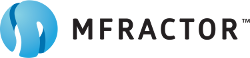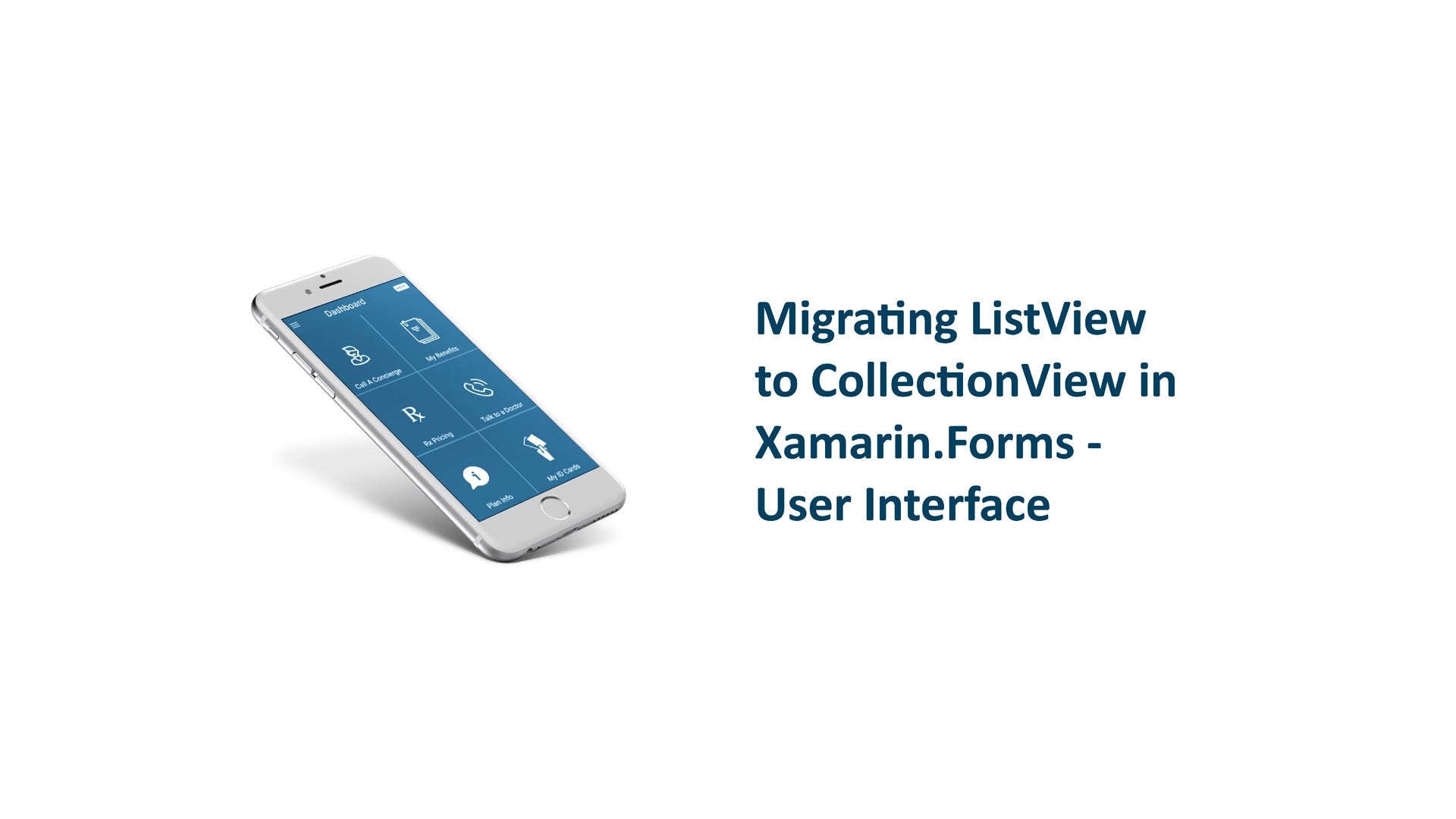Migrating ListView to CollectionView in Xamarin.Forms - User Interface
Introduction
In part two of our Migrating ListView to CollectionView series, we'll cover how to migrate your ListView cells so you can use them in a CollectionView.
Cells
Setting your cell with a ListView uses a DataTemplate but requires your view to be contained within a ViewCell class. It looked a bit like this:
Data Templates
<ListView.ItemTemplate>
<DataTemplate>
<ViewCell>
<controls:ItemView/>
</ViewCell>
</DataTemplate>
</ListView.ItemTemplate>
CollectionView simplifies this. We no longer have to wrap our content in a ViewCell and instead can set our content directly. Here we're using our own InteractiveItemView that we'll see later:
<CollectionView.ItemTemplate>
<DataTemplate>
<controls:InteractiveItemView OnItemSelected="InteractiveItemView_OnItemSelected"/>
</DataTemplate>
</CollectionView.ItemTemplate>
See full documentation here.
Supporting Dynamic Cell Sizes
With ListView we needed to specify HasUnevenRows="true" and RowHeight="-1" to get dynamic cell sizes. Since CollectionView supports this by default, the sizes are determined by the content of our DataTemplate and that's it. This means that when you're displaying multiple cell types in your list, the heights are driven from the View from each DataTemplate.
Data Template Selector
DataTemplateSelector functions the same as before but make sure the content of your DataTemplate is no longer wrapped in a ViewCell.
Empty View Support
To support this on ListView we would add an empty view to the layout containing our list, then bind IsVisible to view model properties that we have to manage ourselves. Here we use HasFilteredItems and DoesNotHaveFilteredItems.
<ListView Grid.Row="2"
...
IsVisible="{Binding HasFilteredItems}"
ItemsSource="{Binding FilteredItems}"
VerticalOptions="FillAndExpand">
...
...
</ListView>
<ContentView Grid.Row="2"
VerticalOptions="FillAndExpand"
IsVisible="{Binding DoesNotHaveFilteredItems}">
<controls:EmptyView/>
</ContentView>
CollectionView makes this dead simple. All we need to do is set the EmptyView property and it takes care of the rest!
<CollectionView ItemsSource="{Binding FilteredItems}" VerticalOptions="FillAndExpand">
...
...
<CollectionView.EmptyView>
<ContentView>
<controls:EmptyView/>
</ContentView>
</CollectionView.EmptyView>
</CollectionView>
See full documentation here.
Summary
Migrating your user interface from ListVew to CollectionView is worth the minimal effort. We can easily support single or multiple cell DataTemplates with dynamic sizes, as well as empty views that automatically display by reading our ItemsSource data.
About The Author

Derek is a certified Xamarin developer hailing from Montreal. For 5+ years he's had the opportunity to build enterprise and consumer-facing mobile apps with Xamarin.
https://github.com/winnicki
https://www.linkedin.com/in/link-to-derek/